TwinCAT System Manager connection
During commissioning you must connect the push-button extension in the TwinCAT System Manager. Follow the steps below:
- 1. Click at the top in the menu on File > New > Project and create a new TwinCAT XAE Project.
- 2. Click I/O on the left in the tree view, and then right-click Devices.
- 3. In the context menu click Scan.
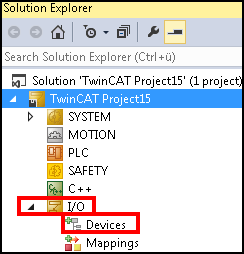 Fig.22: XAE Project
Fig.22: XAE Project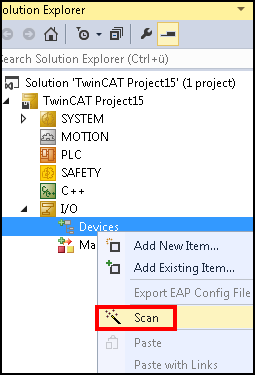 Fig.23: Scan device
Fig.23: Scan device- 4. Select the devices you want to use and confirm the selection with OK.
- 5. Confirm the request with Yes, in order to scan for boxes.
- 6. Confirm the request whether to enable FreeRun with Yes.
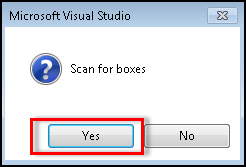 Fig.25: Scan for box modules
Fig.25: Scan for box modules- The device is inserted as a box in the tree view.
Renaming inputs and outputs
If you open your device (box) in the TwinCAT tree view, the contained terms are listed. Within these terms are channels with the inputs and outputs they contain. These are operating elements and LEDs. For better orientation, rename the inputs and outputs according to their function. The following table assigns the inputs and outputs to their functions:
Term | Inputs/outputs | Function | Term | Inputs/outputs | Function |
|---|---|---|---|---|---|
Term 1 (KL1002) | 1 | S1 | Term 6 (KL2408) | 1 | S19 LED red |
2 | not used | 2 | S19 LED green | ||
Term 2 (CPx9xx-8) | Key 1 | S3 | 3 | S19 LED blue | |
Key 2 | S4 | 4 | S19 LED white | ||
Key 3 | S5 | 5 | S20 LED red | ||
Key 4 | S6 | 6 | S20 LED green | ||
Key 5-8 | not used | 7 | S20 LED blue | ||
LED 1 | S3 | 8 | S20 LED white | ||
LED 2 | S4 | Term 7 (KL2408) | 1 | S21 LED red | |
LED 3 | S5 | 2 | S21 LED green | ||
LED 4-8 | not used | 3 | S21 LED blue | ||
Term 3 (KL2408) | 1 | S7 LED red | 4 | S21 LED white | |
2 | S7 LED green | 5-8 | not used | ||
3 | S7 LED blue | Term 8 (KL1408) | 1 | S7 | |
4 | S7 LED white | 2 | S8 | ||
5 | S8 LED red | 3 | S9 | ||
6 | S8 LED green | 4 | S13 | ||
7 | S8 LED blue | 5 | S14 | ||
8 | S8 LED white | 6 | S15 | ||
Term 4 (KL2408) | 1 | S9 LED red | 7 | S19 | |
2 | S9 LED green | 8 | S20 | ||
3 | S9 LED blue | Term 9 (KL1408) | 1 | S21 | |
4 | S9 LED white | 2-8 | not used | ||
5 | S13 LED red | Term 10 (KL2408) | 1 | S10 LED red | |
6 | S13 LED green | 2 | S10 LED green | ||
7 | S13 LED blue | 3 | S10 LED blue | ||
8 | S13 LED white | 4 | S10 LED white | ||
Term 5 (KL2408) | 1 | S14 LED red | 5 | S11 LED red | |
2 | S14 LED green | 6 | S11 LED green | ||
3 | S14 LED blue | 7 | S11 LED blue | ||
4 | S14 LED white | 8 | S11 LED white | ||
5 | S15 LED red |
|
| ||
6 | S15 LED green |
|
| ||
7 | S15 LED blue |
|
| ||
8 | S15 LED white |
|
|
Term | Inputs/outputs | Function | Term | Inputs/outputs | Function |
|---|---|---|---|---|---|
Term 11 (KL2408) | 1 | S12 LED red | Term 17 (KL2408) | 1 | S26 LED500 |
2 | S12 LED green | 2 | S26 LED501 | ||
3 | S12 LED blue | 3 | S26 LED502 | ||
4 | S12 LED white | 4 | S26 LED503 | ||
5 | S16 LED red | 5 | S26 LED504 | ||
6 | S16 LED green | 6 | S26 LED505 | ||
7 | S16 LED blue | 7 | S26 LED506 | ||
8 | S16 LED white | 8 | S26 LED507 | ||
Term 12 (KL2408) | 1 | S17 LED red | Term 18 (KL2408) | 1 | S26 LED508 |
2 | S17 LED green | 2 | S26 LED512 | ||
3 | S17 LED blue | 3 | S26 LED513 | ||
4 | S17 LED white | 4 | S26 LED511 | ||
5 | S18 LED red | 5-8 | not used | ||
6 | S18 LED green | Term 19 (KL1408) | 1 | not used | |
7 | S18 LED blue | 2 | S26 1 | ||
8 | S18 LED white | 3 | S26 2 | ||
Term 13 (KL2408) | 1 | S22 LED red | 4 | S26 4 | |
2 | S22 LED green | 5 | S26 8 | ||
3 | S22 LED blue | 6 | S26 16 | ||
4 | S22 LED white | 7, 8 | not used | ||
5 | S23 LED red | Term 20 (KL2408) | 1 | S27 LED500 | |
6 | S23 LED green | 2 | S27 LED501 | ||
7 | S23 LED blue | 3 | S27 LED502 | ||
8 | S23 LED white | 4 | S27 LED503 | ||
Term 14 (KL2408) | 1 | S24 LED red | 5 | S27 LED504 | |
2 | S24 LED green | 6 | S27 LED505 | ||
3 | S24 LED blue | 7 | S27 LED506 | ||
4 | S24 LED white | 8 | S27 LED507 | ||
5-8 | not used | Term 21 (KL2408) | 1 | S27 LED508 | |
Term 15 (KL1408) | 1 | S10 | 2 | S27 LED512 | |
2 | S11 | 3 | S27 LED513 | ||
3 | S12 | 4 | S27 LED511 | ||
4 | S16 | 5-8 | not used | ||
5 | S17 | Term 22 (KL1408) | 1 | not used | |
6 | S18 | 2 | S27 1 | ||
7 | S22 | 3 | S27 2 | ||
8 | S23 | 4 | S27 4 | ||
Term 16 (KL1408) | 1 | S24 | 5 | S27 8 | |
2-8 | not used | 6 | S27 16 | ||
|
| 7, 8 | not used |
To rename the inputs and outputs, follow the steps below:
- 1. Click on the arrow to the left of the relevant term.
- The associated channels of the term are displayed.
- 2. Click on the arrow to the left of the corresponding channel.
- The corresponding inputs and outputs of the channel are displayed.
- 3. Right-click on the corresponding input or output.
- 4. Click on Rename.
- 5. Enter the function of the input or output from the previous table as the new name.
- You have renamed the input or output.
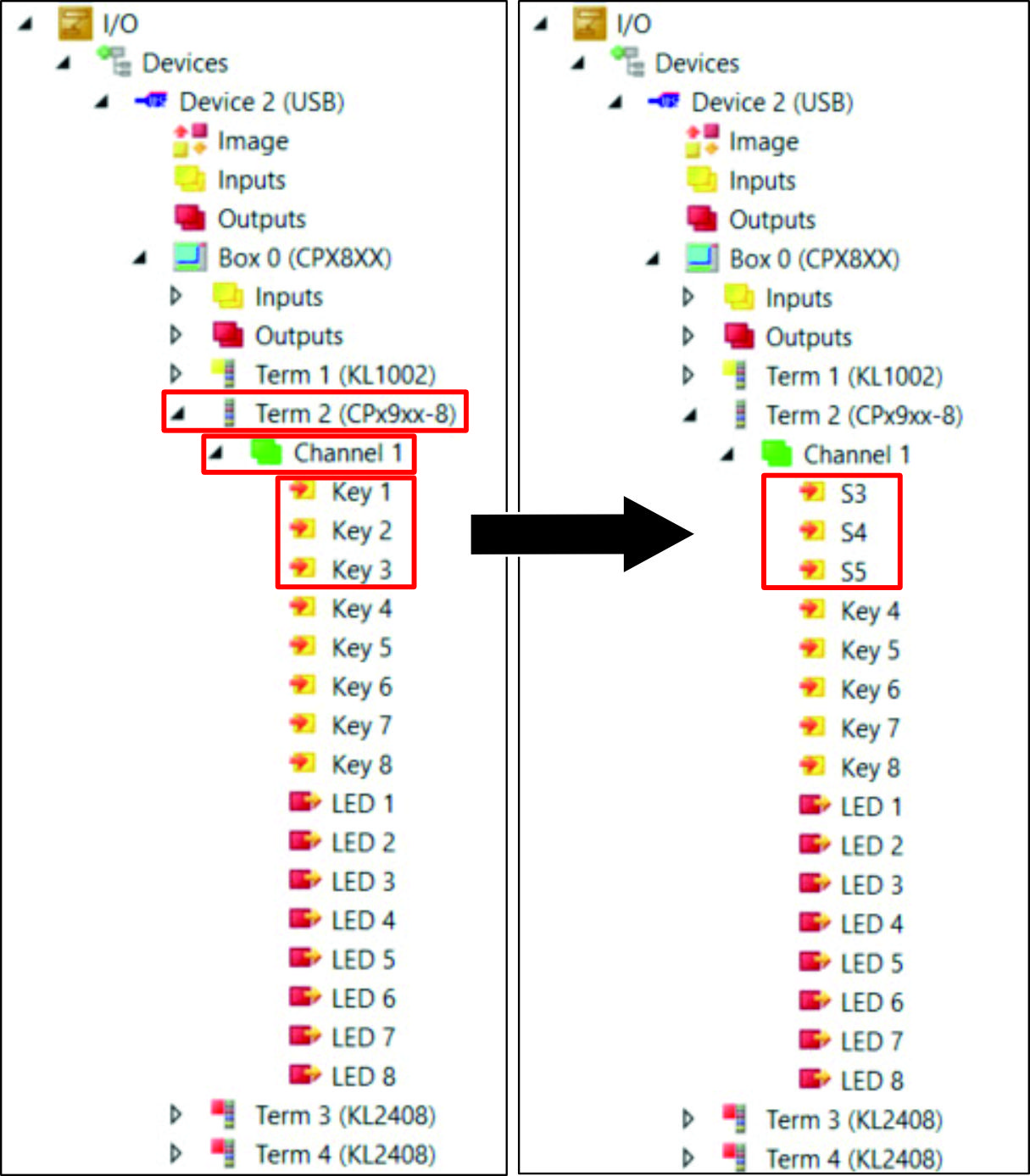 Fig.26: Renaming inputs and outputs
Fig.26: Renaming inputs and outputs