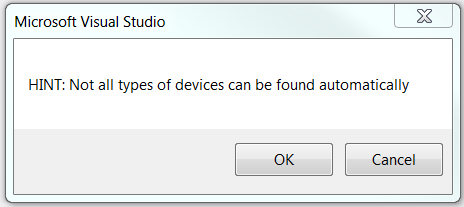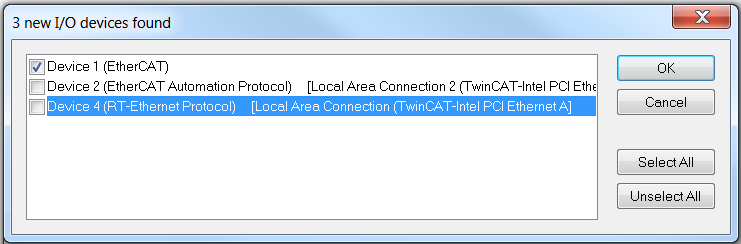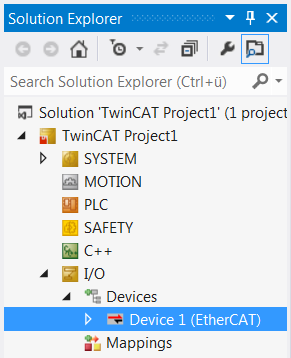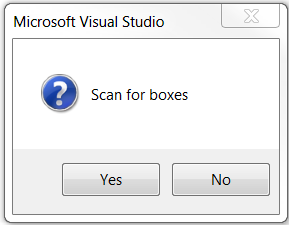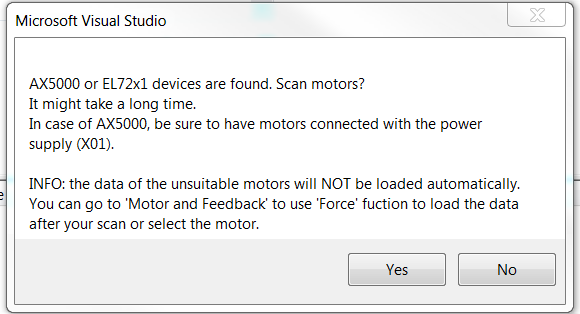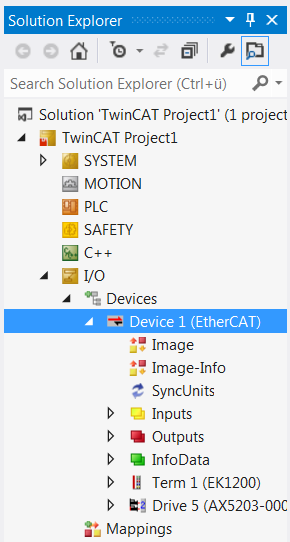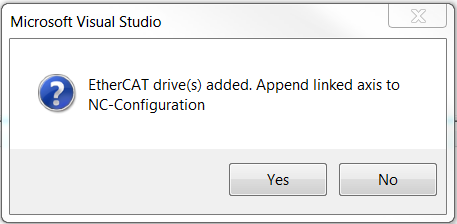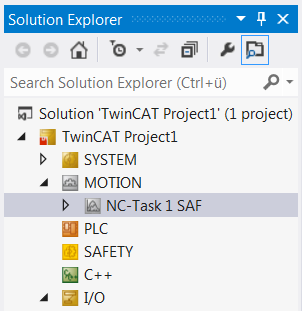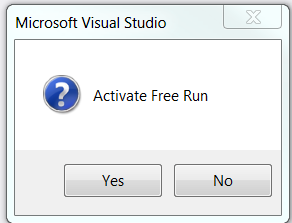Implementing devices
You can implement your drive in your TwinCAT project either manually or via an automatic scan. It is advisable to scan, because this will insert the required drive devices directly into the project.
TwinCAT in ConfigMode
To start the scanning process, TwinCAT must be in ConfigMode. ConfigMode is one of several TwinCAT states, which can be identified by the small gear icon in the status bar at the bottom of the screen. If the icon is blue, ConfigMode is activated, and the scan can be started. If the icon is green or red, follow these steps:
|
|
Click the blue gear icon in the toolbar. |
|
|
Confirm the state change with OK. |
|
|
TwinCAT switches to ConfigMode, and the icon in the status bar turns blue. |
→ TwinCAT is in ConfigMode.
Start drive scanning
If the right target system and ConfigMode are enabled, the scan can be started.
|
|
In the Solution Explorer select I/O → Devices. Press the Scan in the toolbar or right-click on Devices and select Scan. | ||
|
|
Close the information window with OK. | ||
|
|
Select the devices to be automatically added to the TwinCAT project. Complete the selection with OK. | ||
|
|
. |
Confirm the following query with Yes. If you answer No, the scan is aborted. The message regarding a found servo drive or servo terminal can trigger a special scan for motors. This would read the electronic name plates of the motors and enter the data directly in the TCDriveManager. | |
|
|
Confirm the query with Yes to read the electronic type plates. Wait until the scan is complete. | ||
|
|
|
To control the motors via the TwinCAT project, an NC or CNC axis configuration has to be created. Confirm the query with Yes to create an NC axis configuration. As a result of the automatic axis configuration creation, an axis is added for each motor that was found and linked accordingly. The created NC axis configuration is shown in the Solution Explorer. | |
|
|
|
Decline the request to activate Free Run with No. | |
→The drive is fully implemented in the TwinCAT project.
 | Free Run mode Free Run mode is used for synchronising the axes, if no NC is available. When NC is used, a triggering task is activated, which synchronises the axes. This is not available if the system is operated without NC. In Free Run mode a virtual task is created, which enables axis synchronisation and reading of I/O data. |
|
If the system is in Free Run mode, the blue and red status bar icons flash alternately. |
|
→ ← →
|
|

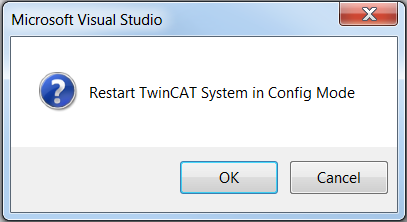
 →
→