Recipe Type Editor
A recipe type can be configured in the Recipe Type Editor. The editor has a toolbar in the upper area, a configurable list of server symbols in the central area and general settings for the entire recipe type in the lower area.
New symbols can be added directly to the recipe type by drag-and-drop on the TwinCAT HMI configuration window. Alternatively, they can be added to the toolbar via the + button.
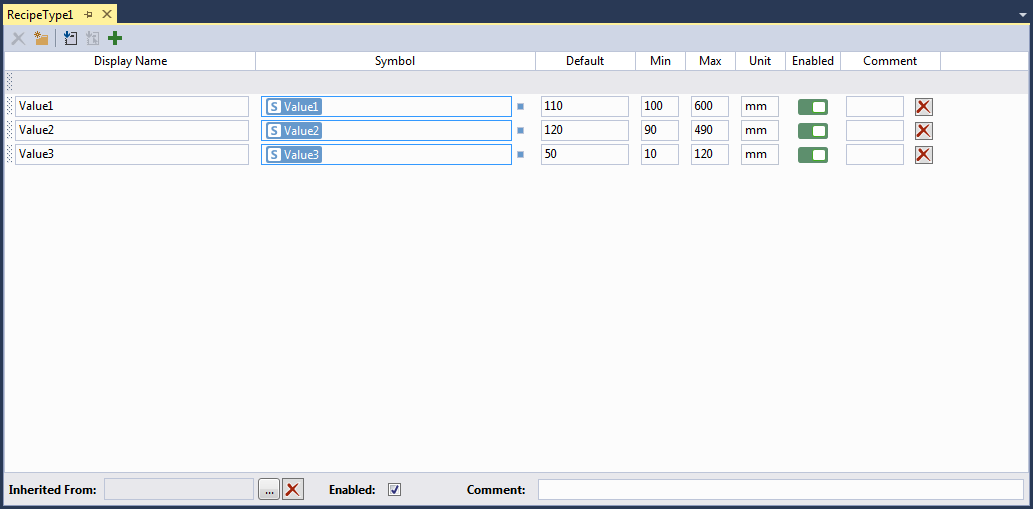
Symbol list
Server symbols that are to be added to a recipe type can either be placed in the symbol list by drag-and-drop from the TwinCAT HMI configuration window or selected in the symbol selection window, which is accessible via the Recipe Editor. The symbol list has different columns.
Display Name | The name to be used for the symbol entry in the recipes derived from the recipe type is defined here. |
Symbol | This entry is automatically set by drag-and-drop. |
Default | Define a default value here that is adopted automatically when creating a new recipe. Info: A value must be entered here so that the recipe type can be saved. The Read Default Values from Target function in the toolbar can be used to adopt the current values of all symbols from the PLC into this field. |
min | If necessary, define a minimum value for this symbol here that can be used in the recipes derived from the recipe type. Info: This field is available only with numerical values and enumerations. |
max | If necessary, define a maximum value for this symbol here that can be used in the recipes derived from the recipe type. Info: This field is available only with numerical values and enumerations. |
Unit | If necessary, enter a unit for the symbol here. |
Enabled | Activate or deactivate individual symbols for the recipe type here. Info: This setting is automatically adopted for the recipes derived from the recipe type. On activating one of these recipes, the values of the deactivated symbol entries are not written to the corresponding server symbols. |
Comment | If necessary, enter a comment for the symbol entry here. |
You can mark several symbol entries in the symbol list at the same time by keeping the Ctrl key pressed while selecting the individual entries. This allows you, for example, to delete several entries at the same time with the Delete key or the X button.
Other recipe types can also be added by drag-and-drop in the symbol list for the reuse of recipes in other recipes.
Toolbar
You can execute various functions via the toolbar in the upper area of the editor.
| Delete selected rows | The selected entries in the symbol list are deleted from the recipe type. |
| Create new group | A new group in which the symbol entries can be summarized is created in the symbol list. |
| Read default values from target | The default values are read from the target and entered for all symbol entries. |
| Read default values of the selected rows from the target | The default values are read from the target and entered only for the selected symbol entries. |
| Add symbols to this recipe type | The symbol selection window is opened, where you can select the desired symbols and add them to the recipe type as an alternative to drag-and-drop. |
General settings
In the lower part of the editor you can configure generally valid settings for the entire recipe type.
Inherited From | Select one or more recipe types from which the currently opened recipe type should inherit. |
Enabled | Activate or deactivate the entire recipe type here. Info: The recipes derived from the recipe type are deactivated automatically. |
Comment | If necessary, enter a comment for the entire recipe type here. |




