Enabling a setting
- In the project tree, select the object to which the setting to be changed belongs.
- Open the Properties window.
- Enable the desired setting for the variant management.
Example – enabling the disable setting for an EL2008:
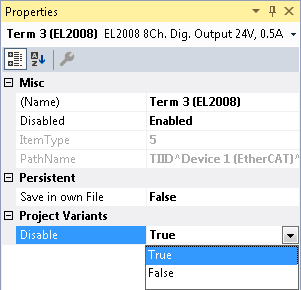
 | Availability of the settings The settings in the category Project Variants are only displayed if at least one variant has been added. For the classification into categories, as can be seen in the previous screenshot, you have to activate the sorting setting Categorized at the top left in the properties window. |
 | Enabling several settings at the same time You can also activate a setting for several objects at the same time. To do this, select all desired objects in the project tree with the help of the CTRL key and then change the setting as described above. |
See also: