Searching for target systems
Before you can work with the Industrial PC you must connect your local computer to the Industrial PC. After that you can search for the Industrial PC with the aid of the IP address or the host name and subsequently set it as the target system.
To do this the local PC and the Industrial PC must be connected to the same network or directly to each other via an Ethernet cable.
Requirements for this step:
- TwinCAT 3 must be in Config mode.
- The IP address or the host name of the Industrial PC must be known.
Search for a target system as follows:
- 1. In the menu at the top click on File > New > Project and create a new TwinCAT XAE project.
- 2. In the tree view on the left click on SYSTEM, and then Choose Target.

- 3. Click on Search (Ethernet).
- 4. Use the Broadcast Search function to search for the Industrial PC. The Broadcast Search function does not work if the local computer and the Industrial PC are not located in the same subnet.
In this case, enter the IP address of the Industrial PC under Enter Host Name / IP and press [Enter].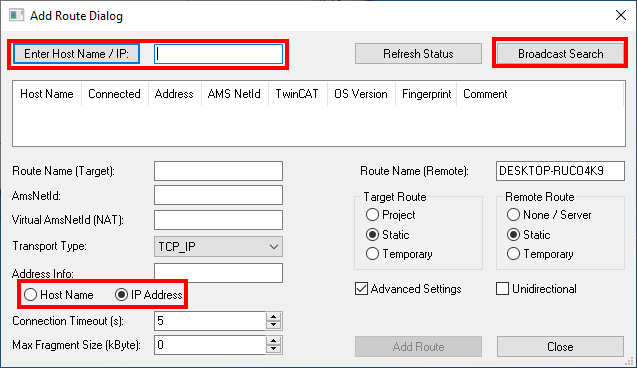
- 5. Mark the desired Industrial PC and click on Add Route.
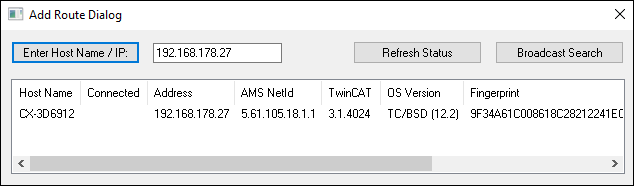
- 6. Log in as "Administrator" with the password "1". Note that only Secure ADS is possible by default. For unencrypted ADS connections, you must open the corresponding ADS port in the firewall (see Firewall).
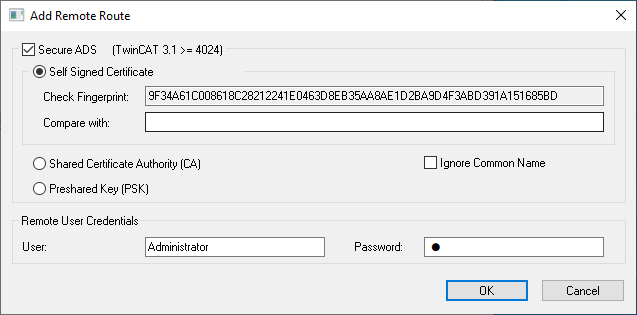
- 7. If you do not wish to search for any further devices, click on Close to close the Add Route window. The new device is displayed in the Choose Target System window.
- 8. Mark the Industrial PC that you wish to set as the target system and click on OK.
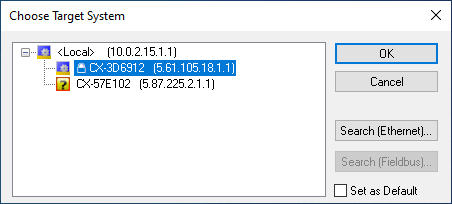
- You have successfully searched for an Industrial PC in TwinCAT and inserted it as the target system. The new target system and the host name are displayed in the menu bar.

Using this procedure you can search for all available devices and also switch between the target systems at any time. Next, you can scan the Industrial PC.