32-bit and 64-bit process
The TwinCAT OPC UA Server is available as a 32-bit and 64-bit process. The corresponding files are installed automatically via the setup or package.
Which variant is active on your system?
- A little trick in the Windows Task Manager allows you to easily recognize which variant is currently active on your system.
- 1. Open the Task Manager.
- 2. Navigate to the "TwinCAT OPC UA Server" process.
- 3. Open the file location via the context menu.
- In the address bar of the File Explorer you can now see which variant of TcOpcUaServer.exe is currently registered on your system and is therefore active:
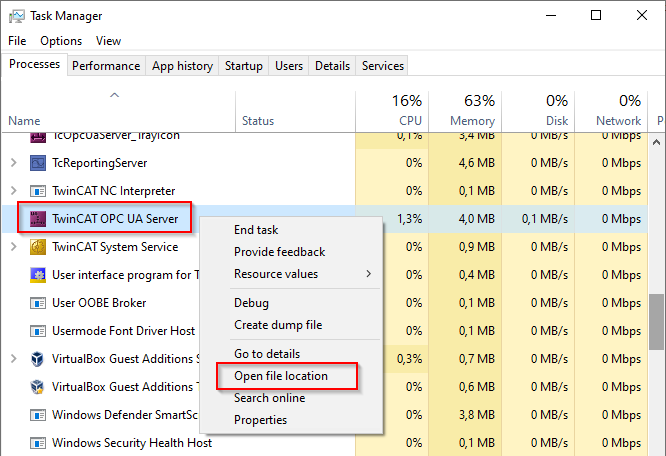
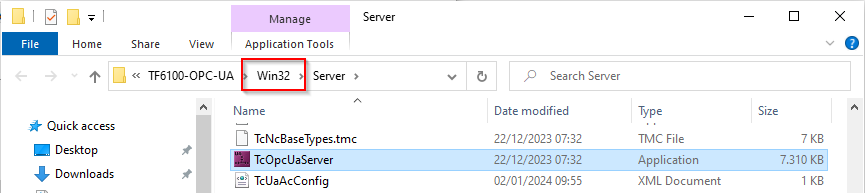
Register/unregister
To register or unregister another variant of the TwinCAT OPC UA Server, please follow the steps below.
 | Before changing the variant, please note that you must first end the running process. |
Switch from 32-bit to 64-bit process:
- End the running process of the TcOpcUaServer.exe file in the Task Manager.
- Open the Windows command prompt as an administrator and change to the installation directory of the 32-bit version.
- Enter the following command to unregister the process:
TcOpcUaServer.exe /UnRegTcServer2A dialog box informs you that the TwinCAT system service must be restarted for unregistration. Confirm this dialog box with Yes.
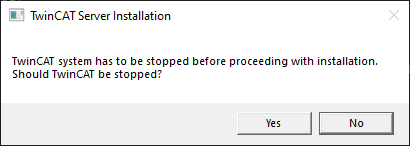
As a result of this command, the TwinCAT OPC UA Server is no longer started automatically with TwinCAT.
In the next step, you will learn how to register the 64-bit variant of the server with the TwinCAT system service.
- Change to the server installation directory of the 64-bit variant and enter the following command to register the process:
TcOpcUaServer.exe /RegTcServer2A dialog box informs you once again that the TwinCAT system service must be restarted for unregistration. Confirm this dialog box with "Yes".
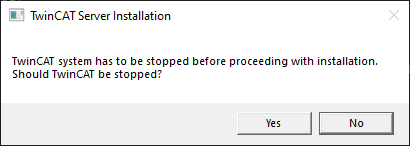
As a result of this command, the TwinCAT OPC UA Server is registered with the TwinCAT system service and starts automatically together with TwinCAT. If you get the error message when entering this command, make sure that you are not inadvertently trying to register the 64-bit process on a 32-bit system.

Conversely, the 32-bit process can of course be registered on a 64-bit system.