Configuring alarm texts
Within the Alarms & Conditions area, you can configure alarm texts via the Resources tab, which you can then use for a Condition.

- 1. You can add a new alarm text file via the context menu. These files are grouped according to the language for which the alarm texts are defined.
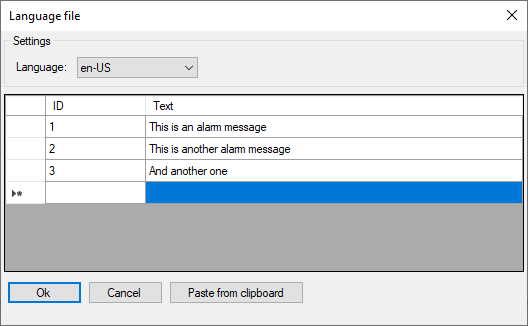
- 2. The Paste from clipboard button can be used to copy ID and text from an Excel spreadsheet by first copying them to the clipboard (CTRL+C) and then importing them via the button.
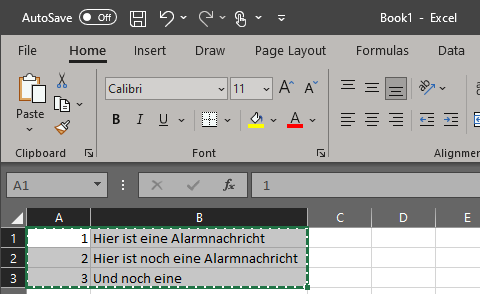
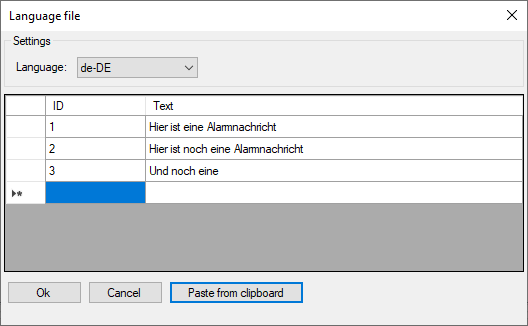
- After configuring the language files, you can use the alarm texts on a Condition.
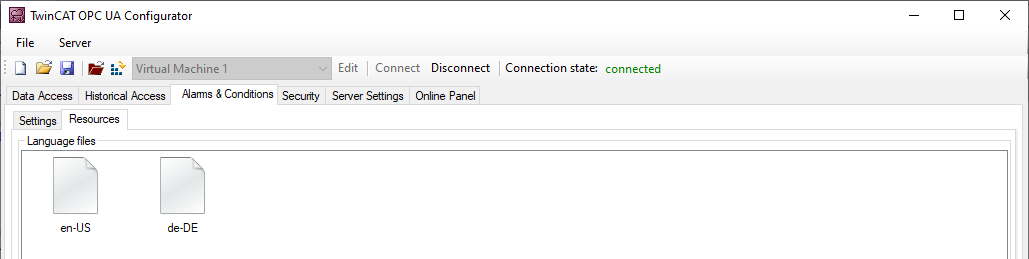
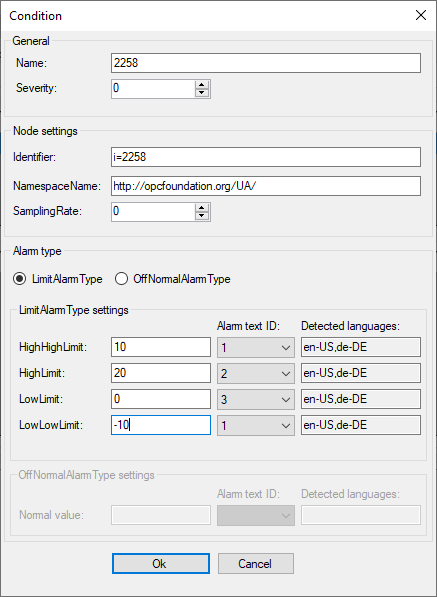
Using the Detected languages fields, you can quickly check whether you have defined the selected AlarmtextID for all languages, or whether a language may have been forgotten.