Connecting to a server
The OPC UA Configurator enables the complete parameterization of the Server via OPC UA. Similar to the TwinCAT XAE system, you can select an OPC UA Server to connect to via the toolbar.
- 1. To do this, first add the appropriate toolbar to your Visual Studio interface.
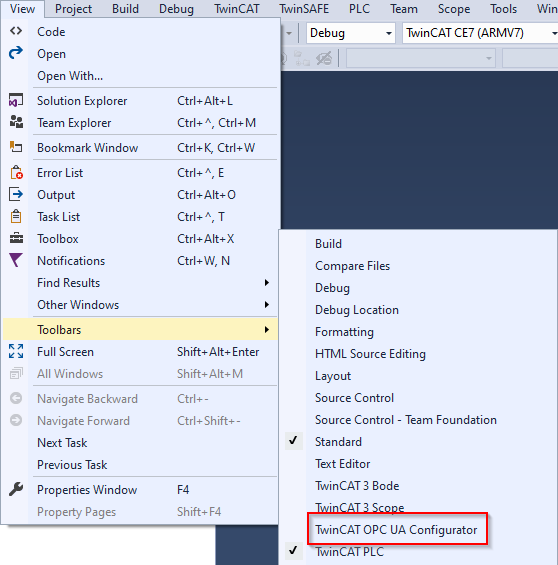
- 2. You can then add one or more server connections via the entry Edit Serverlist in the DropDownBox of the toolbar.

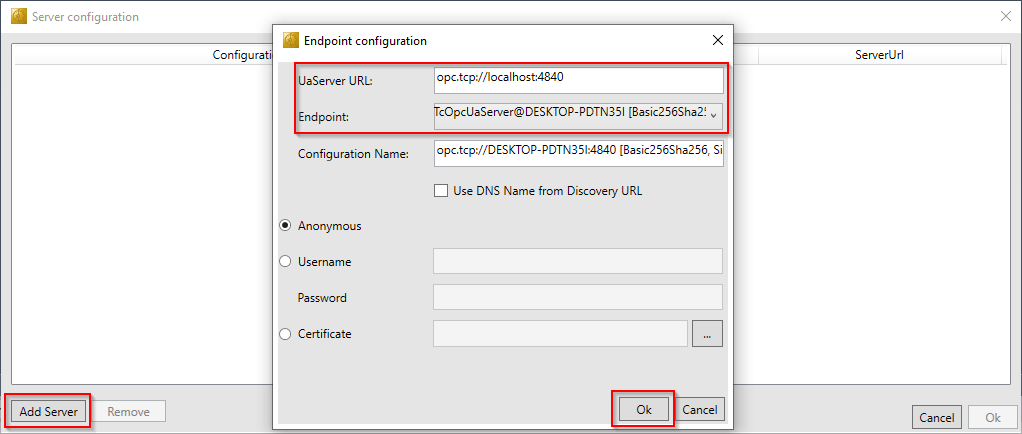
- 3. In the dialog Endpoint configuration you make all settings for the connection with the server, especially the server URL, the selection of an endpoint offered by the server and optionally also the IdentityToken (e.g. username/password) with which the configurator should connect to the server.
- The server connection is then added to the server list under an automatically generated configuration name and can then be selected in the drop-down list of the toolbar.


- By clicking on the Connect button, a connection to the server can now be established and the server configured.
 | Online configuration All settings that you make in your project are carried out for the connected TwinCAT OPC UA Server. |
 | Initialization of the server If the server is still in the (uninitialized) delivery state, you will receive a corresponding note for server initialization. This process is described in more detail in the chapter on Performing the server initialization. |
Requirements
Products | Setup versions | Target platform |
|---|---|---|
TF6100 | 4.x.x | IPC or CX (x86, x64, Arm®) |