Logging
For an advanced diagnostics you can activate the logging function of the OPC UA Server.
 | Writing the log file Activating the logging function on the server causes a log file to be written on the file system. Make sure that there is sufficient storage space available and set the logging parameters accordingly (number of log files, size per log file). |
 | Performance and timing behavior Activation of the logging function will change the timing behavior of the OPC UA Server. As a result there may be losses of speed, depending on the platform and project. |
The logging function is activated using the Activate button on the Online Panel tab in the project configurator.You can activate the function locally or remotely depending on the selected target device. The logging function remains active until it is deactivated again via the configurator or until the OPC UA Server is restarted.
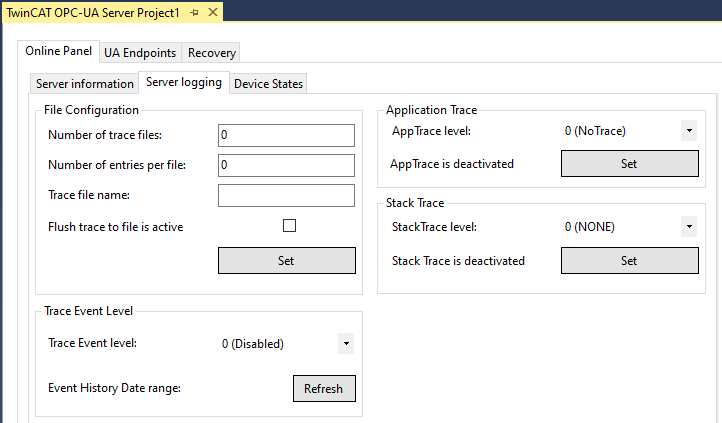
Trace Level
In general, the higher the trace level, the more detailed (and more) data is written, but the more load is also placed on the server application, which changes the timing behavior accordingly. Please therefore only activate logging in the event of diagnostics and in consultation with Beckhoff Support.
Activate App Trace
In most cases it is sufficient to create a so-called "AppTrace". This logs information from the server application. To activate the AppTrace, please enter the number of TraceFiles and the number of entries per TraceFile in the corresponding text fields. Then select a trace level and click the button to activate the AppTrace. The values in the gray text boxes represent the current settings on the server.
Activate Stack Trace
In a few cases it is also necessary to create a so-called "StackTrace", whereby information from the OPC UA stack is logged. To activate the StackTrace please enter the number of TraceFiles as well as the number of entries per TraceFile into the corresponding text boxes. Then select a trace level and click on the button to activate the StackTrace. The values in the gray text boxes represent the current settings on the server.
Requirements
Products | Setup versions | Target platform |
|---|---|---|
TF6100 | 4.x.x | IPC or CX (x86, x64, Arm®) |
See also: Selecting a target device