Licensing
This TwinCAT product requires a license for full operation. In addition, a trial license can be activated in order to evaluate the product.
For more information about licensing the product, see the following sections:
- Licensing under TwinCAT 2
- Licensing of a 7-day trial version under TwinCAT 3
- Licensing of a full version under TwinCAT 3
Further information on TwinCAT 3 licensing can be found in the Beckhoff Information System in the documentation "TwinCAT 3 Licensing").
Licensing under TwinCAT 2
The product is licensed under TwinCAT 2 during installation; a corresponding text field allows you to enter a license key. To evaluate this product, you can activate it for a period of 30 days. To do this, enter "Demo" as the license key.
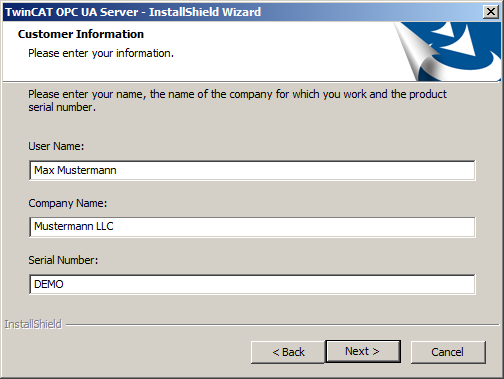
Licensing the 7-day test version of a TwinCAT 3 Function
 | A 7-day test version cannot be enabled for a TwinCAT 3 license dongle. |
- 1. Start the TwinCAT 3 development environment (XAE).
- 2. Open an existing TwinCAT 3 project or create a new project.
- 3. If you want to activate the license for a remote device, set the desired target system. To do this, select the target system from the Choose Target System drop-down list in the toolbar.
- The licensing settings always refer to the selected target system. When the project is activated on the target system, the corresponding TwinCAT 3 licenses are automatically copied to this system.
- 4. In the Solution Explorer, double-click License in the SYSTEM subtree.
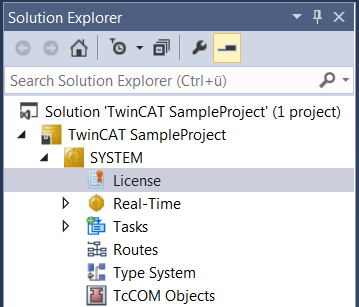
- The TwinCAT 3 license manager opens.
- 5. Open the Manage Licenses tab. In the Add License column, check the check box for the license you want to add to your project (e.g. "TF4100 TC3 Controller Toolbox").
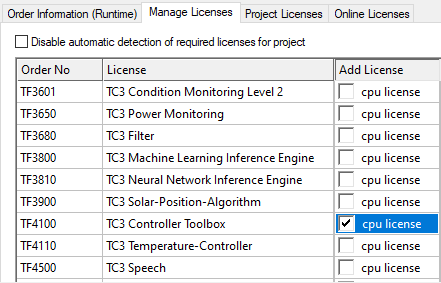
- 6. Open the Order Information (Runtime) tab.
- In the tabular overview of licenses, the previously selected license is displayed with the status “missing”.
- 7. Click 7-Day Trial License... to activate the 7-day trial license.
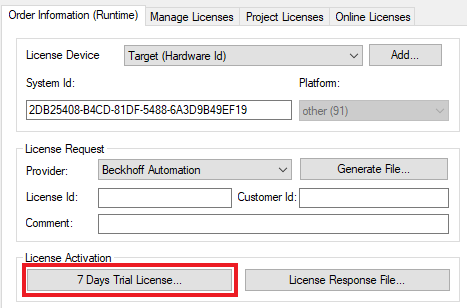
- A dialog box opens, prompting you to enter the security code displayed in the dialog.
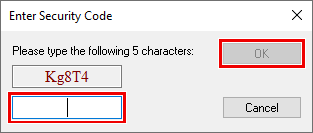
- 8. Enter the code exactly as it is displayed and confirm the entry.
- 9. Confirm the subsequent dialog, which indicates the successful activation.
- In the tabular overview of licenses, the license status now indicates the expiry date of the license.
- 10. Restart the TwinCAT system.
- The 7-day trial version is enabled.
Licensing the full version of a TwinCAT 3 Function
A description of the procedure to license a full version can be found in the Beckhoff Information System in the documentation "TwinCAT 3 Licensing".