Installation
Depending on the TwinCAT version and operating system used, this TwinCAT 3 Function can be installed in different ways, which are described in more detail below.
Notice | |
Update installation An update installation always uninstalls the previous installation. Please make sure that you have backed up your configuration files beforehand. |
TwinCAT 2 Setup
If you are using TwinCAT 2, you can install this supplement via a setup package, which you can download from the Beckhoff website at https://www.beckhoff.com/download.
The installation can be done on either the engineering or runtime side, depending on the system you need the supplement for. Please note that under TwinCAT 2, the supplement is licensed directly during installation. A separate dialog prompts you to enter the license key. If you would like to install a 30-day trial version of the supplement, please enter DEMO as the license key.
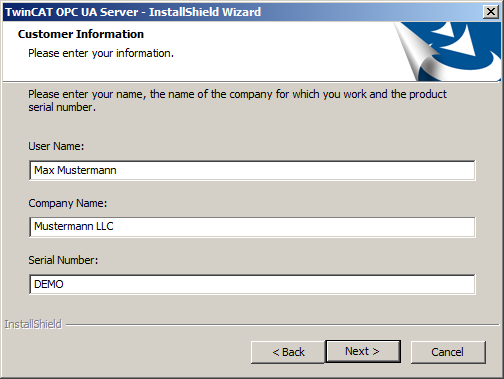
There is a separate setup download for TwinCAT 2 on Windows CE with the name TS6100-0030 OPC UA. This setup installs the CAB files, which you can then transfer to a Windows CE device and install them there.
TwinCAT 3 Package Manager
If you are using TwinCAT 3.1 Build 4026 (and higher) on the Microsoft Windows operating system, you can install this function via the TwinCAT Package Manager, see Installation documentation.
Normally you install the function via the corresponding workload; however, you can also install the packages contained in the workload individually. This documentation briefly describes the installation process via the workload.
Notice | |
Unprepared TwinCAT restart can cause data loss The installation of this function may result in a TwinCAT restart. |
Command line program TcPkg
You can use the TcPkg Command Line Interface (CLI) to display the available workloads on the system and to install a specific workload.
tcpkg list -t workload
tcpkg install TF610x.OpcUaClientPubSub.XAE
tcpkg install TF610x.OpcUaClientPubSub.XARTwinCAT Package Manager UI
You can use the User Interface (UI) to display all available workloads and install them if required. To do this, follow the corresponding instructions in the interface.
TwinCAT 3 Setup
If you are using TwinCAT 3.1 Build 4024 on the Microsoft Windows operating system, you can install this function via a setup package, which you can download from the Beckhoff website at https://www.beckhoff.com/download.
Depending on the system on which you need the function, the installation can be done on either the engineering or runtime side. The following screenshot shows an example of the setup interface using the TF6100 TwinCAT OPC UA Client setup.
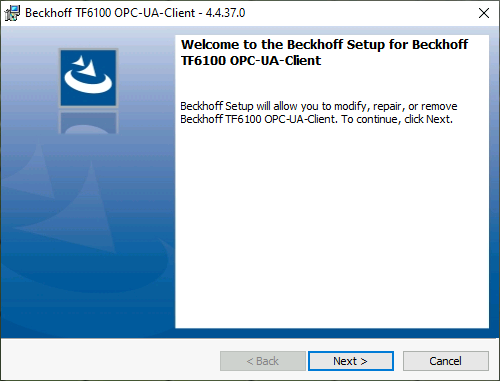
To complete the installation process, follow the instructions in the Setup dialog.
Notice | |
Unprepared TwinCAT restart can cause data loss The installation of this function may result in a TwinCAT restart. |
Windows CE
If you are using Microsoft Windows CE as your operating system, you can install this function via the respective CAB files, which are delivered with the setup or TcPkg workload. The CAB files are usually stored in the subdirectory CE-ARMC4I and CE-X86 relative to the installation directory of the function.
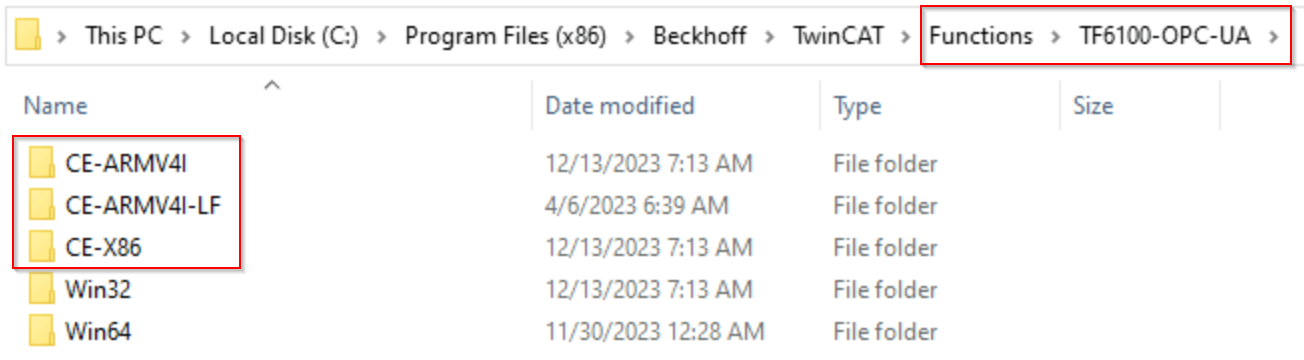

From there they can be transferred to the Windows CE device via file transfer and executed there. The CAB files then install and register the function on the respective system.
Always use the appropriate CAB file for your system. Specifically, this means
- CE-ARMV4I: Arm®-based devices, e.g. CX8190, CX9020
- CE-X86: x86-based devices, e.g. CX51xx, CX52xx, CX20xx
The CAB file can be transferred to the device either via the CF/SD card or the FTP server integrated in Windows CE.
 | Device restart After installing this function, a device restart is required so that the function can be used. |