Align multiple zones
To move and organize multiple temperature zone tiles on the screen.
- In shift mode, to select first zone double tap on it.
- This will start selection and alignment mode; on the top side of the control an alignment bar will appear showing available aligning options for the selection.
- Second zone can be added to the selection by tapping on it.
- A zone that was added to selection can be removed by tapping on it again.
- Once two or more zones are selected user can click on one of the below alignment options.
- Align Left: All the selected zones will align with the left position of the zone that is located farthest to the left.
- Align Right: All the selected zones will align with the right position of the zone that is located farthest to the right.
- Align Top: All the selected zones will align with the top position of the zone that is located farthest to the top.
- Align Bottom: All the selected zones will align with the top position of the zone that is located farthest to the bottom.
For example, temperature zones Zone8 and Zone9 were selected and aligned to left in image below.
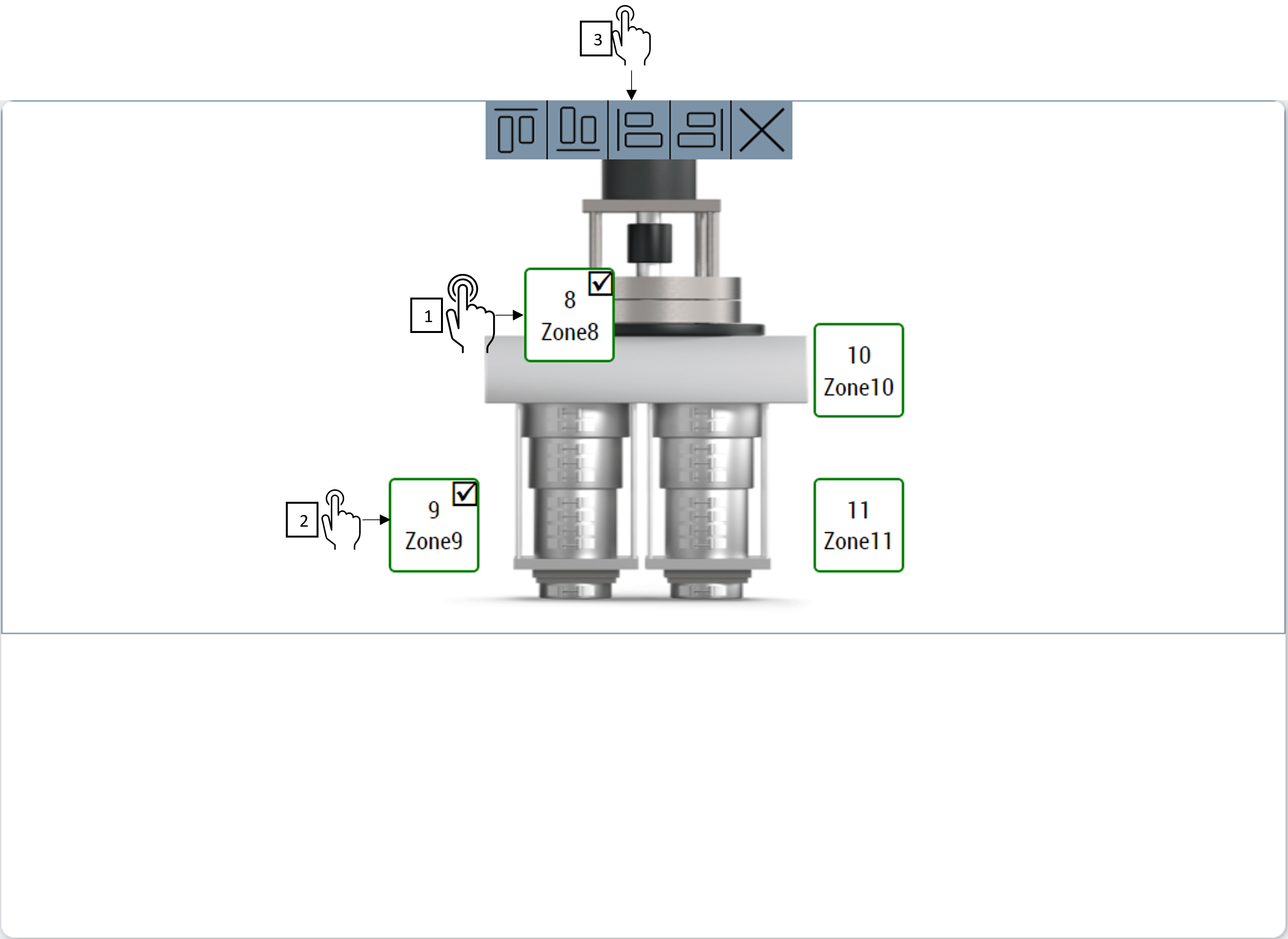
The result of aligning will be as per the image below.
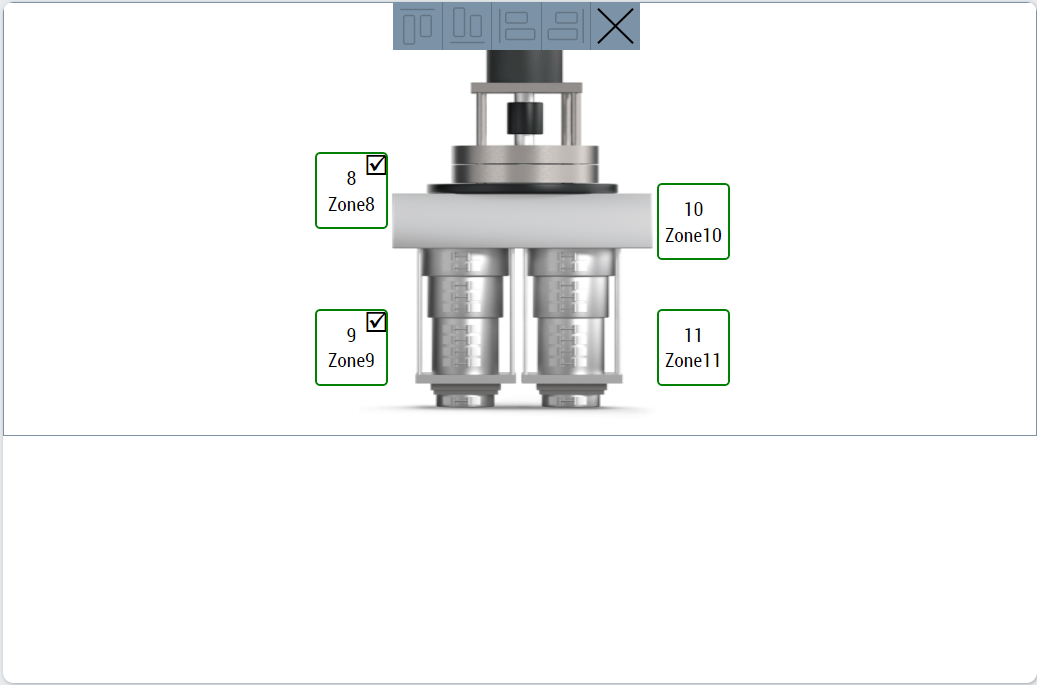
To end multiple selection and alignment mode user must click on close button on the alignment bar on top of the control.
Mode attribute must be set to Config to use this feature. Please check Mode for more information