Step by step
- 1. Drag and drop the curve editor control from the toolbox window to your content.
- 2. Setup the editor profiles attribute.
- Editor profiles has the highest priority of all attributes, it will be loaded first when the control initializes.
- The active profile will overwrite other attributes set in it when loaded.
- Editor profiles is an array of profiles; at least one profile should be configured to use the control.
- If you want the curve editor to start every time with a static profile, you can program the object in the TwinCAT HMI object editor window.
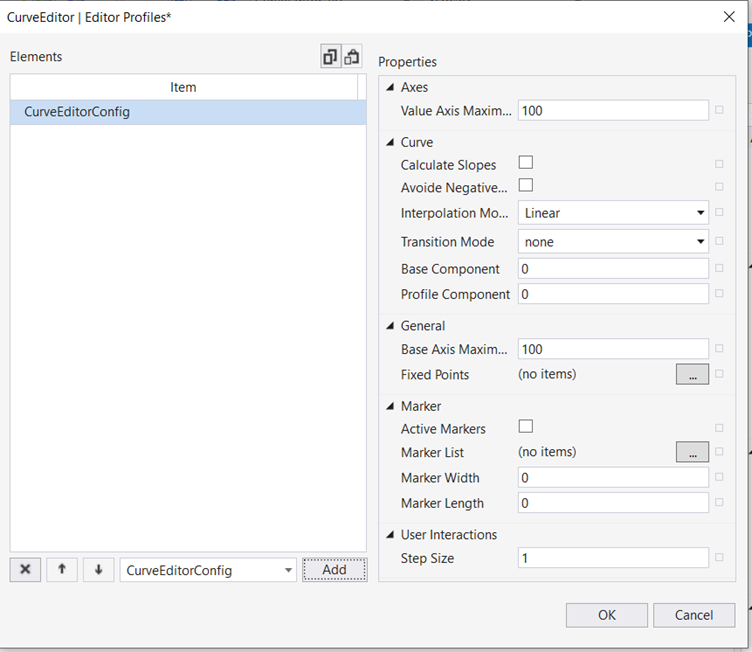
- 3. Setting the base axis position.
- The base axis position attribute can be set to vertical or horizontal. This will define how the control looks and behaves.
- To provide unit conversion, display unit detection and to display unit text on the value axis, the curve editor control relies on unit conversion functions provided by the
Beckhoff.TwinCAT.HMI.Plastic.Controlspackages and the configurator control.
- 4. Set value axis data type.
- You can configure the unit_config.json file to include the unit group in the file with the related display and system unit configuration.
- The configurator control must be instantiated with the default ID at uppermost level in the project. (First control in Desktop.view)
 | It is possible to use the curve editor without the unit conversion provided by the Plastic package. Set an empty string as the value axis data type. This way the control will continue to function without any unit conversion. |
- 5. Set all other attributes or bind other attributes to other controls or server symbols.