"Switches" submenu
The submenu can be opened by clicking on the name in the table. The selected row is highlighted in blue in the table. All settings for the respective switch can be edited in the menu that opens.
General:
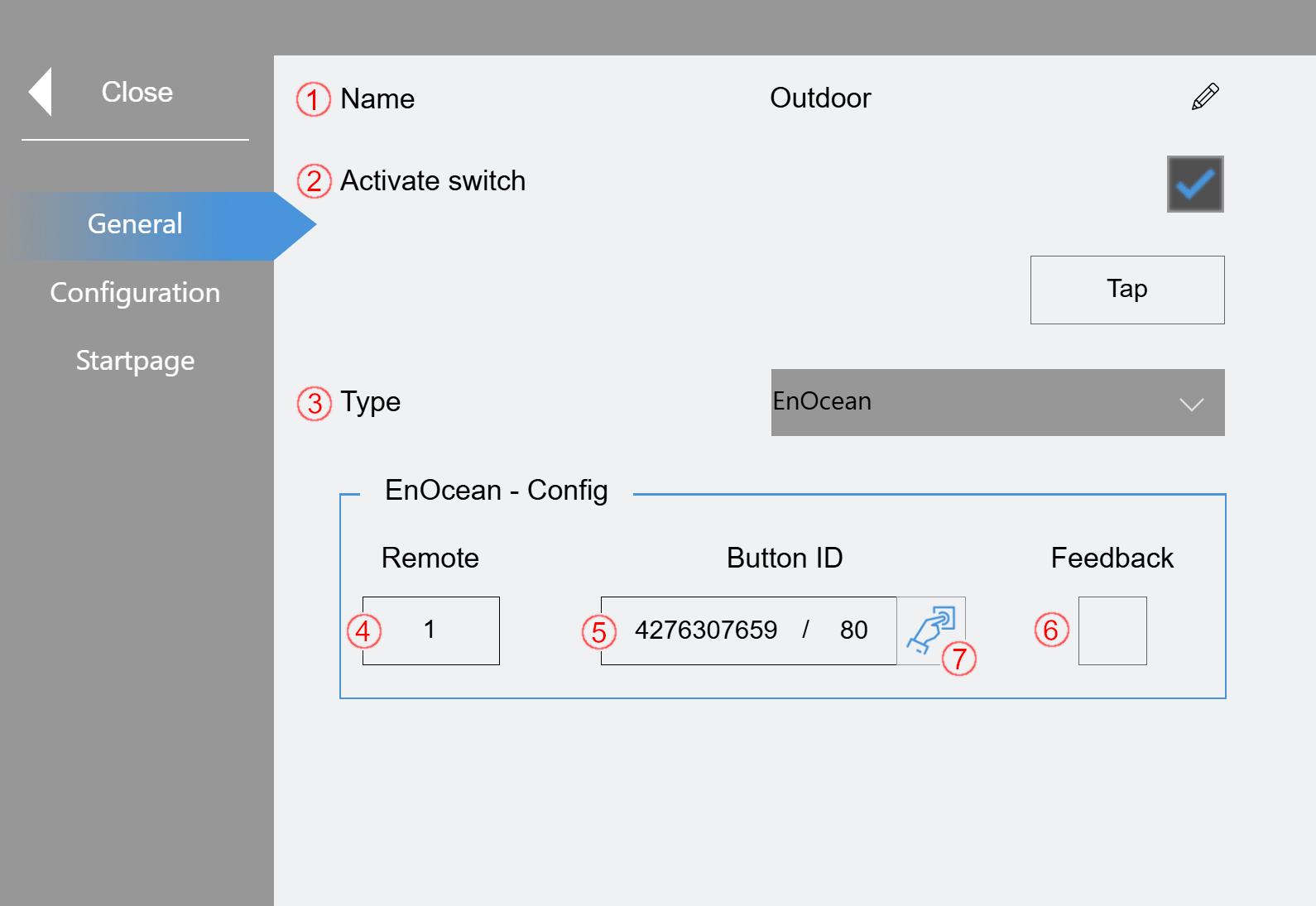
(1) The displayed name can be edited here.
(2) Activate switch. Only active switches are processed by the program.
(3) Here you can select which type of switch is linked. You can choose between “Hardware Input,” “EnOcean®” or “KNX.” If Hardware Input is selected, the variable "GVL_LS_IO.bSwitch[x]" is used. Additional parameters must be set for EnOcean®/KNX.
(4) Only "EnOcean®" or "KNX":
ID of the EnOcean® remote or KNX line.
(5) Only "EnOcean®" or "KNX":
EnOcean® Button ID or KNX group address
(6) Only "EnOcean®" or "KNX":
Feedback from the switch
(7) Only "EnOcean®":
Click on this button to activate or deactivate programming mode. The next time a button is pressed on the set remote, its ID is entered. Programming mode is then exited automatically.
Configuration:
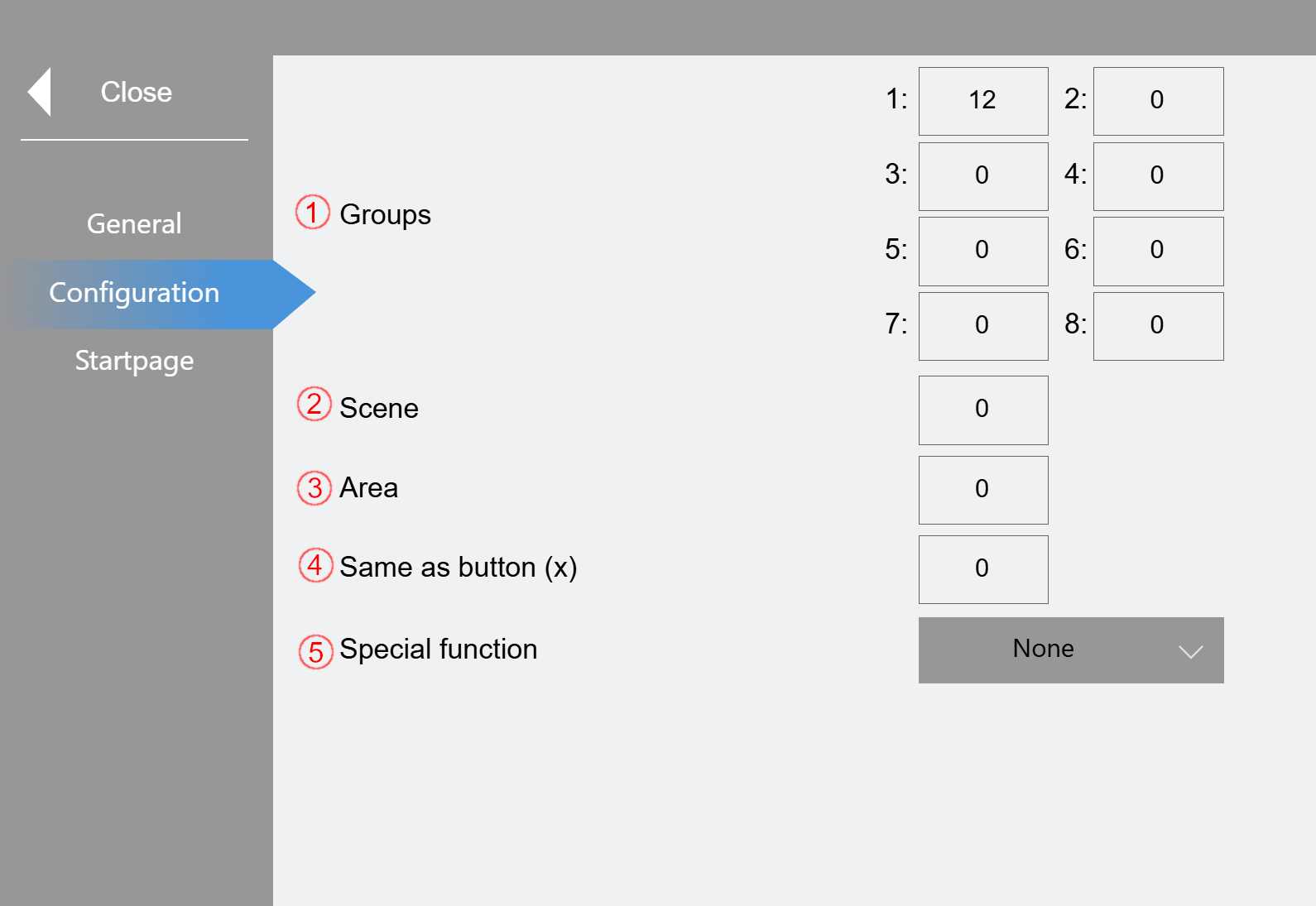
(1) Enter the groups to be switched.
(2) Enter the scene to be switched.
(3) Enter the area to be activated
(4) A number of another button can be entered here. If this is the case, the selected one behaves like the one specified here.
(5) Either a "Central off" function or a "Manual mode reset" can be activated in the drop-down menu. The Central off function applies globally to all groups and switches them off. Resetting the "Manual mode" resets the groups specified under (1) to automatic mode.
Start page:
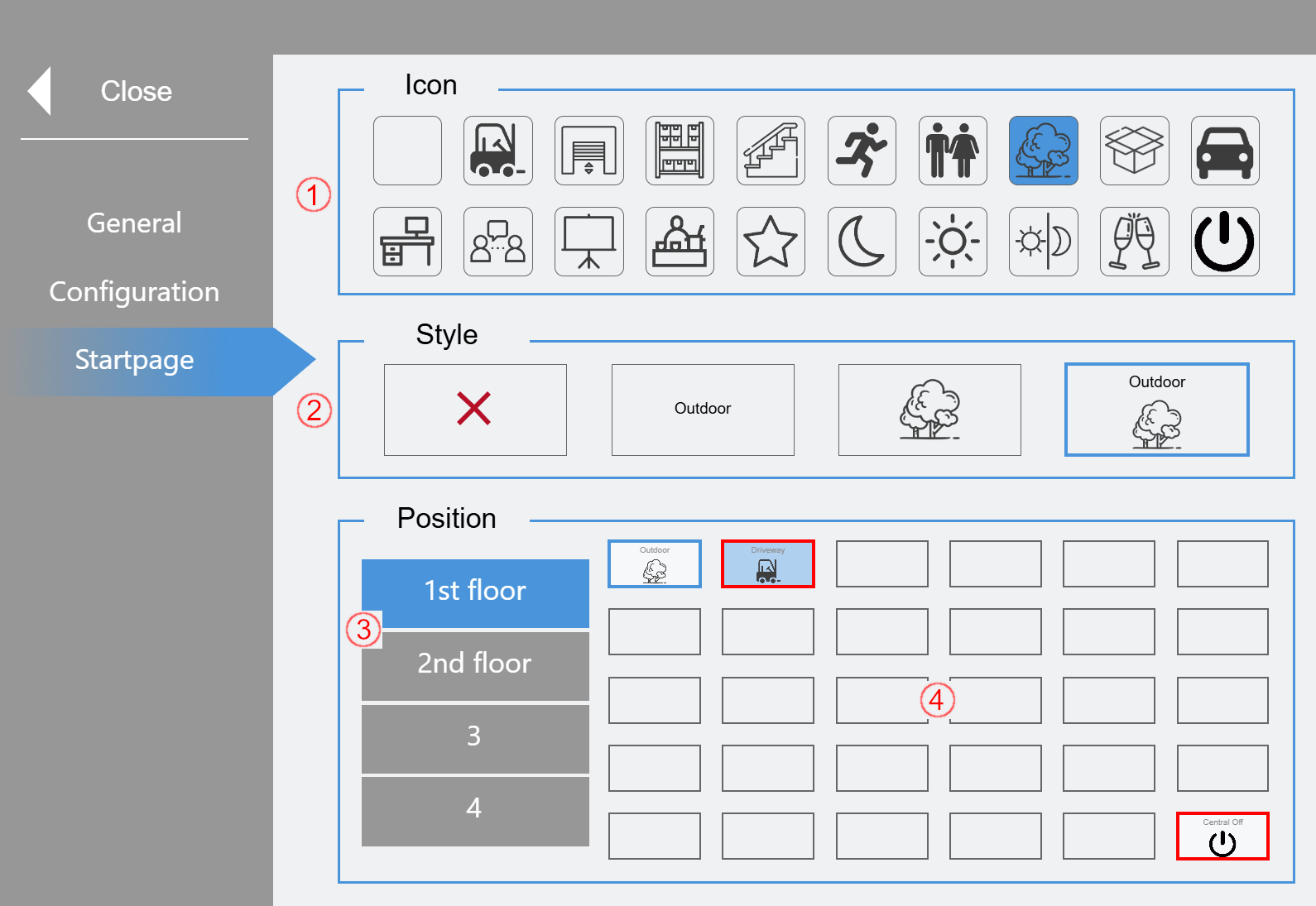
Here you can select whether and how a button is displayed on the start page.
(1) Selection of an icon. The selected icon is displayed in the button table and, depending on the style, on the button.
(2) Selection of display. If "X" is selected (default), the button is not displayed.
(3) Selection of the start page. There are up to 4 possible pages.
(4) Selection of the button position. The possible positions are shown here in a grid and offer a preview of the start page. Clicking on one of the boxes displays the selected button at the corresponding position.