Scene settings
Use the arrow keys or direct selection to navigate to the desired scene. For the respective scene, the assigned group circuits are displayed in the lower field. The assignment is made via the Group selection button. Each group circuit can be operated manually by means of a slider or direct input. Groups that are not enabled are displayed with a corresponding warning. Once the desired light pattern has been set, it can be saved as a scene via Save. The scene can be enabled or disabled via the On / Off buttons. All 200 possible groups can be selected for each scene. You can navigate here using the arrow keys on the right-hand side.
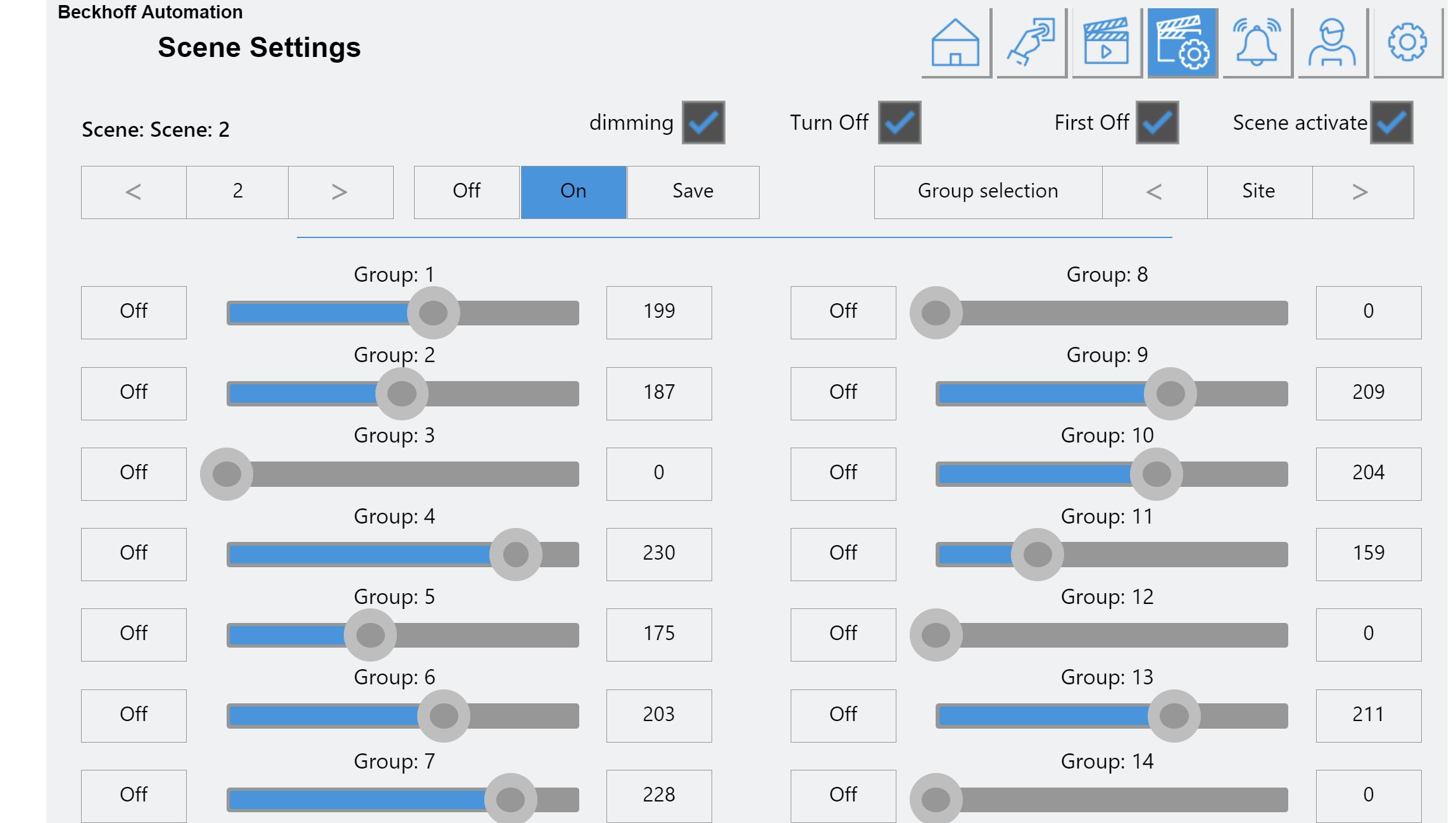
Scene name | The scene name can be changed by pressing the text box. |
Dimming | Allows you to dim the entire scene by pressing and holding a button. |
Switching off | Allows the scene to be switched off, if it is active. To avoid the button being pressed twice accidentally, this function should be disabled. To switch off, another scene can be stored with 0 as values. |
Switch off first | If only one lighting group of this scene has a value greater than 0, the scene is first switched off when a button is pressed. If a direct transition from one scene to the next is desired, this function should be disabled. |
Enable scene | Enables the scene. Inactive scenes are ignored and are invisible in the display. |
Group selection | Enables the respective switching groups for the selected scene. |