Scene settings
This page is only available if scene control has previously been activated in the settings.
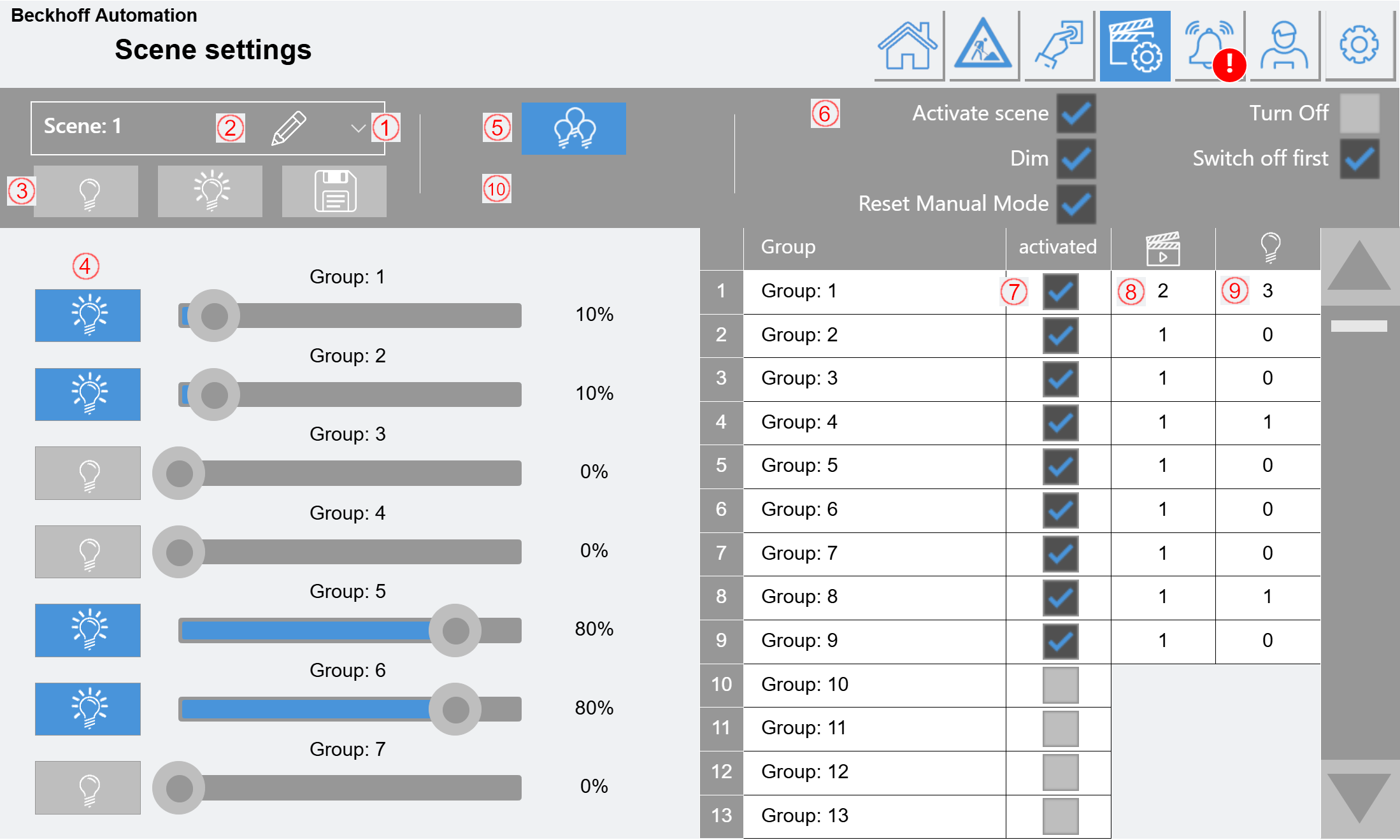
(1) Drop-down menu for selecting the scene to be edited.
(2) The name of the scene can be edited here.
(3) Buttons for "Scene Off", "Scene On" and "Save".
(4) All groups activated in the scene are displayed here and can be controlled individually.
(5) Button opens the table on the right, which shows all 250 possible groups.
(6) Scene functions:
|
Dim |
Enables the entire scene to be dimmed by holding down a button. |
|
Turn off |
Enables the scene - if active - to be turned off. |
|
Switch off first |
If only one lighting group of this scene has a value greater than 0, the scene is first switched off when a button is pressed. If a direct transition from one scene to the next is desired, this function should be disabled. |
|
Activate scene |
Activates the scene. Inactive scenes are ignored and are invisible in the display. |
|
Reset Manual Mode |
When a scene is activated, the groups are set to manual mode. If this function is activated, manual mode is automatically reset when the scene is switched off. (Back to automatic mode) |
(7) The respective group for the selected scene can be activated here.
(8) Display of the number of scenes in which the respective group is already activated.
(9) Display of the number of lights controlled by the respective group.
(10) A new page for controlling the groups is displayed for every 14 activated groups. If there is more than one page, you can navigate between them here.