Symbol list
 | Copying and pasting in the Symbol Explorer is list cell dependent! |
By means of the hotkeys and context menus, the symbol list provides functions such as Edit values or Copy/Paste. Furthermore, the symbol list offers a filter function, with which symbols to be edited can be purposefully filtered and highlighted.
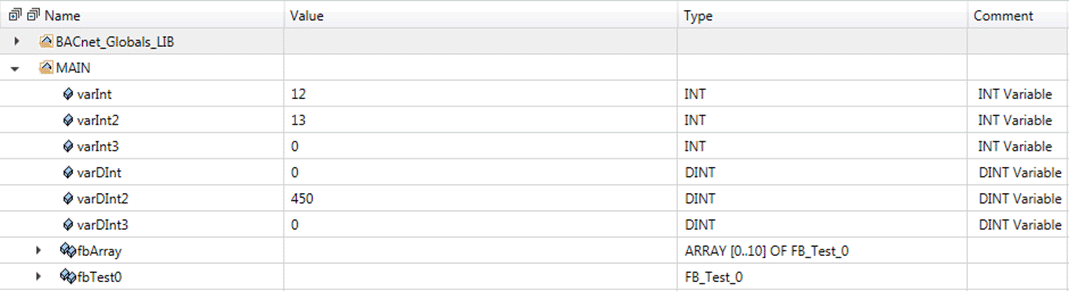
Hotkeys
Shortcut | Description |
|---|---|
Ctrl + left-click | Expands or collapses the symbol and its sub-symbols. |
Ctrl + left-click | Selective multi-selection on a row. |
Ctrl + C | Copies the selected symbol (and all sub-symbols). |
Ctrl + V | Pastes the copied symbol values into the selected symbol (and the sub-symbols). |
Ctrl + Shift + C | Copies the contents of the selected cell. |
Ctrl + R | Resets the symbol value to the previous value. |
Shift + left-click | Multi-selection |
Double left-click | Starts the editing of a symbol. |
F2 | If a symbol had been selected beforehand, editing starts. |
Context menu
Selection | Description |
|---|---|
Read from PLC | Reads the current value from the PLC on the selected symbol. |
Copy | Copies the selected symbol (and all subsystems). |
Paste | Pastes the copied symbol values into the selected symbol (and the sub-symbols). |
Search for | Suggestions for a search |
Reset | Resets the symbol value to the previous value. |
Add instance watch | Add symbol to the Instance Watch. |
Details | Call symbol details |
