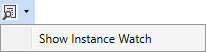Snapshot window
The Snapshot window displays the offline symbols from a snapshot. Functions for editing, uploading and creating copy templates are available via the toolbar and the context menus.
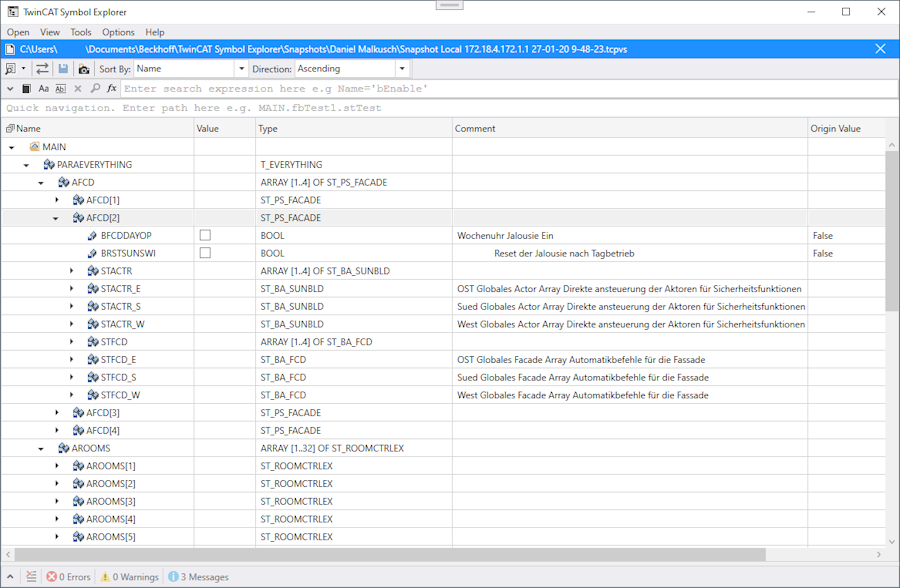
Toolbar
Symbol | Command | Description |
|---|---|---|
| Show symbols as list | Shows symbols as a flat list. |
| Drop down box | Extended symbol lists. |
| Show instance watch | Symbol instances view. |
| Synchronize symbols | Show dialog for synchronizing symbols. |
| Sort by | Sorting of symbols by e.g. name or size. |
| Sort direction | Direction of sorting. |
| Save | Saves a snapshot. |
| Take snapshot | Takes a snapshot of the symbols |
| Export / Import CSV | Export or import symbols as CSV file |
| Export symbols as Excel | Export symbols as an Excel spreadsheet. |
| Close window | Close window |