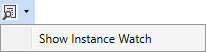Online window
The Online window displays the online symbols of a controller. Functions for creating backups, monitoring and editing symbols are available via the toolbar and the context menus.
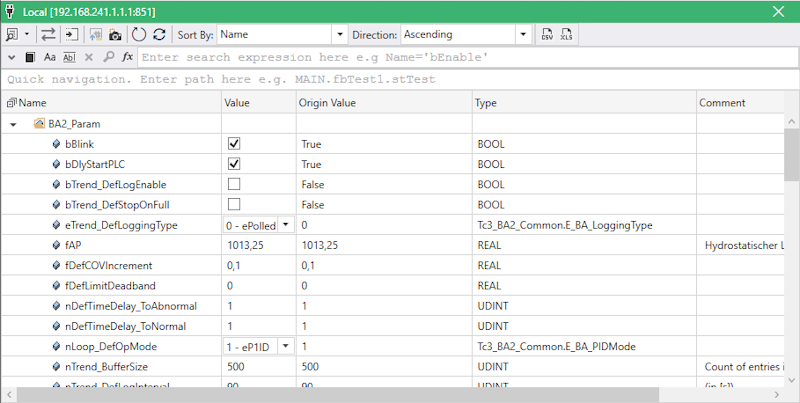
Toolbar
Symbol | Command | Description |
|---|---|---|
| Show symbols as list | Shows symbols as a flat list. |
| Drop down box | Extended symbol lists. |
| Show instance watch | Symbol instances view. |
| Synchronize symbols | Show dialog for synchronizing symbols. |
| Sort by | Sorting of symbols by e.g. name or size. |
| Sort direction | Direction of sorting. |
| Upload symbols | Writes changed symbols to the controller |
| Take snapshot | Takes a snapshot of the symbols |
| Refresh | Refreshes symbol value once |
| Auto refresh | Refreshes symbol value every 2 seconds |
| Export / Import CSV | Export or import symbols as CSV file |
| Export symbols as Excel | Export symbols as an Excel spreadsheet. |
| Close window | Close window |
 | Exclusions when refreshing Symbols that have been edited via the Symbol Explorer and symbols that are currently being edited are excluded from refreshing. |
 | Notes on ADS communication The Symbol Explorer uses the ADS protocol for the online communication. Note that ADS is only a transport layer; however, side effects can occur. Read these requirements and note the restrictions: |