Instance Watch BA
The Instance Watch BA is an extension of the Instance Watch integrated in the Symbol Explorer.
The extensions concern a customized Instance Watch BA template, which is loaded when the Instance Watch BA is started, and an extended view of sophisticated BA-specific data types.
Start of the Instance Watch BA
First, start the Symbol Explorer and open a snapshot or route.
The Instance Watch BA can then be selected from the drop-down menu in the top left-hand corner:
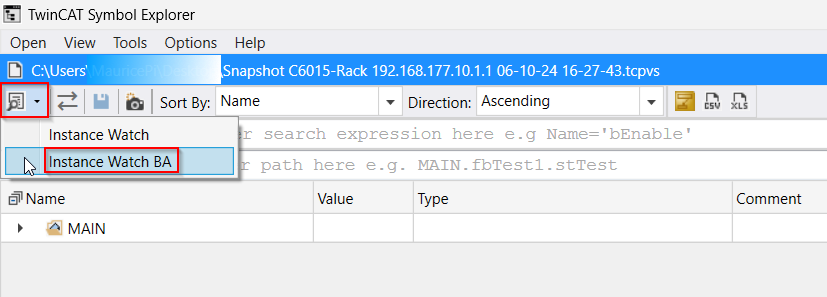
An Instance Watch with the title Instance Watch BA and an already loaded Instance Watch template for Building Automation will open.
BA-specific Instance Watch Template
This template contains every object that has implemented the interface "Tc3_XBA.I_BA_View" or "Tc3_XBA.I_BA_Object".
The properties nInstanceId, sObjectName, sDescription and eObjectType are also displayed for these objects.
This template is loaded every time the Instance Watch BA is started.
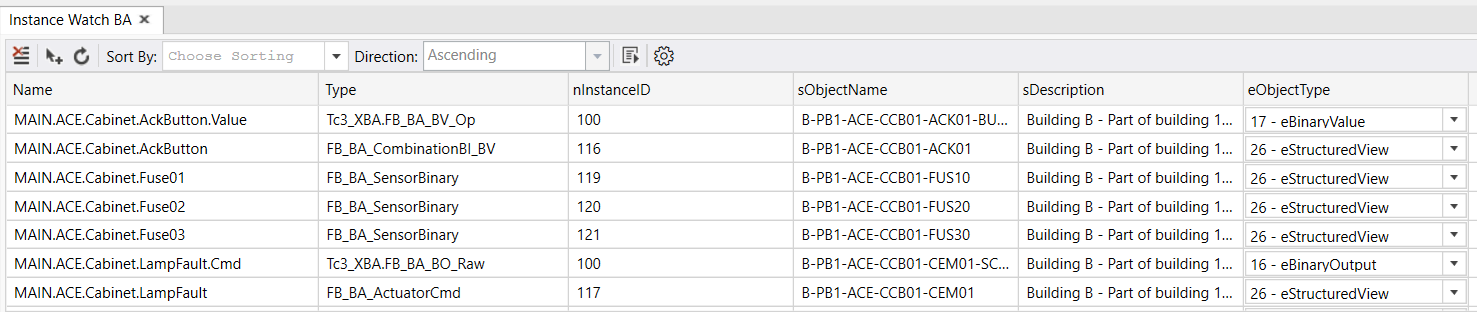
Resetting the Instance Watch Template
If changes have been made to the Instance Watch Template (e.g. properties added/removed), the BA-specific Instance Watch Template can be restored. To do this, the Instance Watch Options must be opened. To reset the template, press the Restore BA default button.
Then confirm with OK.
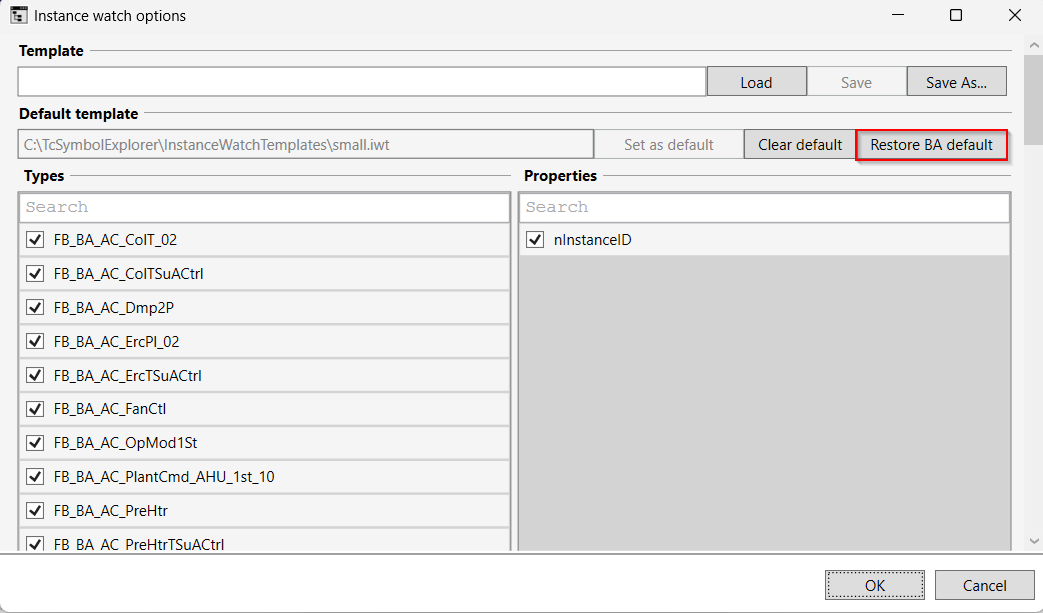
Extended view of BA-specific sophisticated types
With the Instance Watch BA, some sophisticated types can be clearly displayed and edited.
This currently includes these types:
- Tc3_XBA.T_BA_EventTransitionText
- Tc3_XBA.T_BA_EventTransitions
- Tc3_XBA.ST_BA_LimitParam
- Tc3_XBA.ST_BA_TimeDelayParam
- Tc3_BA2_Common.ST_BA_StatusFlags
- Tc3_BA2_Common.ST_BA_Date
- Tc3_BA2_Common.ST_BA_Time
- Tc3_BA2_Common.ST_BA_DateTime
View
To see the simplified view of the above symbols, these symbols must be added to the Instance Watch BA as usual.
In the example of Tc3_BA2_Common.ST_BA_DateTime, the symbol looks like this:
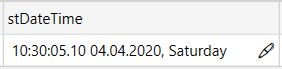
Processing
Symbols with a maximum of four sub-symbols can be edited by double-clicking on the symbol cell:

For symbols that have more than four sub-symbols, the symbol is edited using the pencil icon. This only appears for these symbols.
After clicking, a dialog opens:
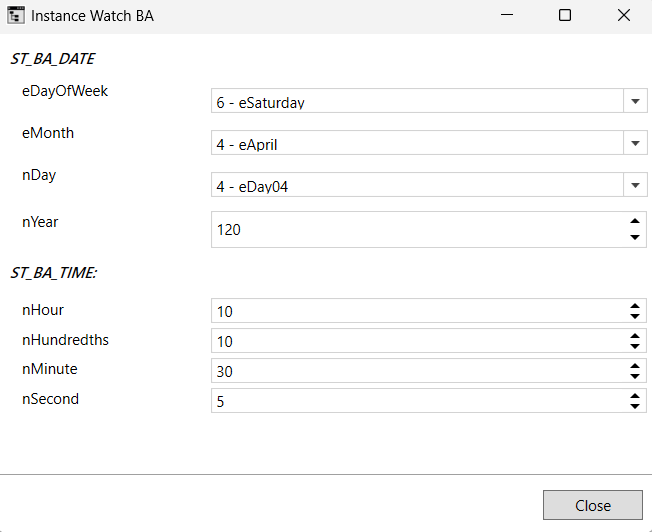
Changes are applied immediately in both cases, but are not yet synchronized with the PLC or saved in the snapshot. Therefore, the dialog can be closed after editing the symbol.