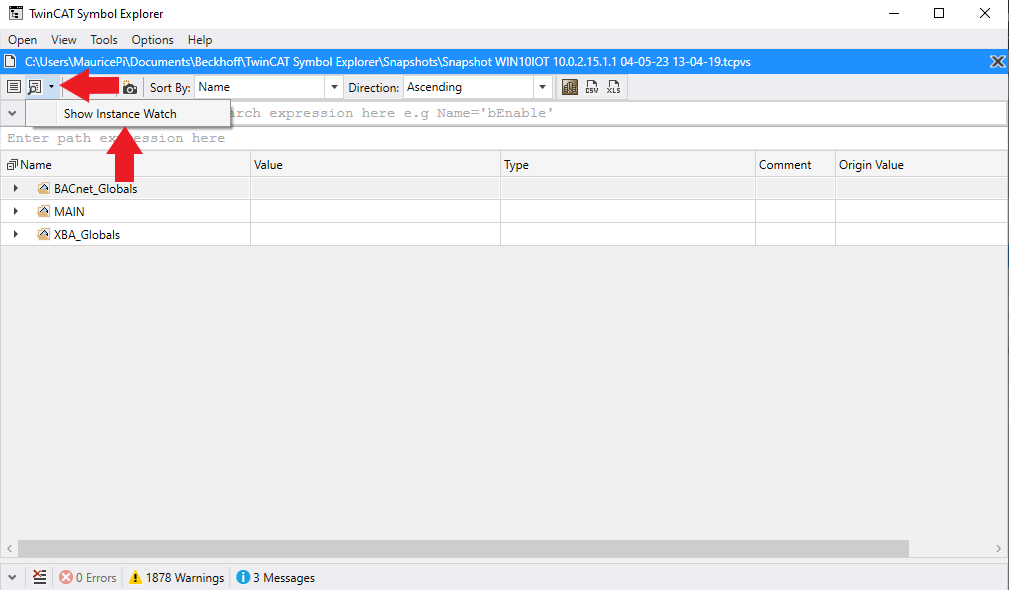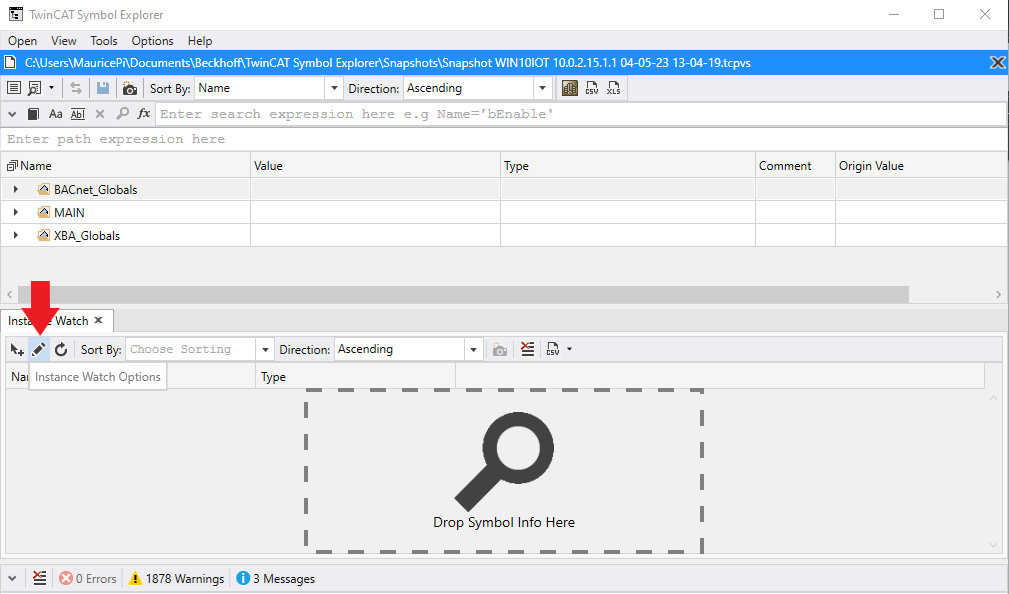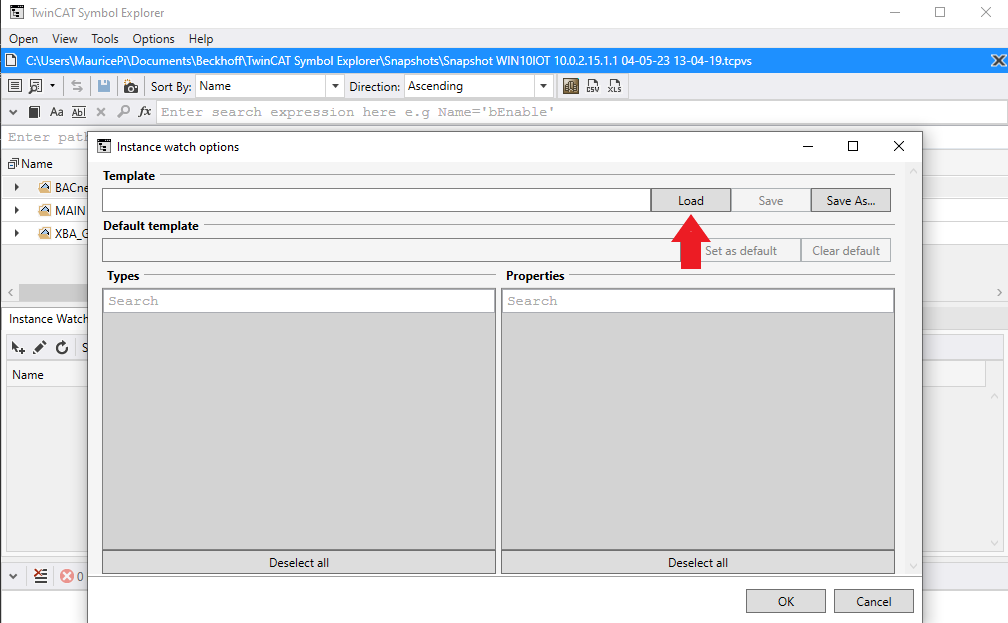Open Instance Watch Template
- To load an Instance Watch template, the Symbol Explorer must first be started.
- 1. Open the Instance Watch
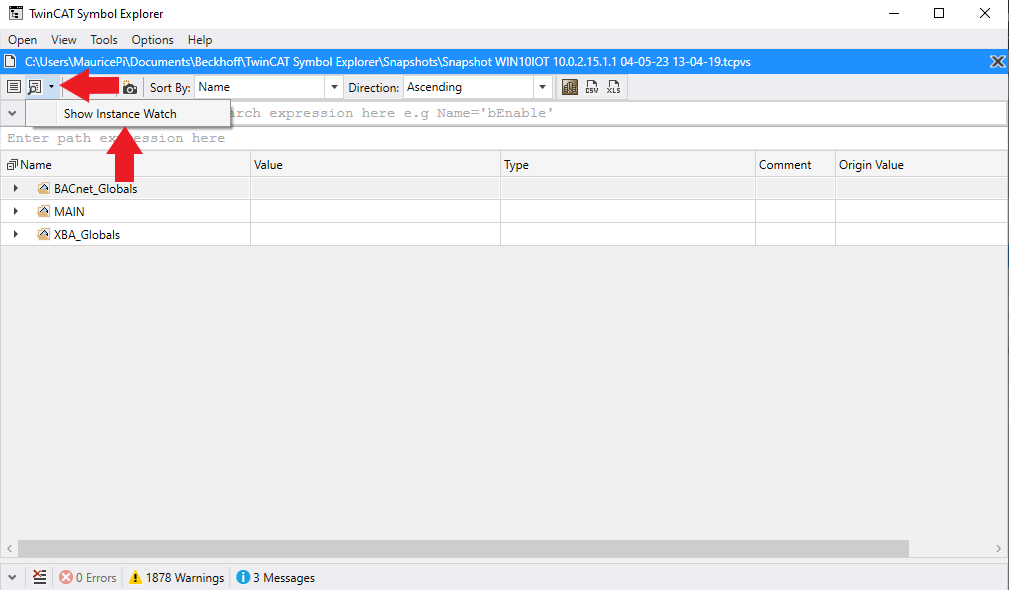
- If no default template has been defined, the Instance Watch is empty.
- 2. To load a template press the button Instance Watch Options (pen).
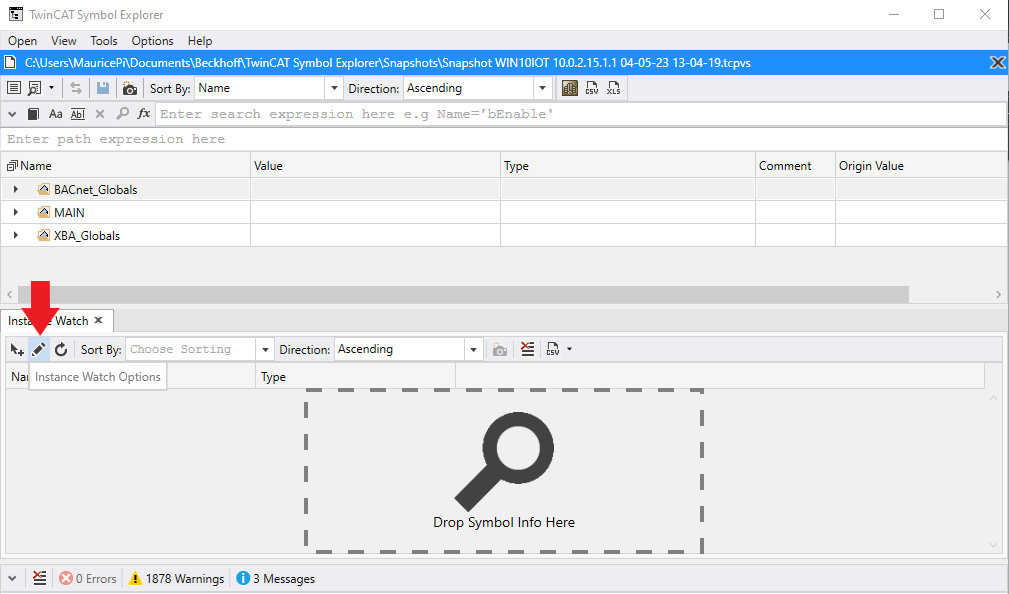
- 3. A window opens. Load a template using the button Load. Here a file chooser dialog opens where you have to select the *.iwt file.
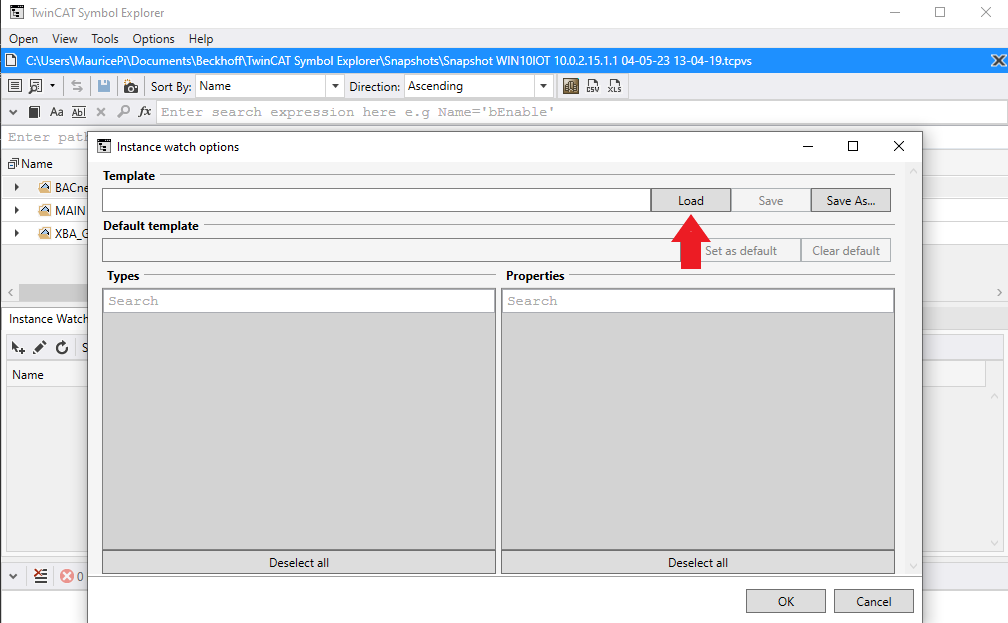
- 4. If you want this template to be loaded every time the instance watch is started, set this by pressing the button Set as default. The path of the *iwt file should appear on the left, next to the button at Default template.
To undo this change click the button Clear default.

- 5. Confirm the Instance watch options dialog with OK.
- The instance watch is loaded with the template.