Activate TwinCAT project and start PLC project
You can execute the project by performing the following steps:
- 1. Activate the configuration via
 or via the Visual Studio menu under TwinCAT > Activate Configuration.
or via the Visual Studio menu under TwinCAT > Activate Configuration. - 2. If no licenses have been activated yet on the target system, the following dialog appears. For an initial test you can create a trial license with Yes and enter a security code.
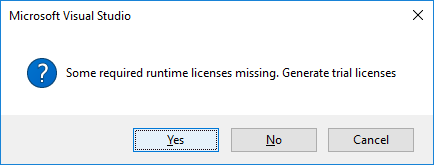
- 3. You will then be asked whether you want to restart TwinCAT. Confirm with Yes. Alternatively, a restart can be triggered via
 or via the Visual Studio menu under TwinCAT > Restart TwinCAT System.
or via the Visual Studio menu under TwinCAT > Restart TwinCAT System. 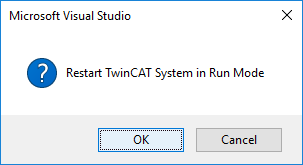
- 4. If the PLC is not set to autostart, start it manually. To do this, log into the PLC via
 or via the Visual Studio menu under PLC > Login.
or via the Visual Studio menu under PLC > Login. - 5. Then start the PLC via
 or via the Visual Studio menu under PLC > Start.
or via the Visual Studio menu under PLC > Start.