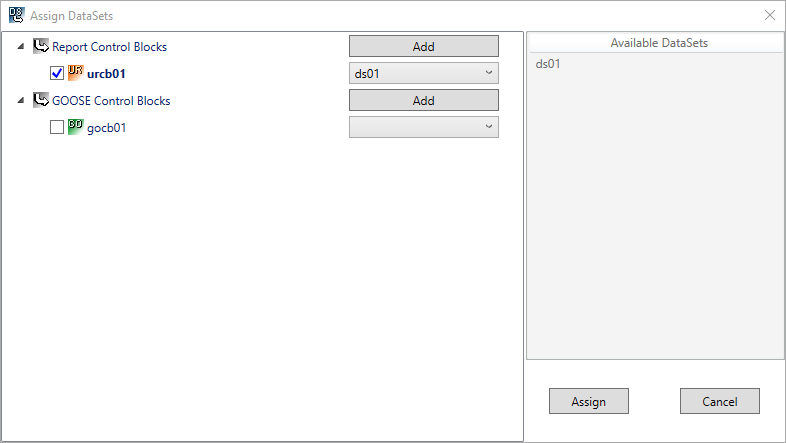DataSets
DataSets can be added on the left-hand side in the data model tree. On the one hand via the toolbar (a) and on the other hand via the context menu (b). A dialog then opens in which you can enter the name of the DataSet. After confirming the dialog, the DataSet is listed in the DataSetlist.
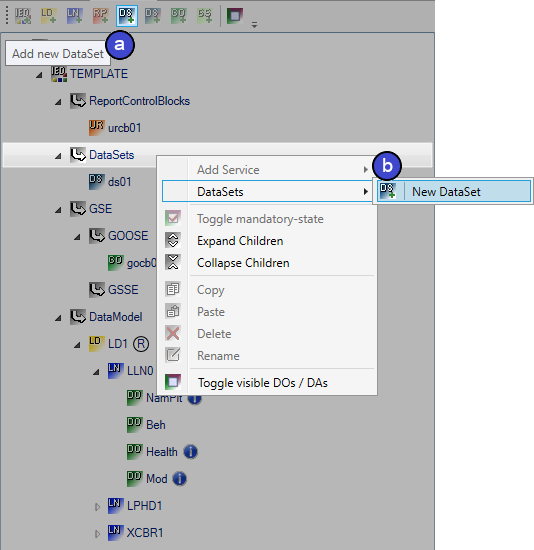
Create DataSet
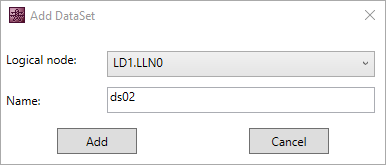
Adding elements to the DataSet
DataAttributes and Functional Constraints can be added to the DataSet via the toolbar (a) or via the context menu. Depending on which element is selected in the data model tree, this can be done in several ways.
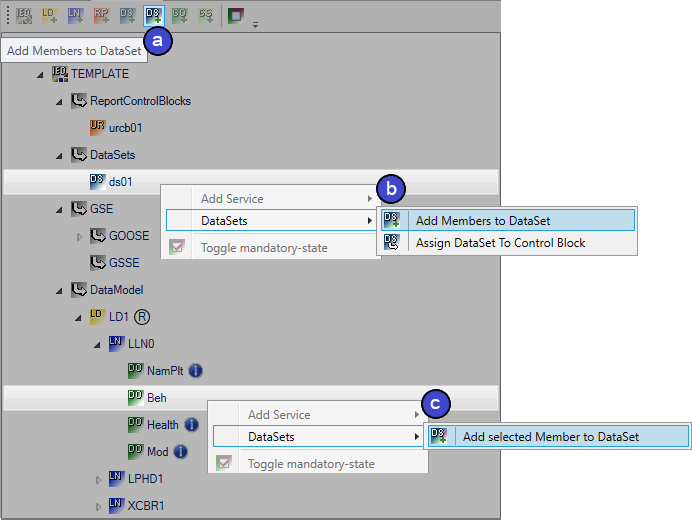
With DataAttributes, it is possible to complete the assignment directly via the context menu (d).
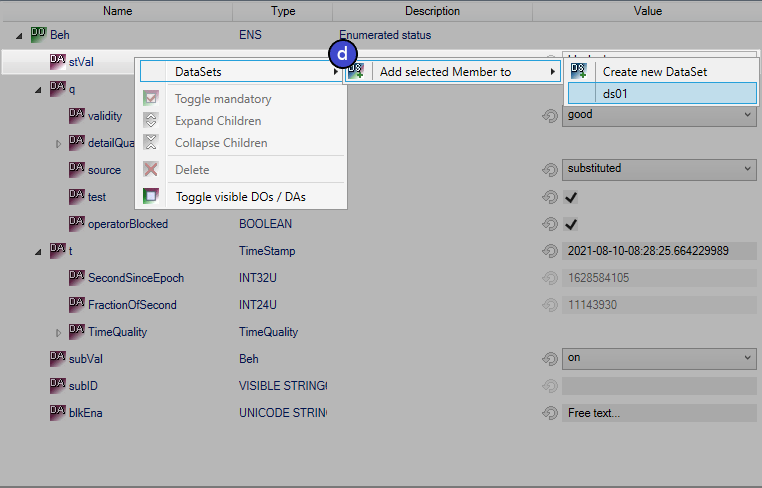
Configure DataSet independently (b)
With the following dialog, it is possible to configure a DataSet clearly by ticking the desired elements. You can filter the displayed Functional Constraints using the right column.
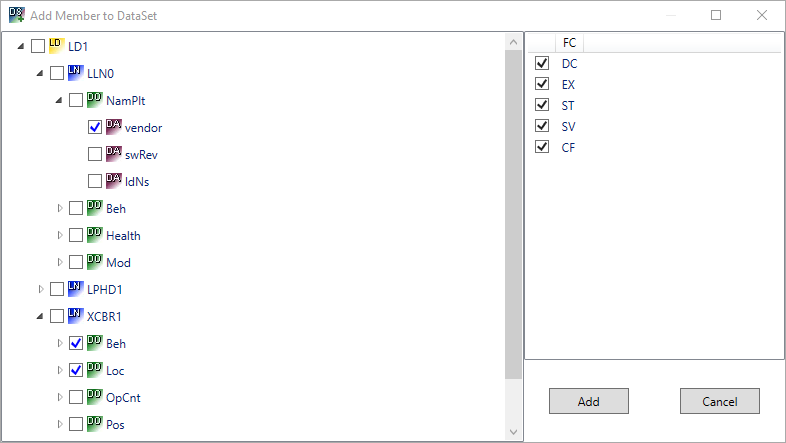
Add Functional Constraints (c)
In the following dialog, you can select to which new or existing DataSet the Functional Constraint is to be added. You can also choose to add a specific Functional Constraint or all Functional Constraints present in the DataObject.
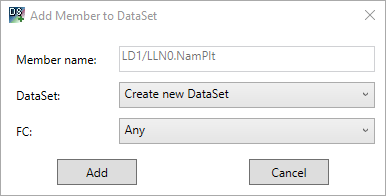
Add DataAttributes (d)
In addition to the configuration via the context menu, you can also add a DataAttribute to the DataSet via the toolbar. This opens the following dialog, where you can select to which new or existing DataSet the DataAttribute is to be added.
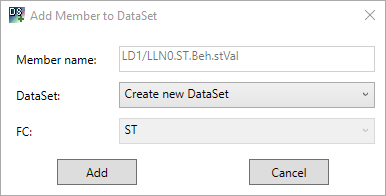
If you select a DataSet from the DataSetlist from (1), all data attributes and Functional Constraints associated with the DataSet are displayed in the right-hand window (2).
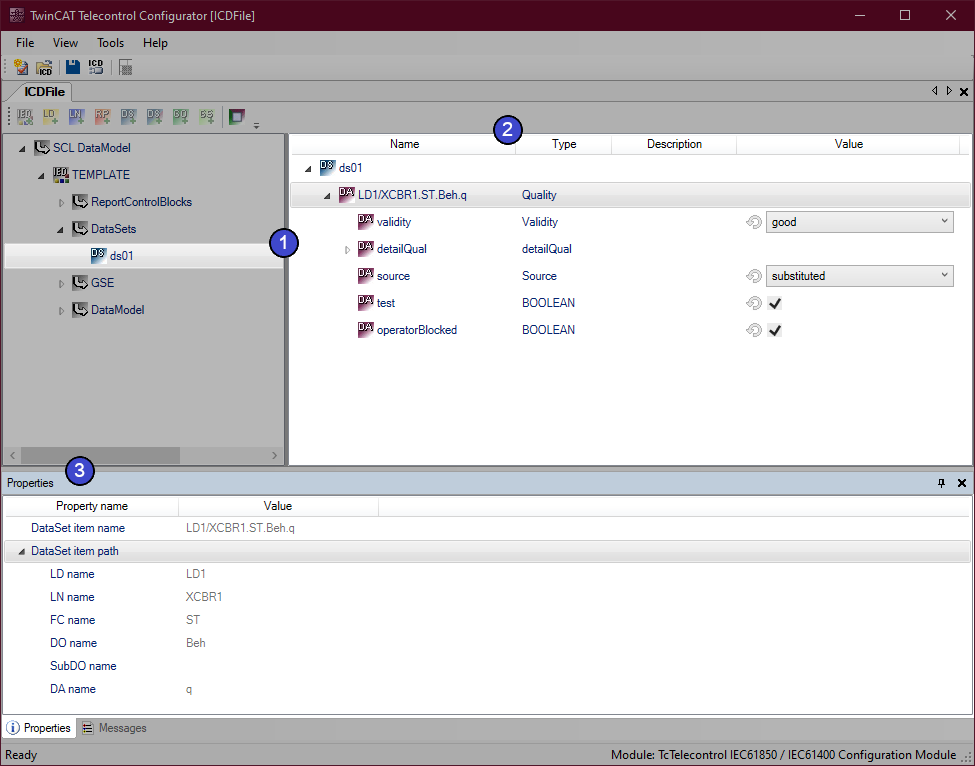
The source of the selected attribute is documented in the properties (3).
Assign DataSets to control blocks
DataSets can be linked directly in the properties of the respective control block. On the other hand, you can assign the respective DataSet to multiple control blocks directly via the associated context menu.
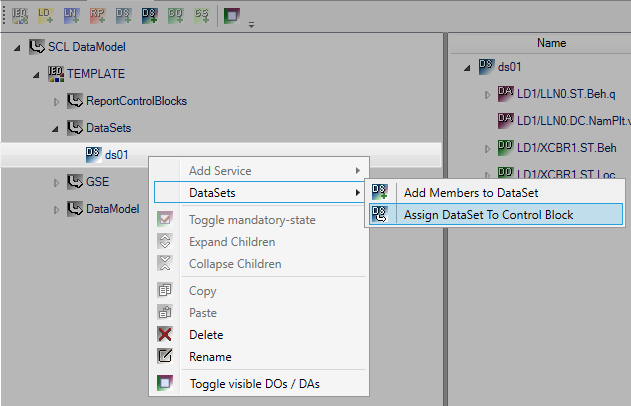
The following dialog shows all existing control blocks and the respective DataSet currently assigned. It is also possible to add new control blocks. To assign the DataSet selected in the data model tree to a control block, you can tick it directly. Alternatively, it is possible to assign other DataSets that already exist to the respective control blocks via the selection field. All currently available DataSets are displayed in the right column.