Basics and entry
The TwinCAT Telecontrol Configurator is intended for graphic configuration of the IEC 61850 or IEC 61400-25 data model. ICD files can be read, created and modified. The configuration for TwinCAT control is made available through automatic PLC code generation.
Functions of the main toolbar
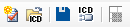
The buttons are described from left to right in the table below.
New Project | Creates a new configuration by initially allowing the selection of a storage location for a new ICD file. The following wizard opens for the preconfiguration of the data model. |
Open ICD file | Imports/opens an ICD file |
Save ICD-file | Exports/saves a currently opened ICD file |
Save ICD-file as... | Exports/saves an ICD file under a new name |
Generate PLC code | Generates PLC code for the created configuration |
Actuation of the New Project button in the toolbar or in the Configurator menu first causes a dialog to open in which a new ICD file can be saved.
In the following, the wizard shown here opens for the preconfiguration of the data model. Here, it is possible to make common settings for the project and to add the supported control block types to the data model.
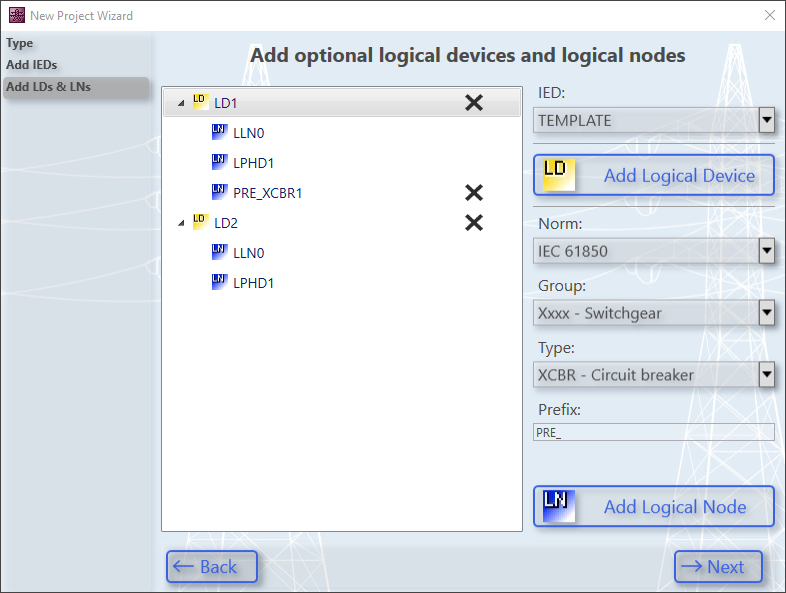
The Importing/Opening and Exporting/Saving of ICD files should be controllable intuitively. There is no configurator-specific file format. A further main function is the generation of PLC code. This can be started via the Generate PLC code button. The entire data model configuration is thereby converted to structured text, and basic function blocks and calls are generated at the same time.
The basic architecture of the Telecontrol Configurator is divided into three main parts:
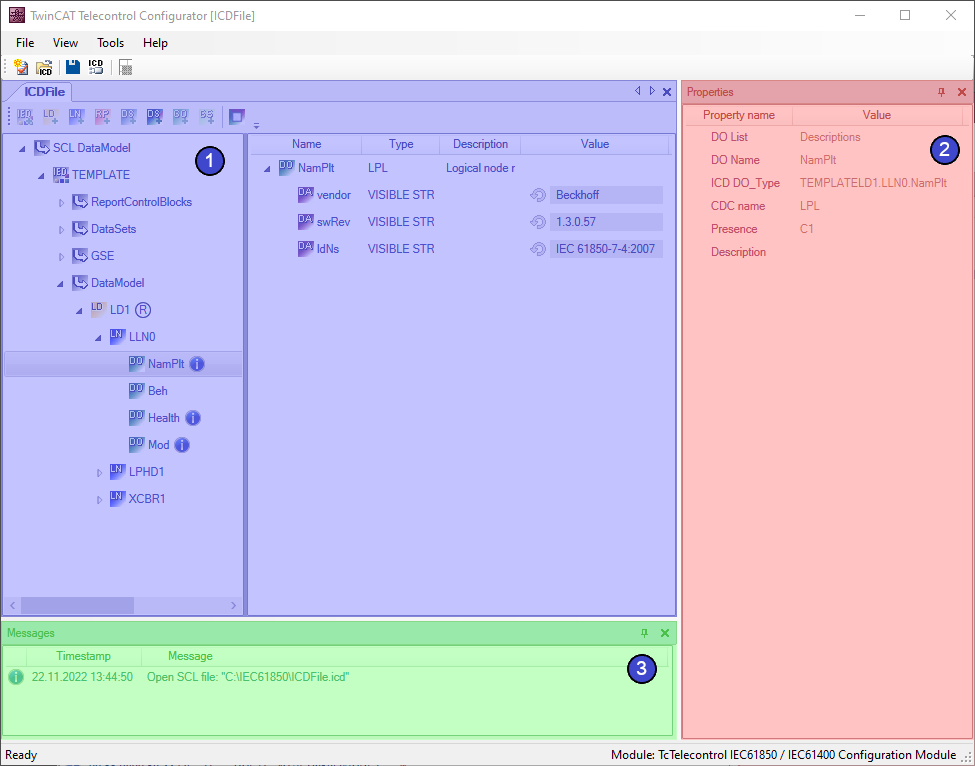
- The working part in which the data model is defined. Among other things, optional objects can be added or deselected, data sets added, reports and GOOSE control blocks configured, and default values set.
- Further options and information can be found in the Properties.
- The Message window displays information and error messages.
Add Intelligent Electronic Devices
To add more Intelligent Electric Devices, you can click the SCL DataModel node in the data model to execute a New Intelligent Electronic Device via the toolbar in the project window (a) or via the context menu for the node (b).
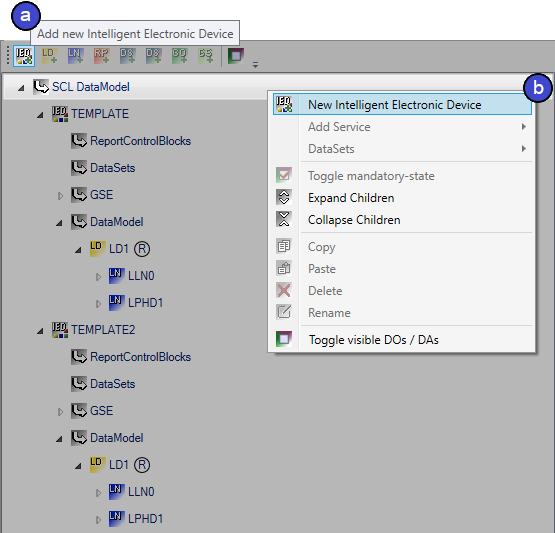
Add Logical Devices
To add more Logical Devices, you can click the DataModel node of the corresponding Intelligent Electronic Device to execute a New Logical Device via the toolbar in the project window (a) or via the context menu for the node (b).
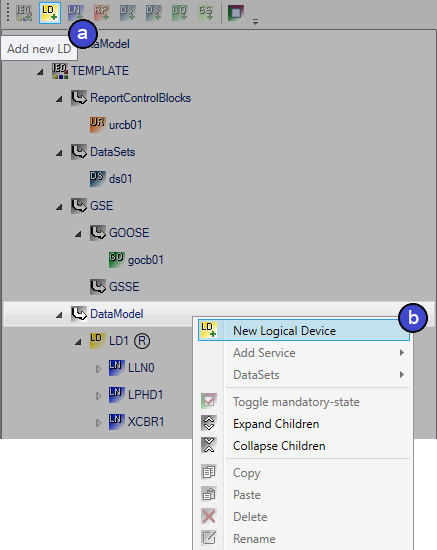
Add Logical Nodes
To configure additional Logical Nodes, you can click the device in order to execute New Logical Nodes via the toolbar in the project window (a) or via the context menu of the node (b).
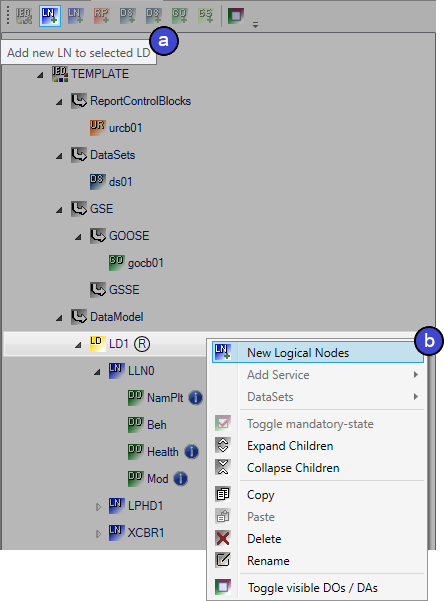
In this case the following wizard starts, where you can select the standard from which you wish to serve yourself. The group of Logical Nodes and the type of node itself in the following. A prefix can optionally be issued.
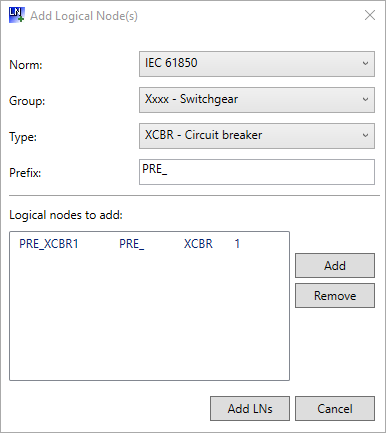
Default settings
The Telecontrol Configurator also offers the possibility of saving some default settings across different projects. Open the settings via the Tools menu in the main toolbar and select Settings.
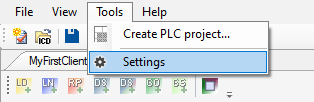
In the following, you will see a new window that is divided into 2 parts. On the one hand, general configurator settings; and on the other hand, default settings for PLC code generation. These default settings serve as initial values and can be adapted before PLC code generation.
You have the possibility of defining the maximum size of the log file in the General configurator settings. Here, you can select any amount between 1 kB and 1024 kB. If you set a value that is smaller than the current size of the log file, then the oldest log entries are removed until the file size corresponds to the new value.
In addition, there is an option here to handle conditional Data Objects during ICD file import. This option is used to import the data model in compliance with the standard. This setting is optional because this may change your existing data model. If this setting is enabled, you will be informed about changes made automatically to the data model in the message window during ICD import.
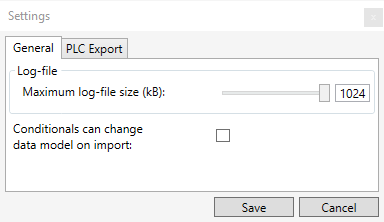
You can set default values in the Settings for PLC code generation. This allows you to specify whether you want to generate a client or a server by default, or which development environment you want to use for generation. Here you can also set whether to generate subfolders by default to organize the data model.
In addition, you can set whether a query is displayed when the Deploy TwinCAT Telecontrol dialog is closed prematurely, asking whether the settings made should nevertheless be saved until the next time the dialog is opened. Here you can also select that the settings made should never be saved.
The following options are for the PLC code to be generated. "Create unique ID for indexed RCBs" is used to generate unique report IDs for indexed report control blocks. If a standard-specific enum no longer matches the default assigned values due to editing, the "Create custom enums for edited standard enums" option can be used to specify that a new user-defined enum is created for this purpose instead of using the existing enum from the PLC library.
It is also possible to automatically select the "Merge to existing Project" option when starting the Deploy TwinCAT Telecontrol dialog, if a PLC project already exists at the storage location of the respective ICD file. With the "Always merge" option you can determine here whether this should be selected automatically at each start of the dialog or only at the first dialog start of the current ICD project. The last option allows you to set whether the log window should remain in the foreground by default during code generation.
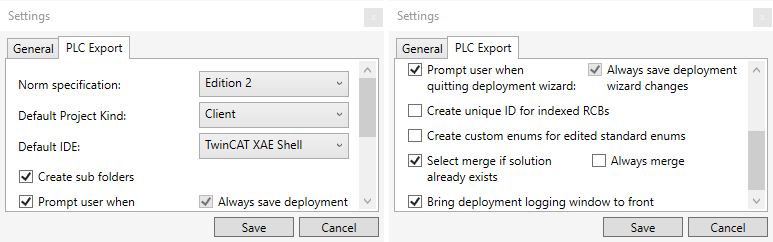
Log file
Critical errors in the Telecontrol Configurator are stored in a log file. These can be found in the installation directory of the configurator. You can define the file size for the log file in the general configurator settings. By default it is set to 1024 kB. If the file size exceeds the set maximum value, then the oldest log entries are deleted from the file in order to comply with the maximum value.
The log file is in XML format. A log entry always contains information about the severity of the message and when the message occurred. If the error occurs during PLC code generation, the PLC Export category is also saved.
Each log entry also contains a readable message entry for independent troubleshooting. This is provided for cases where an error occurs due to misapplication, for example when an attempt is made to import an invalid ICD file. The encrypted stack entry helps to localize the error, if it is a Telecontrol Configurator error that cannot be solved independently and you contact our support about it.
