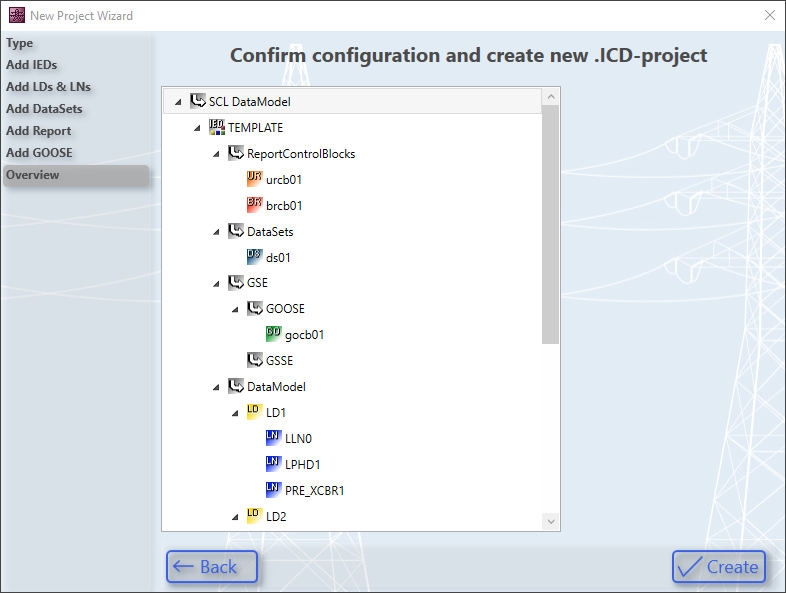New Project Wizard
You can use the New Project wizard to preconfigure a new data model by following the steps. It is possible to make common settings for the project and to add the supported control block types to the data model.
Select project type
At the beginning of the wizard, you can decide whether you want to configure a Client or Server. This has no effect on the data model. This default setting can be adapted at any time in the PLC code generation.
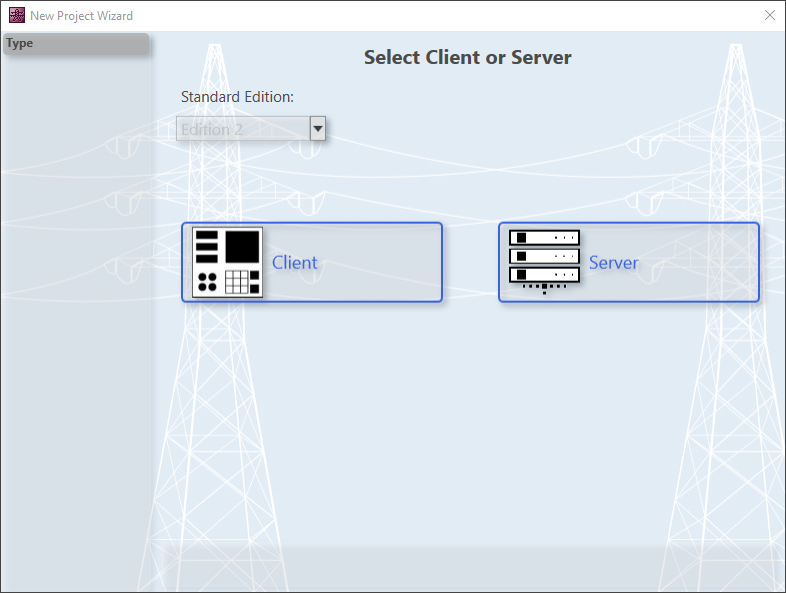
Add Intelligent Electronic Devices
On the following page you can add additional Intelligent Electronic Devices, short IEDs to the new project. At least one IED is required for configuration.
You have the possibility to assign a name and an IP address to each Intelligent Electronic Device. In the case of a server configuration, this is the IP address at which the server can be reached. For client configuration, the IP address of the server to be connected.
The data model is preconfigured with an Intelligent Electronic Device by default.
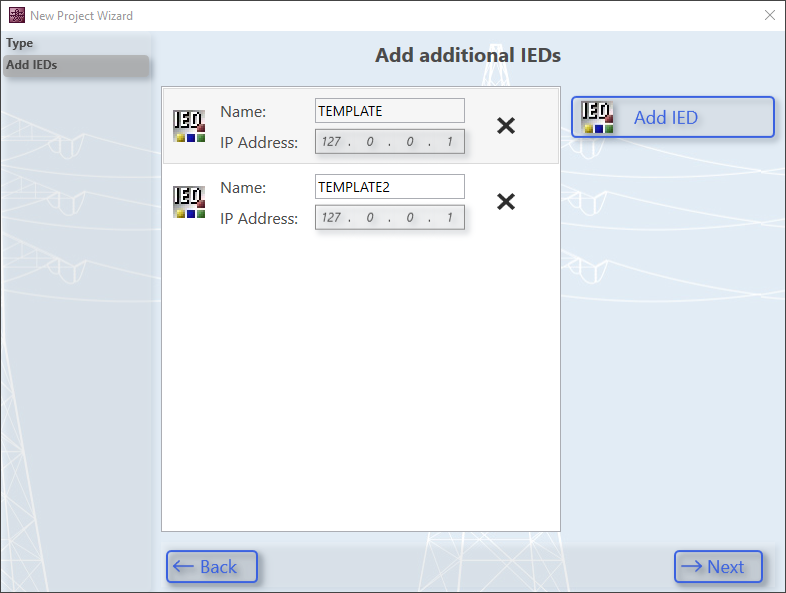
Add Logical Nodes
On the following page you can add Logical Devices to the selected Intelligent Electronic Device. At least one Logical Device per Intelligent Electronic Device is required for configuration.
In addition, you can add any Logical Nodes to the selected Logical Device. When selecting Logical Nodes, you can select the default. The group of Logical Nodes and the type of node in the following. A prefix can optionally be issued.
Each Intelligent Electronic Device is preconfigured by default with a Logical Device and the two mandatory Logical Nodes LLN0 and LPHD.
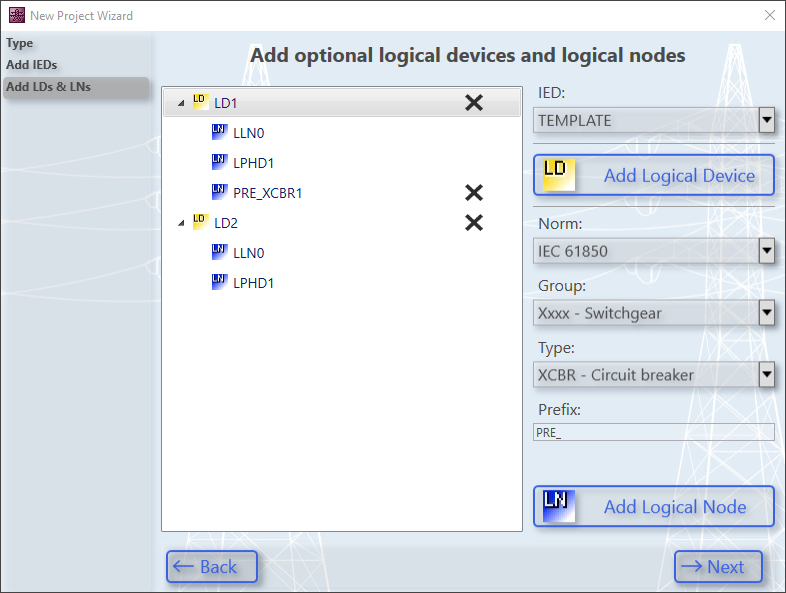
Add DataSets
On the following page you can add any DataSets to the selected Intelligent Electronic Device. You can assign a name and assign the DataSet to a Logical Node. In the New Project Wizard, it is not possible to add Functional Constraints and DataAttributes to the DataSets. You can do this after completing the wizard in the working area of the configurator.
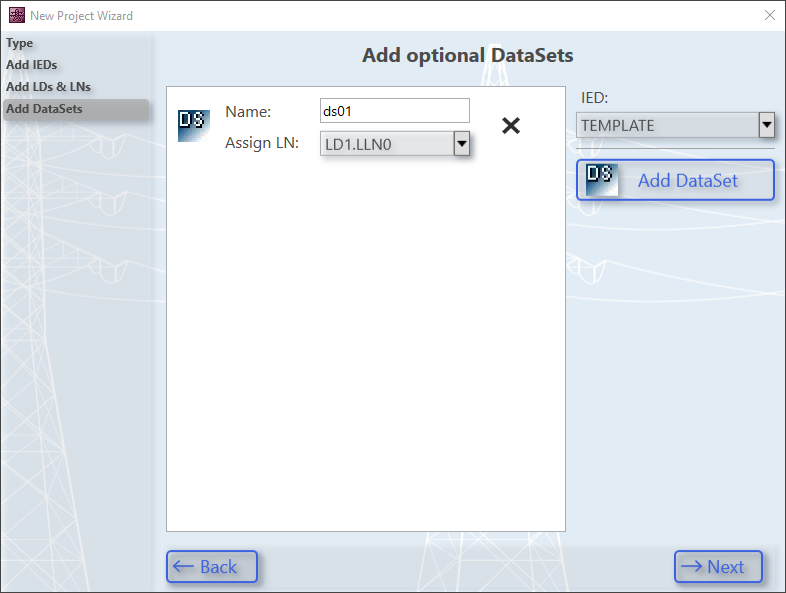
Add Report Control Blocks
On the following page you can add any Report Control Blocks to the selected Intelligent Electronic Device. You have the possibility to select the name and the assigned Logical Node. Additionally you can assign a DataSet, choose between Unbuffered and Buffered Report and index the selected Report Control Block with the selected maximum value.
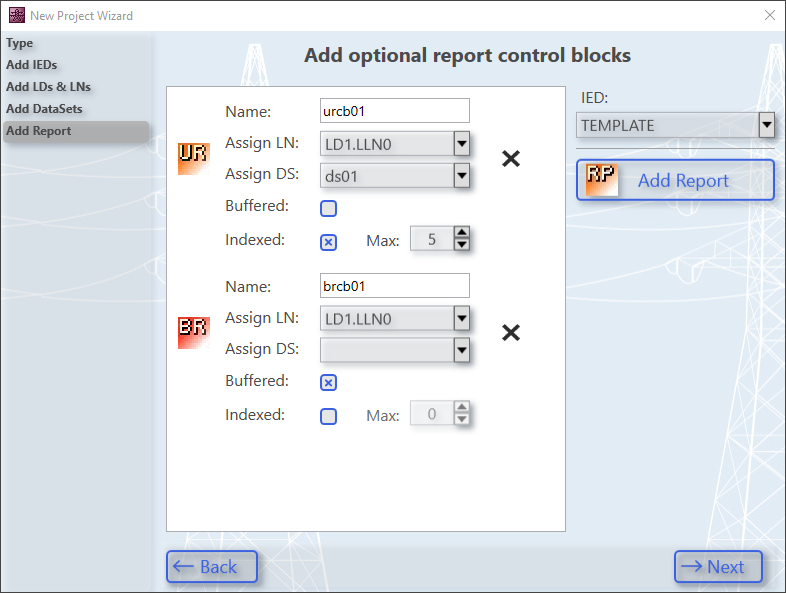
Add GOOSE Control Blocks
On the following page you can add any GOOSE Control Blocks to the selected Intelligent Electronic Device. In addition to the options to select the name and the assigned Logical Node, you can still also assign a DataSet here. As soon as a GOOSE Control Block has been added, the GOOSE type of the project is displayed on the right side. In the event of a Client configuration, it is a GOOSE Subscriber; in the event of a Server configuration, it is a GOOSE Publisher.
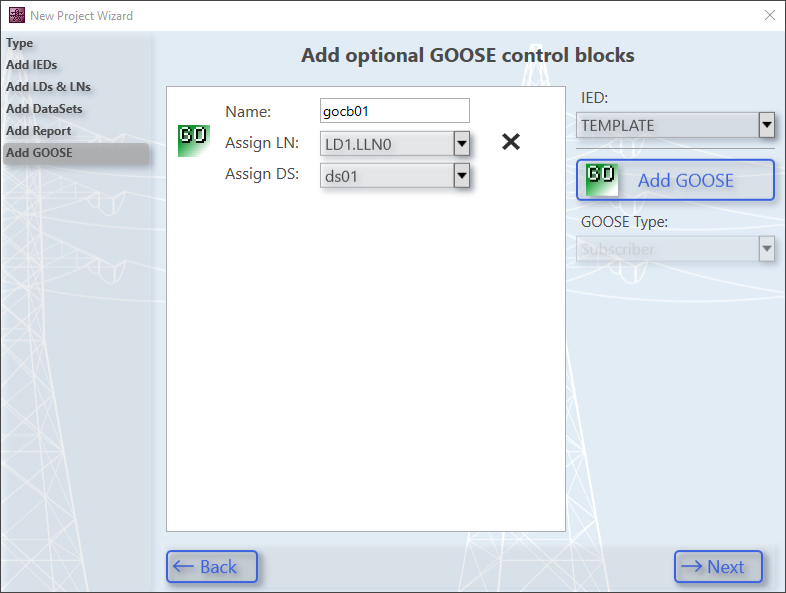
Overview
At the end of the wizard, you will once again see the previously configured data model. Once you have completed the preconfiguration, you can press the Create button to save the preconfiguration under the previously selected file name. Now you can make further settings or generate PLC code in the configurator. Alternatively, you can close the wizard at any time by clicking the Close button. If this is the case, the preconfiguration is not saved.