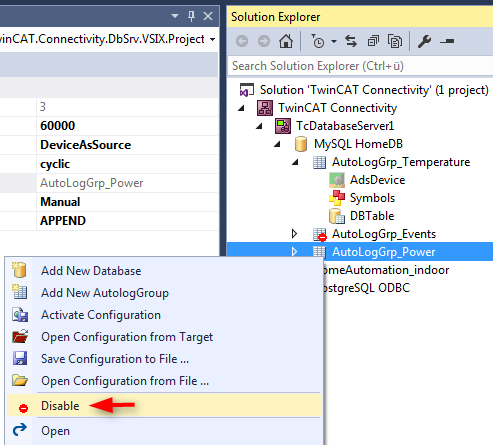Configuring AutoLog groups
A new AutoLog group for the database configuration can be added via the command Add New AutologGroup in the context menu of a database configuration or via the toolbar. These AutoLog groups refer to the parent database.
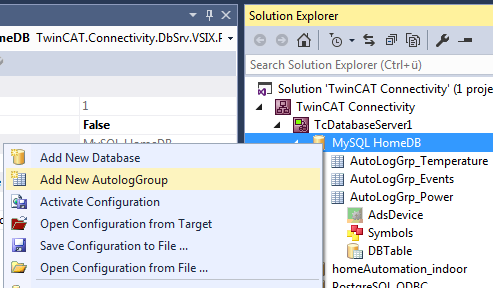
A new AutoLog group and the corresponding components are added as files to the project folder and integrated in the project. They include the ADS device, the symbol groups and the table settings. In order to save these files in the project, you should save the TwinCAT Connectivity project file. The files can then be edited in editors or in the Properties window.
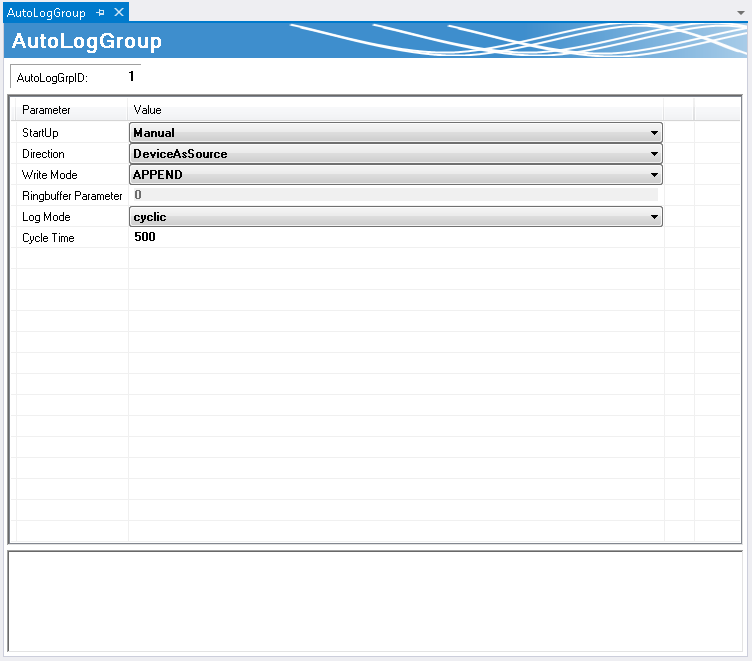
|
StartUp |
AutoLog mode can be enabled manually (with a command in the PLC or from the configurator) or automatically during system startup. |
|
Direction |
The set ADS device is used as data target or data source. |
|
Write mode |
The data can appended in a database line-by-line, held in a ring buffer on a temporal or quantitative basis, or simply be updated at the corresponding position. |
|
Ring buffer parameter |
Depending on the setting this parameter represent the time or the cycles after which the ring buffer is updated. |
|
Log mode |
The variable is written either after a certain cycle time or when a change occurs. |
|
Cycle Time |
Cycle time after which the variable is written. |
Configuring the ADS device
The ADS device is automatically created under an AutoLog group. In the most frequent use case the ADS device is the PLC runtime. The following parameters can be set in the editor:
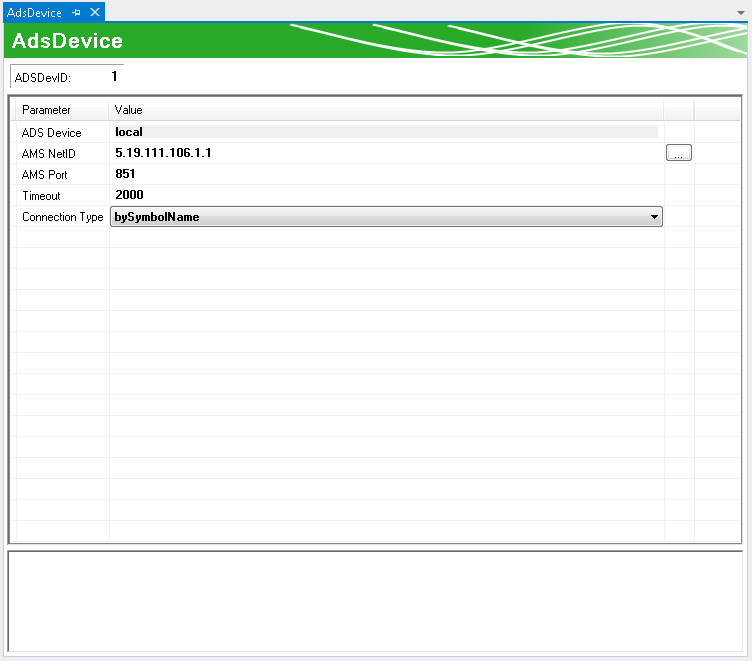
ADS Device | Name of the ADS target device. |
AMS NetID | Address of the target device in the TwinCAT network. |
AMS Port | Port of the target device in the TwinCAT network. |
Timeout | Time after which it is assumed that the connection to the target device is lost. |
Connection Type | bySymbolName: Connection is established based on the symbol name. byIndexGroup: Connection is established based on the memory index. |
Configuring symbols
The symbols you set here are written to or read from the database, depending on whether the ADS device is the data target or the data source. The TwinCAT Target browser can be used for convenient access. Here you can search for the symbols on the target and communicate between the two tools via drag & drop.
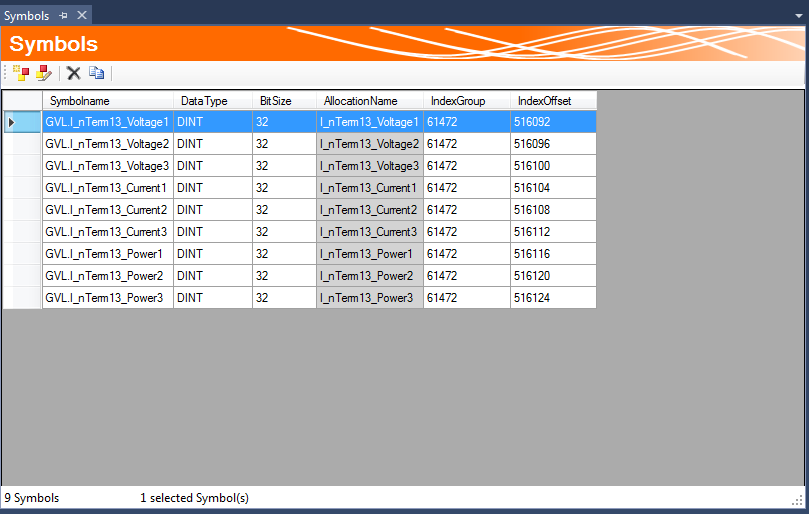
Symbols can also be added manually to symbol groups or edited. The information that is required varies, depending on whether in the ADS device the connection type was selected via the symbol name or the index groups. The starting point is always the ADS device.
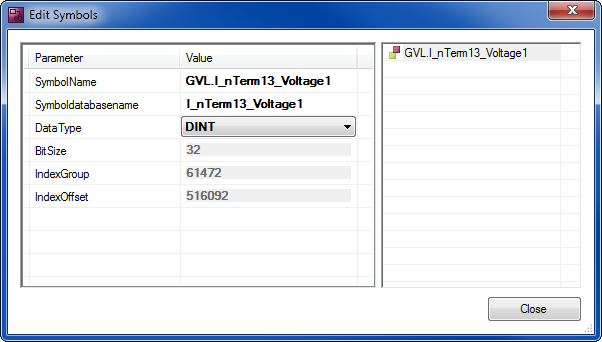
SymbolName | The symbol is addressed based on the set ADS device |
Symbol database name | Name of the variable in the database table |
DataType | PLC data type of the symbol |
BitSize | Bit size of the symbols (set automatically for the data types) |
IndexGroup | Index group in the TwinCAT system |
IndexOffset | Index offset in the TwinCAT system |
Configuring a table
The table in a database can be based on a standard table structure or on an individual structure.
The corresponding table can be selected from a list of possible tables. If the table does not yet exist, you can create it via the SQL Query Editor. If you select the standard table structure, a blue tick indicates whether the selected table corresponds to this structure.
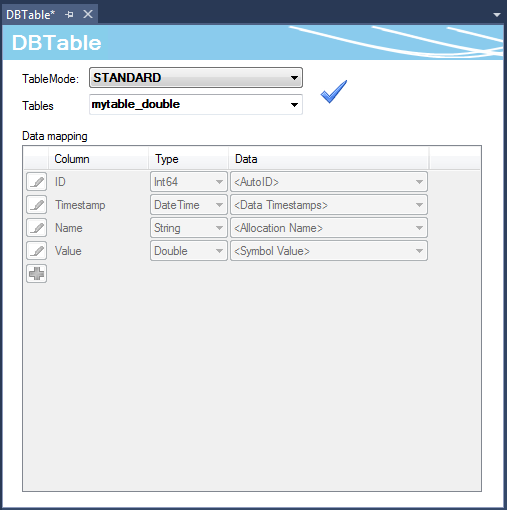
The specific table type offers the option to distribute the individual symbols that were set in the symbol group to the table columns in the database as required. When a data set is written to the database in AutoLog mode, the current values of the symbol group at the sampling time are saved in the corresponding table column.
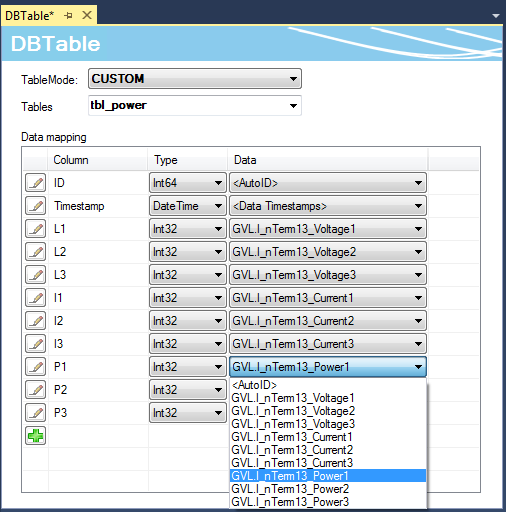
Disabling AutoLog groups
Just like individual database configurations, individual AutoLog groups can also be disabled in the project. These are then ignored when the project is enabled on the target system. A deactivated AutoLog group is indicated by a red mark. It can be reactivated with the same command.