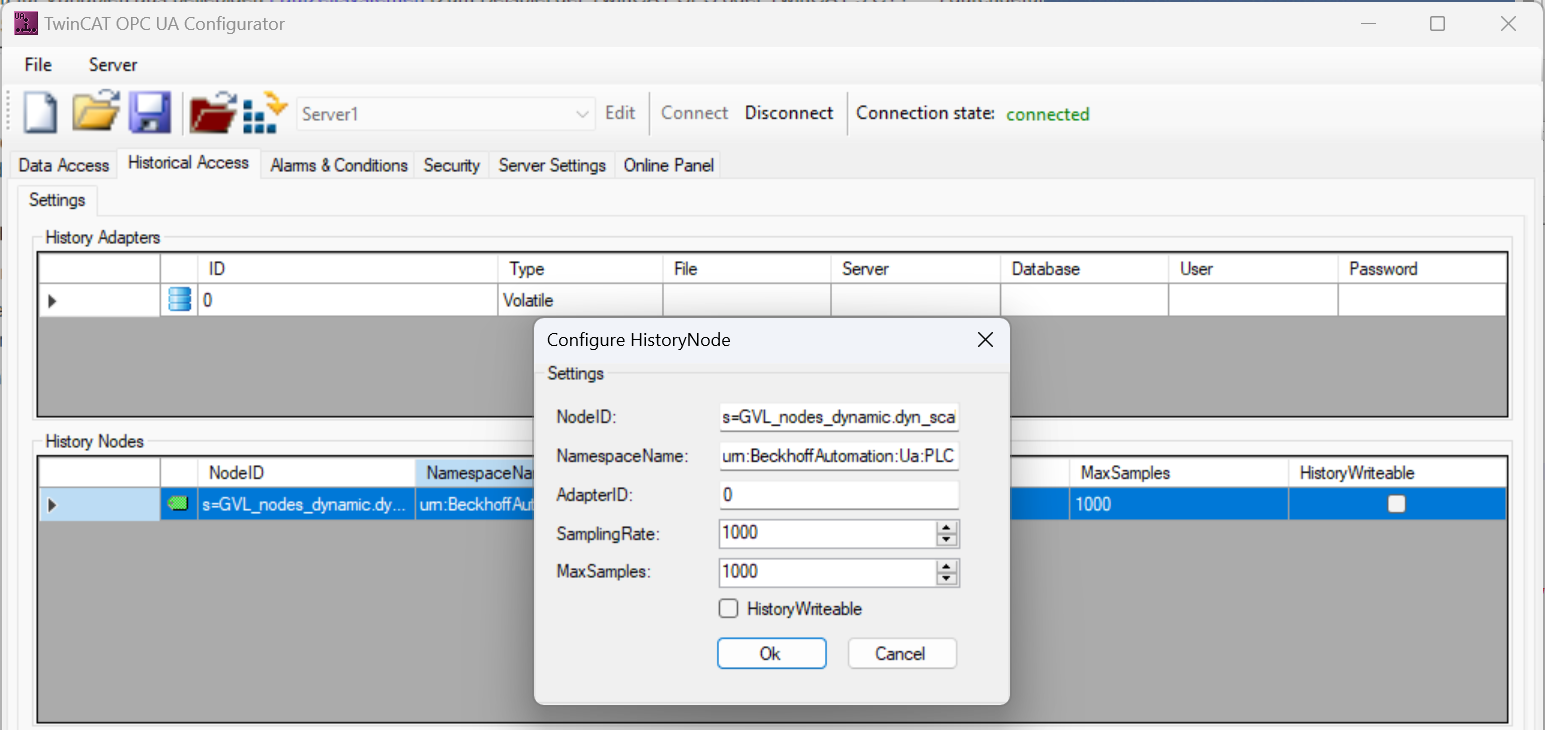Configuration
You can use the TwinCAT OPC UA Configurator to configure the Historical Access functionality.
To configure a symbol for Historical Access, you must perform three steps:
- The symbol must have been enabled for Data Access (see chapter Enabling symbols).
- A memory type must be created in which the symbol values are to be saved.
- Configuration parameters must be defined for the symbol.
Creating a memory type
In the standalone version of the TwinCAT OPC UA Configurator you can configure the memory types (so-called "History Adapters") via the Historical Access tab. In the following screenshot, for example, the memory type "Main memory" ("Volatile") has been configured.
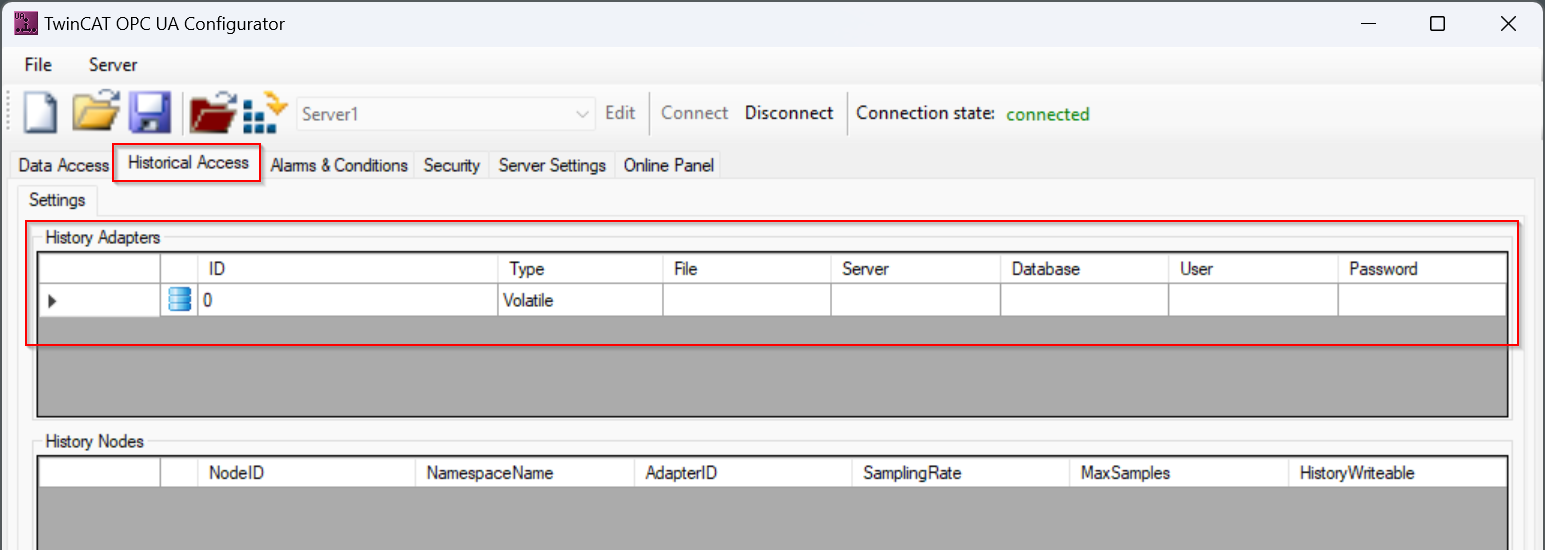
Additional memory types can be created or existing memory types can be edited or removed from the configuration via the context menu.
Configuring a symbol
In the "History Nodes" section of the same dialog, you can configure the symbols and link them to a memory type. You can either create a symbol manually (assuming you know its "address" or NodeID), or simply drag and drop an existing symbol into the configuration area using the integrated Target Browser.
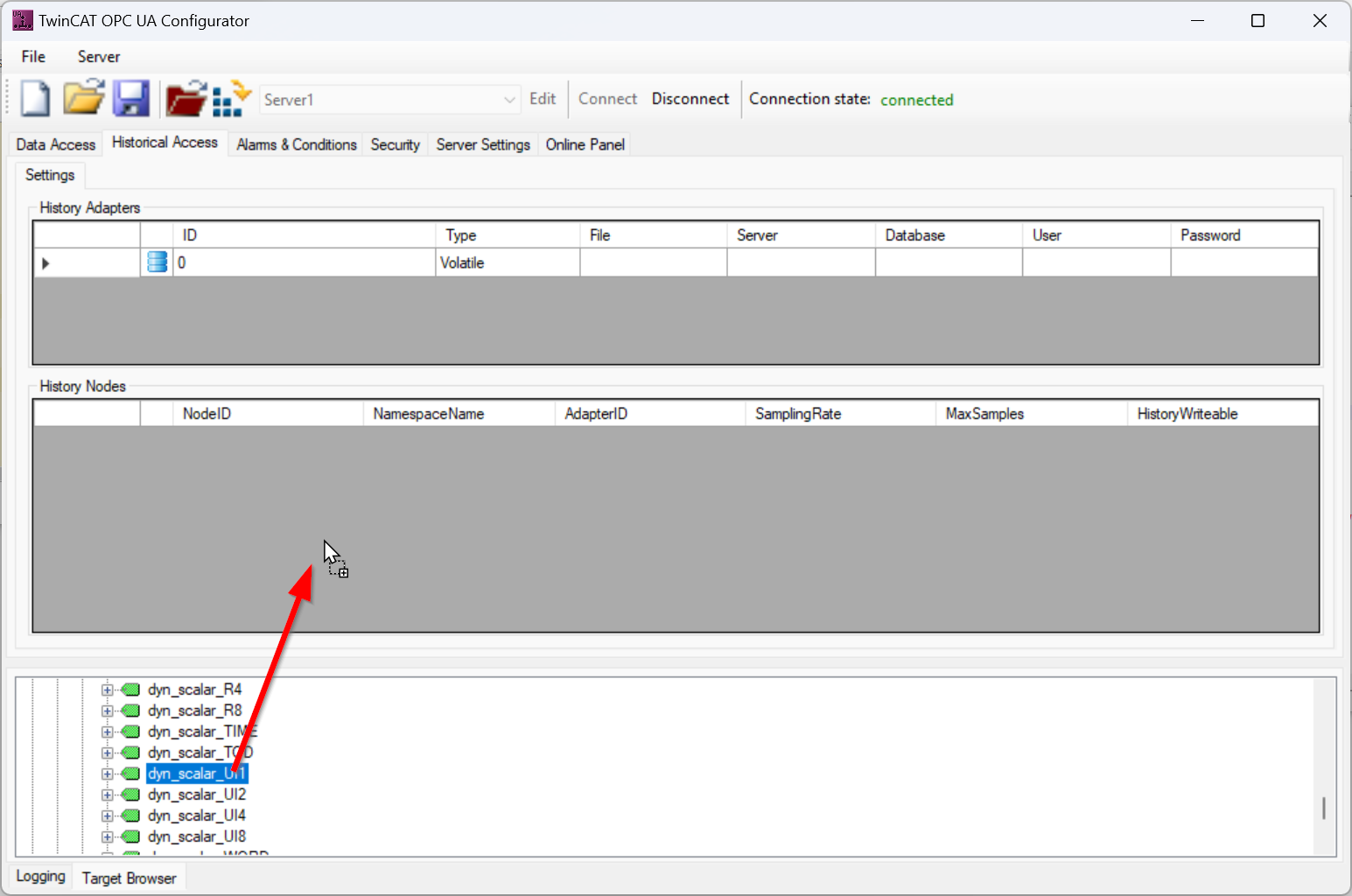
The symbol is then added with default configuration values. You can modify these configuration values by double-clicking on the symbol entry. Here you can also create the link to a memory type, which is referenced via its ID.