Configuring Alarms and Conditions
Use the Alarms & Conditions tab to configure both the Condition Controller and the Conditions. A Condition Controller is a management unit for organizing the individual Conditions. A Condition on the other hand reflects a variable which is to be monitored in the sense of Alarms & Conditions on the basis of configurable threshold values.
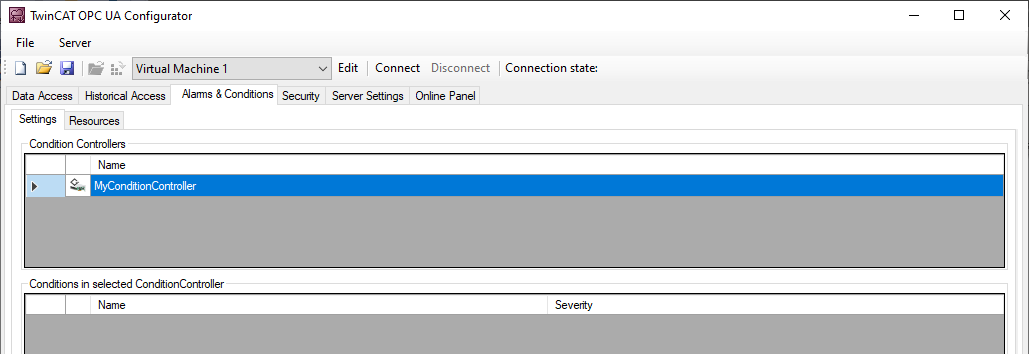
You can use the context menu to create both Condition Controller and Conditions. If you are connected to a TwinCAT OPC UA Server, you can also conveniently add the nodes to be configured to the Conditions via drag and drop from the Target Browser.
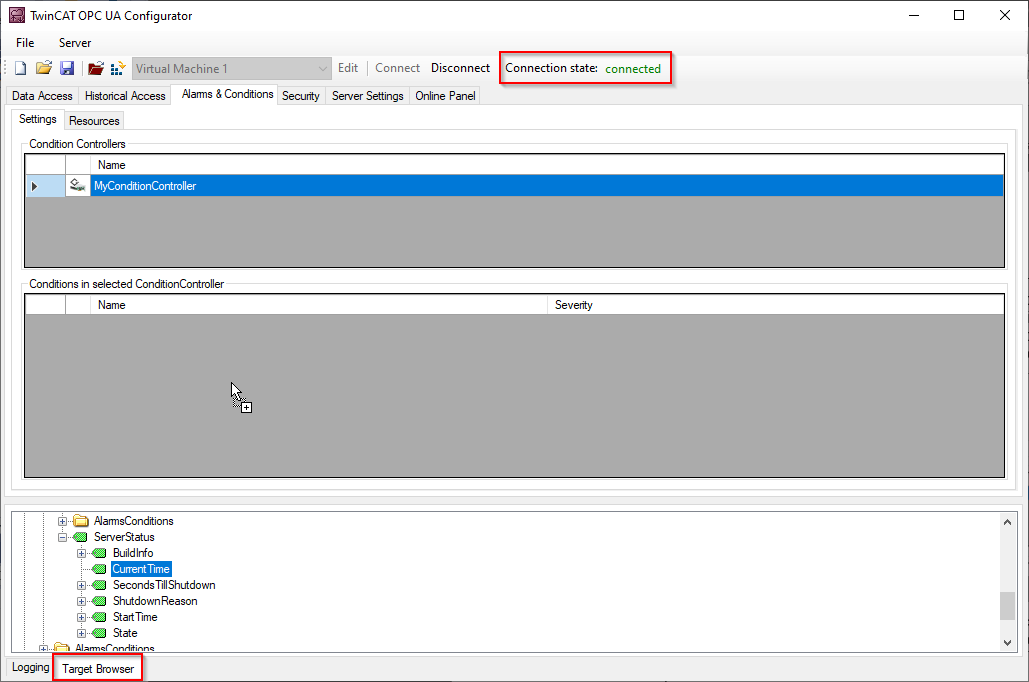
A Condition is always added to the currently selected Condition Controller. When using drag and drop, the configuration dialog of a Condition opens automatically.
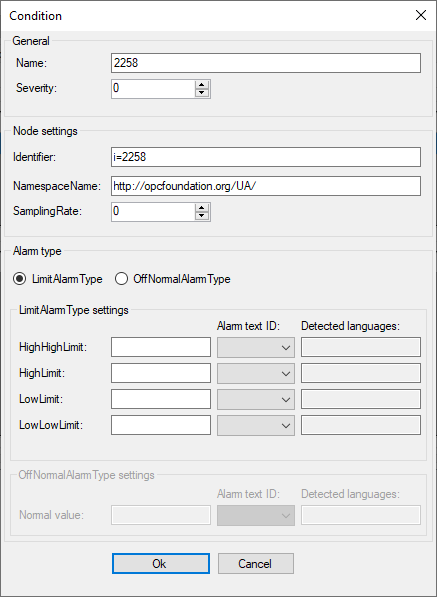
The alarm texts to be configured when selecting the respective AlarmType can be selected via the corresponding drop-down boxes. Please note that the alarm texts must already be available. Read the chapter Configuring alarm texts to learn more about this topic.