Adding ADS devices
The OPC UA Server can "talk" to one of more ADS devices. To establish a connection, a route to the respective ADS device is required. In the OPC UA Configurator, ADS devices are created, configured and thus announced to the OPC UA Server in the Data Access facet.
- 1. New ADS devices are added to the configuration via the context menu command Add new Device Type.

- 2. When the command is executed, a dialog box opens in which connection parameters can be configured for this device, e.g. AMS Net ID, ADS port or the symbol file.
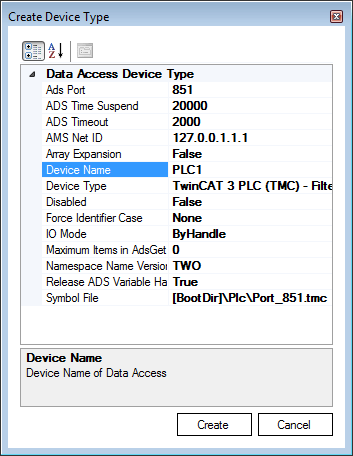
- 3. You can subsequently modify the connection parameters if necessary via the Properties window in Visual Studio.
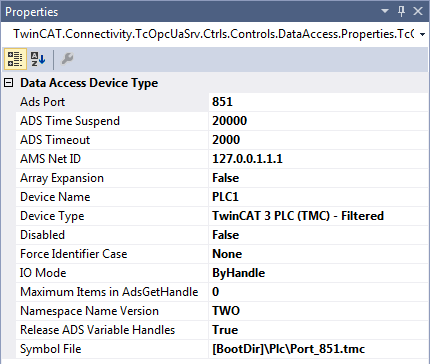
Selecting the symbol file
Symbol files that are present on the selected target device can be imported directly. These symbol files can be stored either in the TwinCAT boot directory or in the symbol directory of the OPC UA Server. You can select the files via the corresponding dialog during the symbol file configuration.
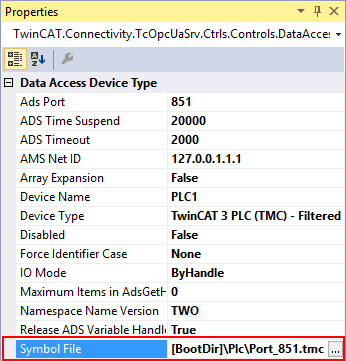
The TwinCAT OPC UA File Explorer can be connected to either the local TwinCAT directory or the remote boot directory. The latter can be read in via the configuration namespace of the server (see Configuration namespace).
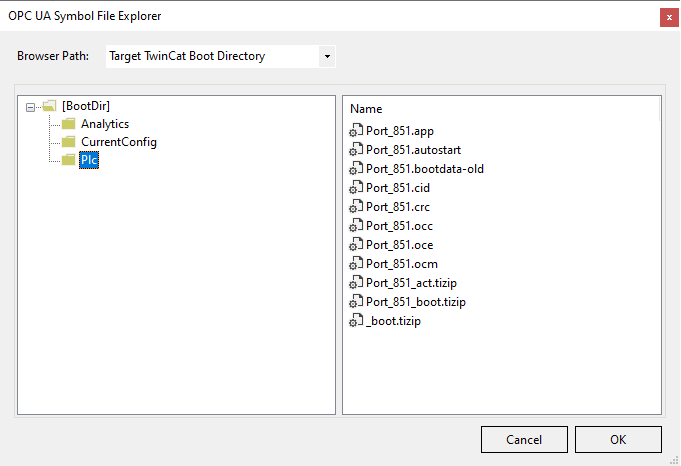
Requirements
Products | Setup versions | Target platform |
|---|---|---|
TF6100 | 4.x.x | IPC or CX (x86, x64, Arm®) |