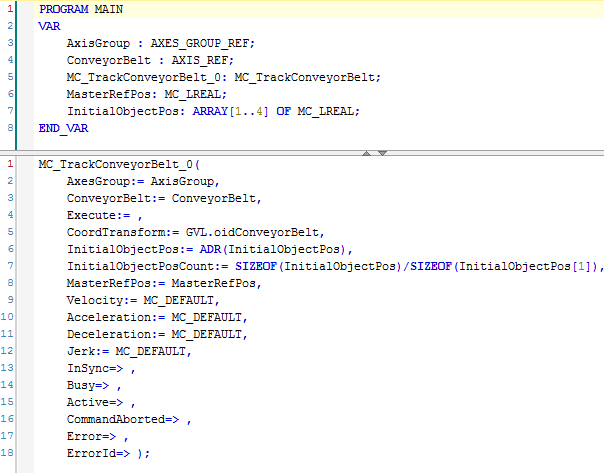Configure for MC_TrackConveyorBelt
To track a conveyor belt using MC_TrackConveyorBelt:
- 1. Insert an
MCGroup.
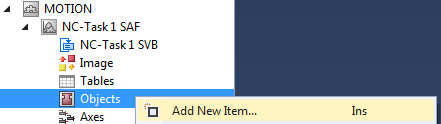
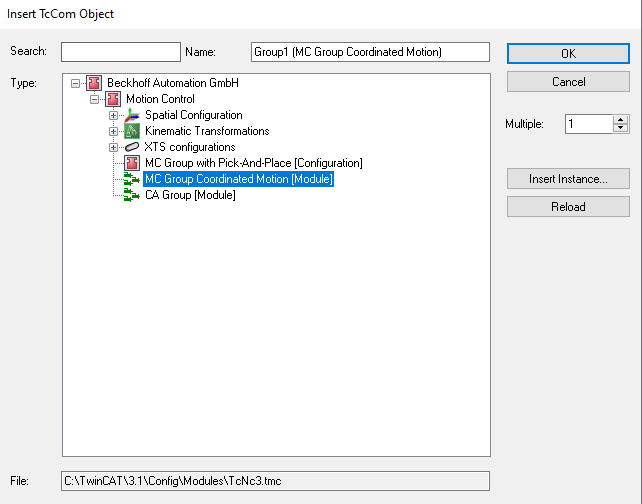
- 2. Insert a Node Connector.
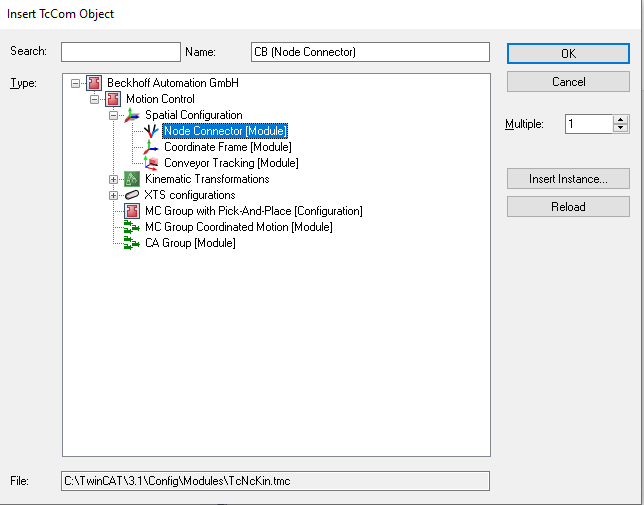
- 3. Insert a Coordinate Frame.
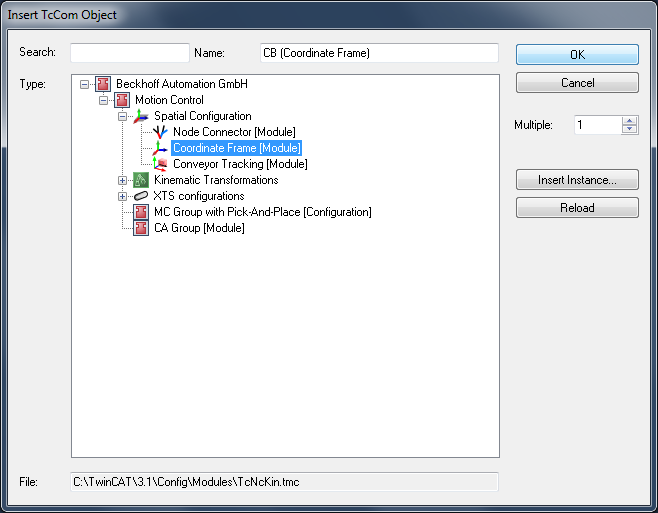
- 4. Insert Conveyor Tracking. Firstly, a Coordinate Frame has been created. Secondly, the Conveyor Tracking Object has to be added as a child element to the Coordinate Frame created previously.
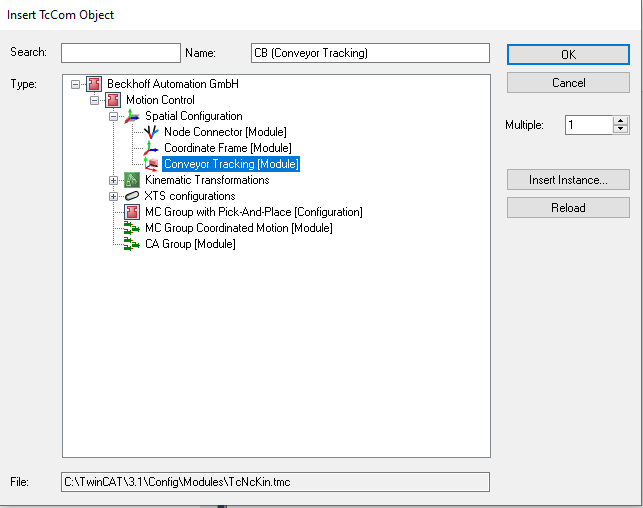
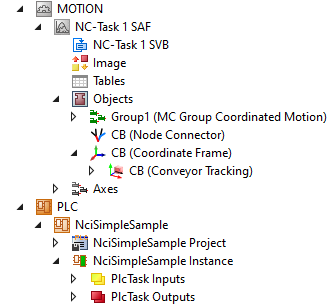
- 5. Enter relevant Node Connector Parameters - the end node refers to the conveyor tracking object identification.
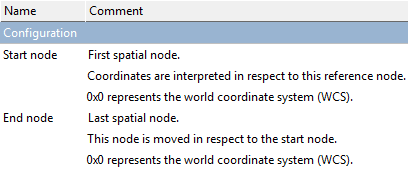

- 6. Enter relevant Coordinate Frame Parameters.
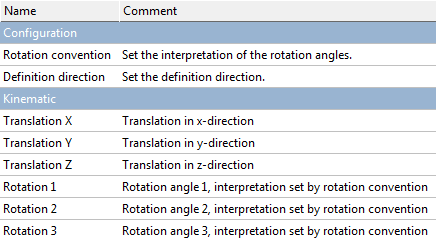
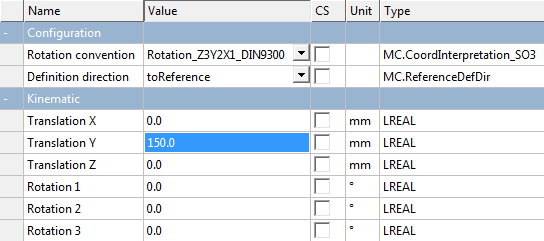
- 7. Enter relevant Conveyor Tracking Parameters.

The Default Tracking Behavior specifies whether, after InSync has been reached for the first time, the tracking movement is still limited by the specified dynamic limits (InSync may be lost again) or synchronization is forced (even if the dynamic limits need to be violated in order to do so).
- 8. Link the Node Connector to the
PLC.


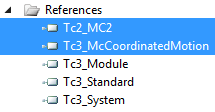


- Finally‚ you can insert the
MC_TrackConveyorBeltfunction block.