Configuring Speech-To-Event
A configuration wizard is available for the configuration of the speech recognition with subsequent triggering of events. This guides you through the Speech-To-Events configuration.
- 1. In order to open the Speech-To-Event wizard, right-click the EventLogger configuration in the Solution Explorer.
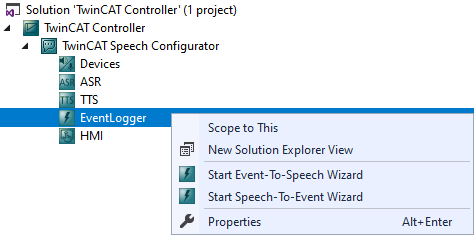
- 2. Select Start Speech-To-Event Wizard from the context menu.
- The Speech-To-Event wizard starts.
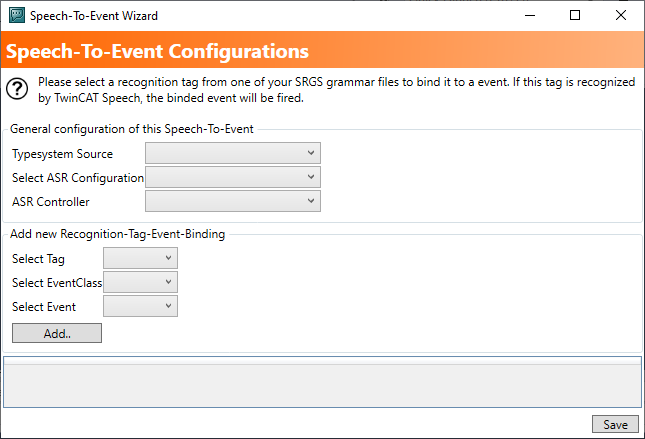
- 3. Select the respective TwinCAT project under Main Configuration.
- 4. Add a new event by selecting the event class, the event and the Speech-To-Event configuration from the respective drop-down list.
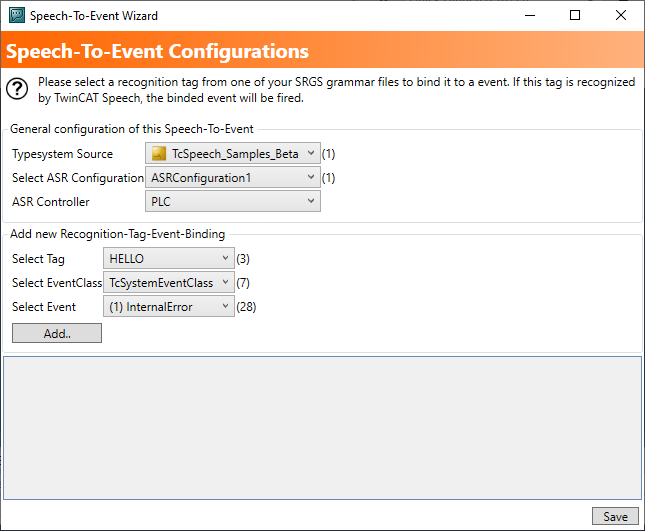
- 5. Click the Add button.
- 6. Click the Save button.
- The configuration is created.
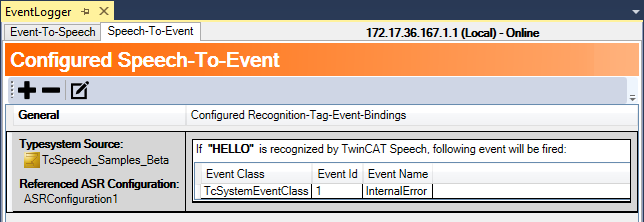
- The TwinCAT event is triggered when the corresponding speech recognition takes place.
The associated sample provides a PLC project for triggering events in a simple way.