Configuring Event-To-Speech
A configuration wizard is available for the configuration of the speech output of events. This guides you through the Event-To-Speech configuration.
- A speech output should be configured beforehand, as it will be used here. To do this, start with the chapter Quick start: speech output (TTS).
- 1. In order to open the Event-To-Speech wizard, right-click the EventLogger configuration in the Solution Explorer.
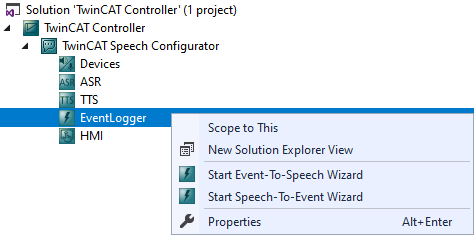
- 2. Select Start Event-To-Speech Wizard from the context menu.
- The Event-To-Speech wizard starts.
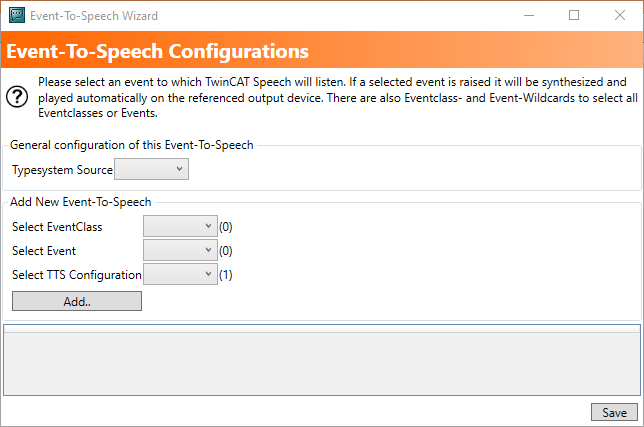
- 3. Select the respective TwinCAT project under Main Configuration.
- 4. Add a new event by selecting the event class, the event and the TTS configuration from the respective drop-down list.
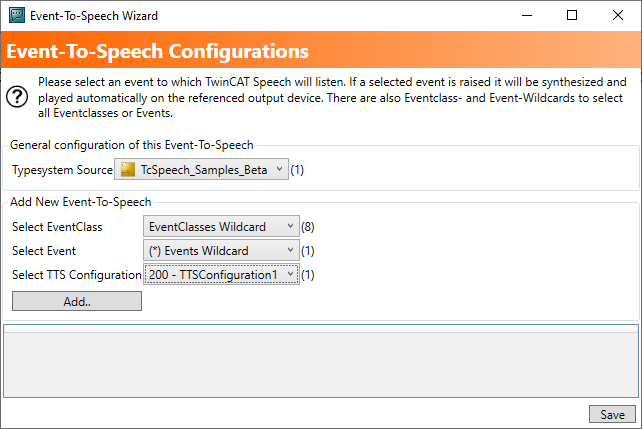
- 5. Click the Add button.
- 6. Click the Save button.
- The configuration is created.
- 7. Activate the TwinCAT Speech configuration as usual.
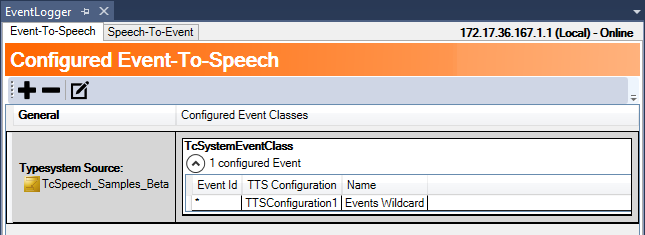
- On occurrence of an event, the text of the event will be output via the selected speech output service using the default language stored there.
- The associated sample provides a PLC project for triggering events in a simple way.