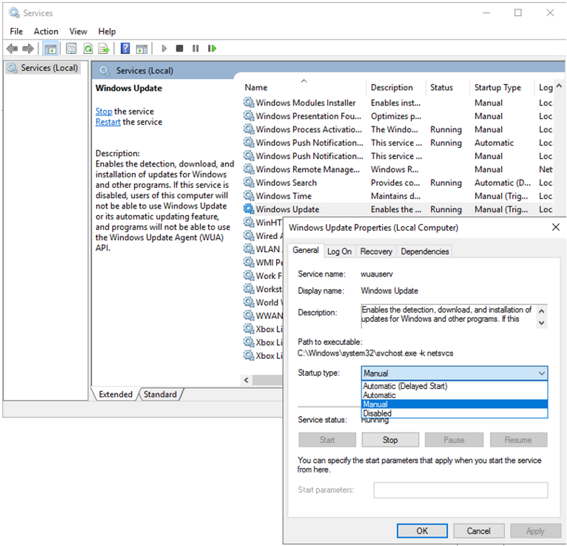Microsoft SAPI: installing additional languages
To use both speech input (ASR) and speech output (TTS), you must install the appropriate language packs when using Microsoft SAPI in order to be able to use them with TwinCAT Speech.
Not all languages that Windows offers are compatible. See Available languages for a list of tested languages.
Proceed as follows to install a language:
- The controller must be able to communicate with the Microsoft server via the network.
- 1. Open Windows Settings>Time and Language>Language.
- 2. Click the Add Preferred Language button.
- 3. Select a language and click Next.
- 4. Select whether you only want to install the language pack or also set it as the display language.
- 5. Click Install.
- The language pack is installed.
- 6. Click the installed language.
- 7. Click on Settings.
- In this settings window you can make all settings that affect speech recognition via MS-SAPI.
If the Language option is missing, you must temporarily enable the Windows Update: