Testing the sound card
The TwinCAT Speech Configurator allows you to test and identify sound cards from the target system for later use as a microphone for ASR or as a playback device for TTS.
The devices are detected and also identified via the Windows operating system, so the configuration must normally be specific to a target system. An exception to this is the default sound card configured in Windows, which can also be used.
Testing the microphone
- 1. Go to the ASR node in the TwinCAT Speech project.
- 2. Start the ASR wizard by right-clicking the ASR node or double-clicking a microphone in the "ASR" list.
- 3. Click the + button or use the
 button for an existing device.
button for an existing device. - The device wizard opens.
- 4. In the drop-down box, select the microphone that you want to test.
- 5. To test the microphone, click the
 button.
button.
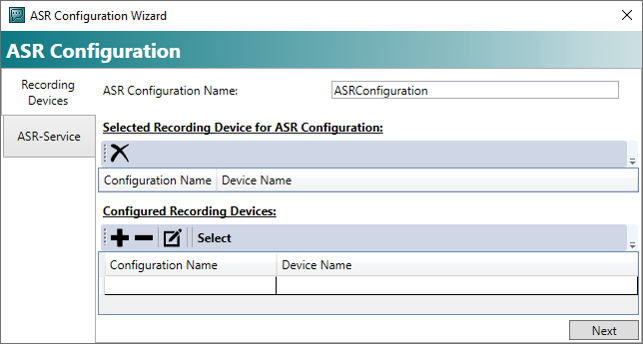
- On clicking the
 button, the recording is started and played back immediately afterwards.
button, the recording is started and played back immediately afterwards.
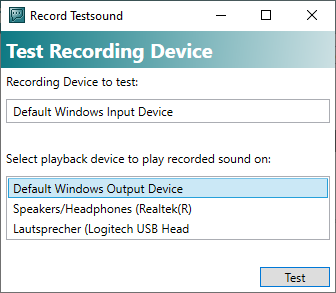
Testing the playback device
- 1. Click the TTS node in the TwinCAT Speech project.
- 2. Start the TTS wizard by right-clicking the TTS node or double-clicking a playback device in the "TTS" list.
- 3. Click the + button.
- The device wizard opens.
- 4. In the drop-down box, select the desired device.
- 5. Click on
 .
.
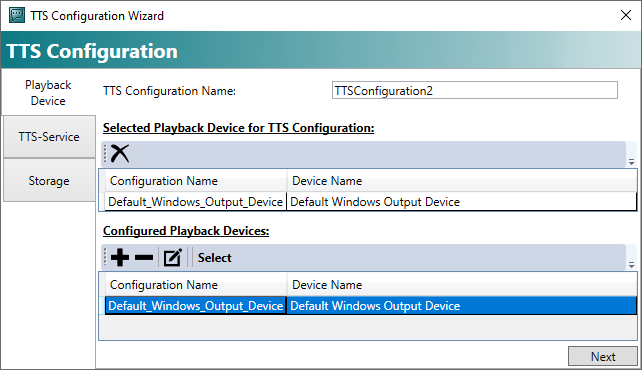
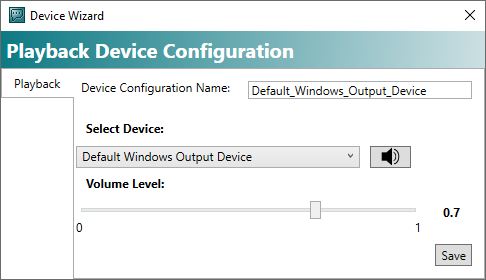
- A test playback is output.