General Configurations
The General Configurations window provides the possibility to make various settings.
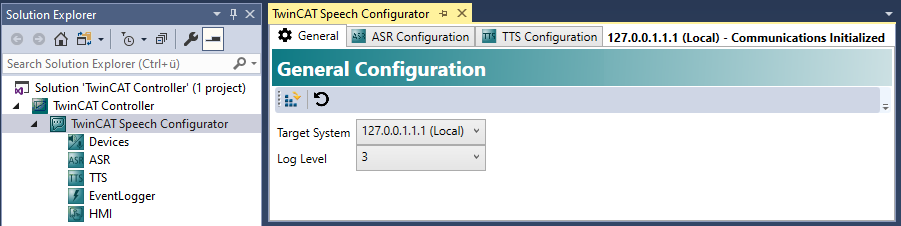
| "Activate Configuration": This transfers the configuration to the target system and restarts it for activation upon request.
|
| Reload available targets. |
Target System | Target system for which the configuration is intended. The configuration is transferred to this system with "Activate Configuration". The device configuration dialogs also obtain the available sound cards from this device. The status of the currently connected target system is also displayed in the top right-hand corner. When selecting a target system, it is important that the hardware requirements of the target system match the TwinCAT Speech configuration. For example, if the configured audio devices do not match the audio devices on the target system, the configuration will not work on the target system. In addition, a warning is displayed if the target system is changed. |
Log Level | Log Level (default setting: 3) describes the level of detail with which a log file is written. The file is used to diagnose problems and is located at C:\TwinCAT\Functions\TF4500-Speech\Boot\TcSpeechLog.txt The higher the log level, the more disk space the file uses. An archive of older logs is created, which can be used for long-term analysis if necessary. |
ASR Configurations
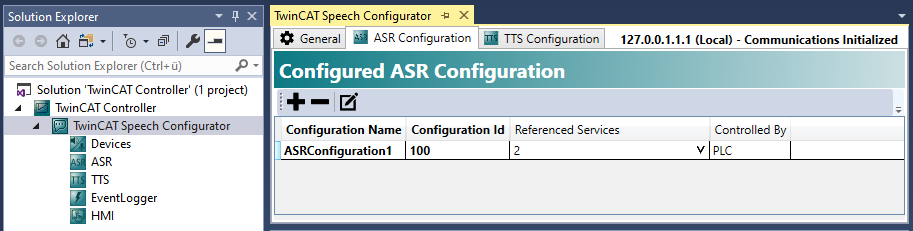
| Add a microphone. |
| Delete a microphone. |
| Edit the configuration of a microphone. |
List | The list of currently configured speech recognitions: |
TTS Configurations
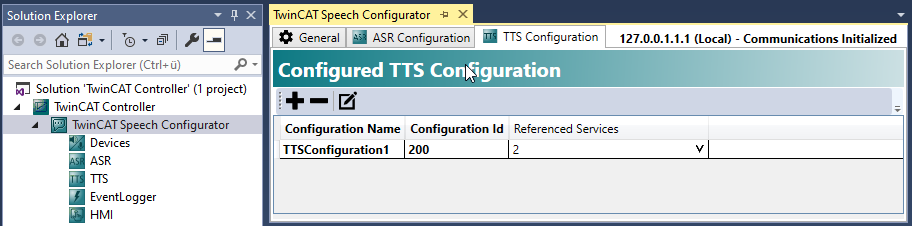
| Add a playback device. |
| Delete a playback device. |
| Edit the configuration of a playback device. |
List | The list of currently configured speech outputs: this combines a TTS service with a playback device and is used, for example, by the PLC to perform a speech output. |
Devices
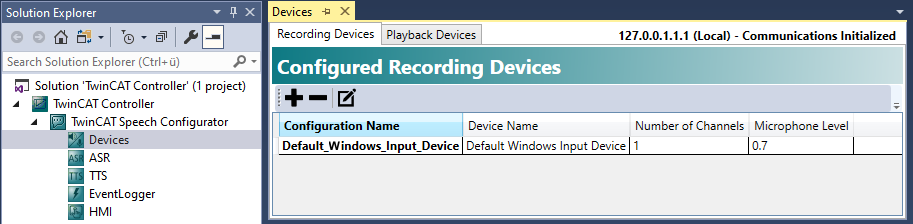
| Add a recording device. |
| Delete a recording device. |
| Edit the configuration of a recording device. |
List | List of currently configured microphones (recording devices): these are usually created by the ASR wizard, but can also be created directly. They are combined with ASR services in the ASR configuration. |
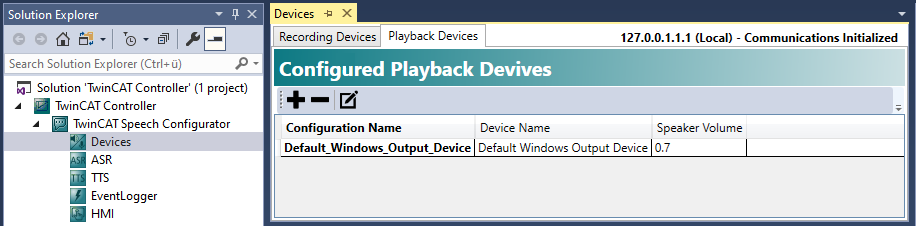
| Add a playback device. |
| Delete a playback device. |
| Edit the configuration of a playback device. |
List | List of currently configured playback devices: |
ASR
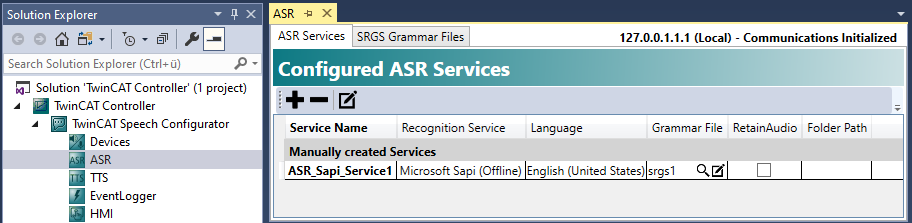
| Add a speech recognition service. |
| Delete a speech recognition service. |
| Edit the configuration of a speech recognition service. |
List | List of currently configured speech recognition services: |
TTS
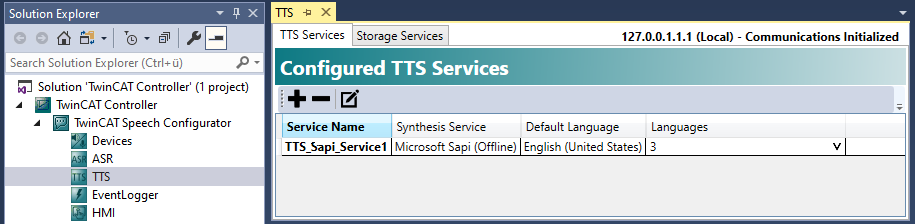
| Add a playback service. |
| Delete a playback service. |
| Edit the configuration of a playback service. |
List | List of currently configured playback services: |
EventLogger
The exact process for the use of the event logger integration is explained in the chapter Quickstart: EventLogger.
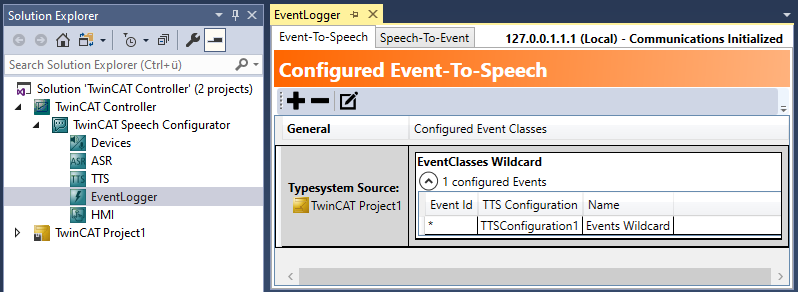
| Add an event. |
| Delete an event. |
| Edit the configuration of an event. |
Event-To-Speech | The events that should be output via speech output on occurrence are defined on the "Event-to-Speech" tab. A TTS configuration is used to reference the TTS service and playback device to be used . |
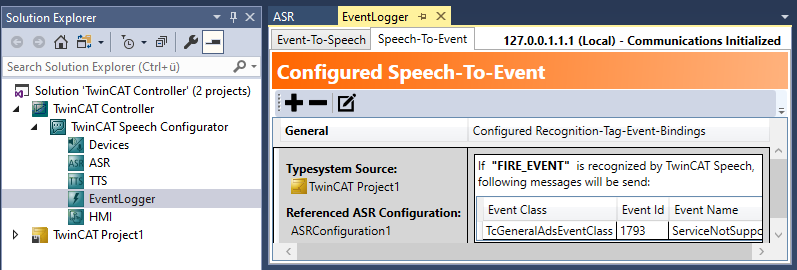
| Add an event. |
| Delete an event. |
| Edit the configuration of an event. |
Speech-To-Event | The recognition tags that should trigger an event on recognition are defined on the "Speech-To-Event" tab. An ASR configuration is used to reference the ASR (with the associated recognition tags and languages) and microphone to be used. |
HMI
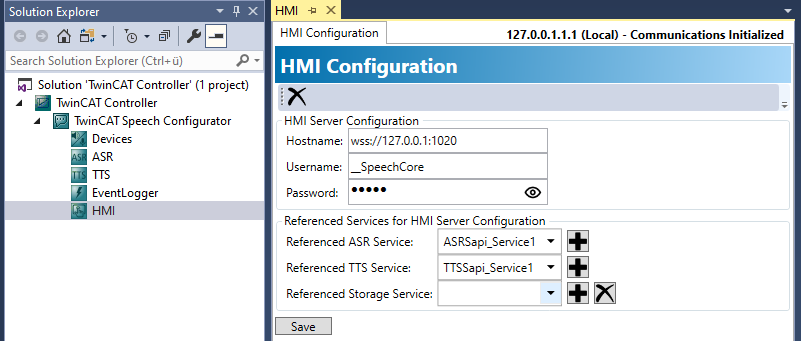
A TwinCAT HMI client license is required for the TwinCAT Speech connection.
The HMI integration is based on the previously created ASR and TTS services. In this case, the device used is the HMI client (browser), which grants access to the sound cards that exist there. This client can run on the same or another computers or indeed a mobile device, for example. All you need is an HTML5-compatible browser.
The TwinCAT HMI is always loaded by the browser from a TwinCAT HMI server. A TwinCAT HMI server extension is required as an intermediary for using TwinCAT Speech. Since the extension must necessarily run on the same HMI server, little preparation is required in the HMI project itself. The TwinCAT Speech extension must be loaded into the project via Nuget. See the corresponding TwinCAT HMI documentation.
TwinCAT Speech requires a TwinCAT HMI server user account, which must be created there.
Since the login data in the TwinCAT Speech configuration are stored unencrypted on the target system, it is recommended to restrict access to these required symbols for the account:
Speech.ClientConfigs.ListSpeech.ClientConfigs.RegisterSpeech.Clients.ListSpeech.Clients.RegisterSpeech.Event.RaiseHeartbeat
TwinCAT Speech must be notified of the host name of the HMI server and the selected user name in the general configuration (see screenshot). Please note that the host name must be valid on the target system at runtime.
TwinCAT HMI automatically reports the current language to TwinCAT Speech. To ensure that this language also changes in the speech recognition when switching to the HMI, an SRGS must be created that recognizes multiple languages. This is described under Configuring a grammar file. Note that only SRGS files created by the Simple SRGS Editor can be used for language switching.
The Recognition Tags defined in the SRGS file can trigger any actions in the HMI. See the TwinCAT HMI documentation.




