Licensing
The TF3820 TwinCAT Machine Learning Server license is requested by the server component (TcMLServer service). The license must be stored on the IPC on which the server process is executed. The TF3820 license includes the TF3830 license, so that local communication between the function block and server is possible without additional licenses.
The TF3830 TwinCAT Machine Learning Server Client license is queried by the function block of the PLC library Tc3_MlServer. The license is required on runtime systems that access the TwinCAT Machine Learning Server remotely. No separate TF3830 license is required for local communication between function block and server.
The TwinCAT 3 function can be activated as a full version or as a 7-day test version. Both license types can be activated via the TwinCAT 3 development environment (XAE).
 | Cyclic license query of the TwinCAT Machine Learning Server If no or only a 7-day test license is available for the TwinCAT Machine Learning Server, a license query is performed cyclically every 10 seconds. |
Licensing the full version of a TwinCAT 3 Function
A description of the procedure to license a full version can be found in the Beckhoff Information System in the documentation "TwinCAT 3 Licensing".
Licensing the 7-day test version of a TwinCAT 3 Function
 | A 7-day test version cannot be enabled for a TwinCAT 3 license dongle. |
- 1. Start the TwinCAT 3 development environment (XAE).
- 2. Open an existing TwinCAT 3 project or create a new project.
- 3. If you want to activate the license for a remote device, set the desired target system. To do this, select the target system from the Choose Target System drop-down list in the toolbar.
- The licensing settings always refer to the selected target system. When the project is activated on the target system, the corresponding TwinCAT 3 licenses are automatically copied to this system.
- 4. In the Solution Explorer, double-click License in the SYSTEM subtree.
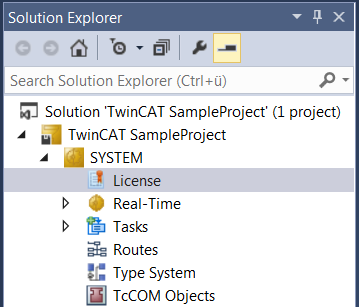
- The TwinCAT 3 license manager opens.
- 5. Open the Manage Licenses tab.
- 6. In the Add License column, activate the check box for the license you want to add to your project (in this case "TF3820 TC3 Machine Learning Server" and/or "TF3830 TC3 Machine Learning Server Client").
Please note that TF3820 includes the license TF3830 for the local system. If a TF3820 is on the local system, you do not need the TF3830 for the client. TF3830 is only required on remote clients.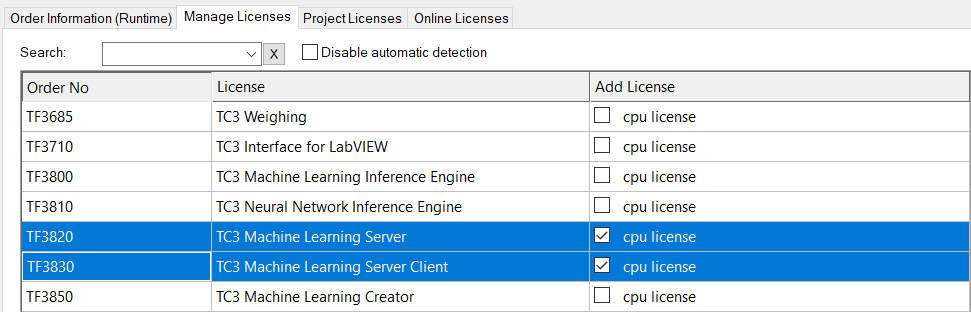
- 7. Open the Order Information (Runtime) tab.
- In the tabular overview of licenses, the previously selected license is displayed with the status “missing”.
- 8. Click 7 Days Trial License... to activate the 7 days trial license.
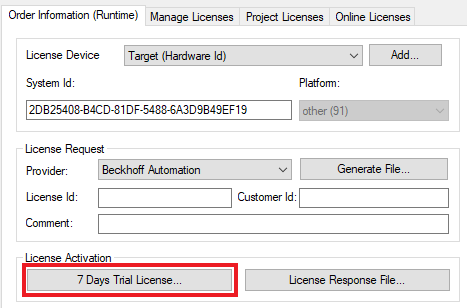
- A dialog box opens, prompting you to enter the security code displayed in the dialog.
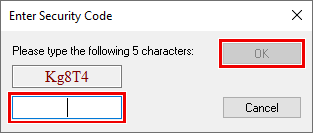
- 9. Enter the code exactly as it is displayed and confirm the entry.
- 10. Confirm the subsequent dialog, which indicates the successful activation.
- In the tabular overview of licenses, the license status now indicates the expiry date of the license.
- 11. Restart the TwinCAT system.
- The 7-day trial version is enabled.