Changing control properties in the browser
 | Recommendation: make changes in the Analytics Workbench project Usually, the changes made here can already be made in the Analytics Workbench before you generate the dashboard (see Mapping Wizard or also Dashboard node). This has the advantage that the changes are saved when the dashboard is generated again. |
Each Analytics Control has selected properties that can be changed dynamically in the browser. This option is available from Analytics version 3.4.3145.0 or with Control Package version 1.1.31. You can use it to easily update the NuGet package for older HMI projects.
- 1. Open a generated HMI project and click on the title of a control where you want to change a property.
- 2. There a menu opens where you can click on Edit Properties.
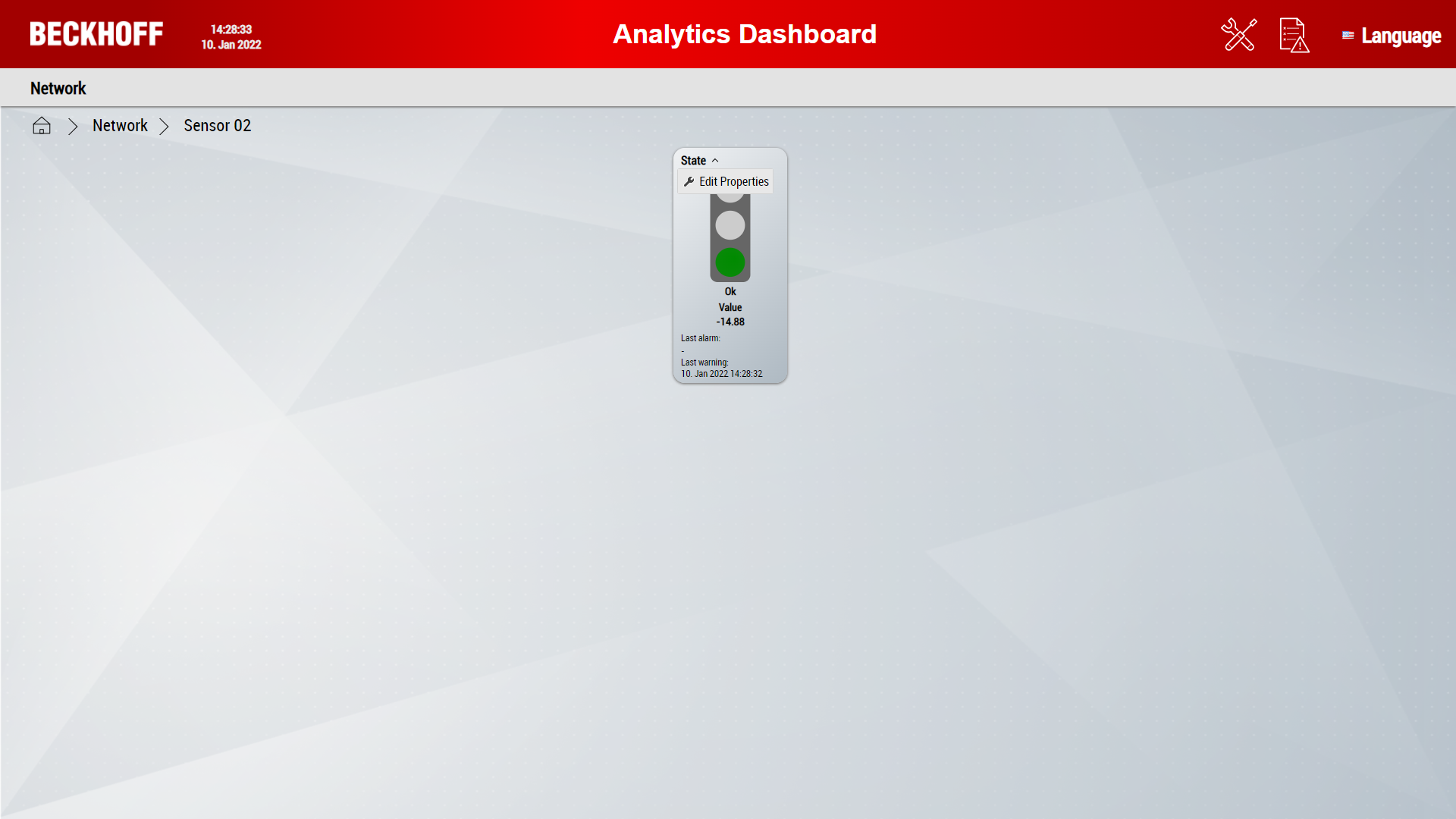
- Each control has different properties that can be customized. Here, for demonstration purposes, the properties of the Traffic Light control are changed
- 3. Change the title and uncheck the bottom three selection boxes to display only the traffic light with the changed title.
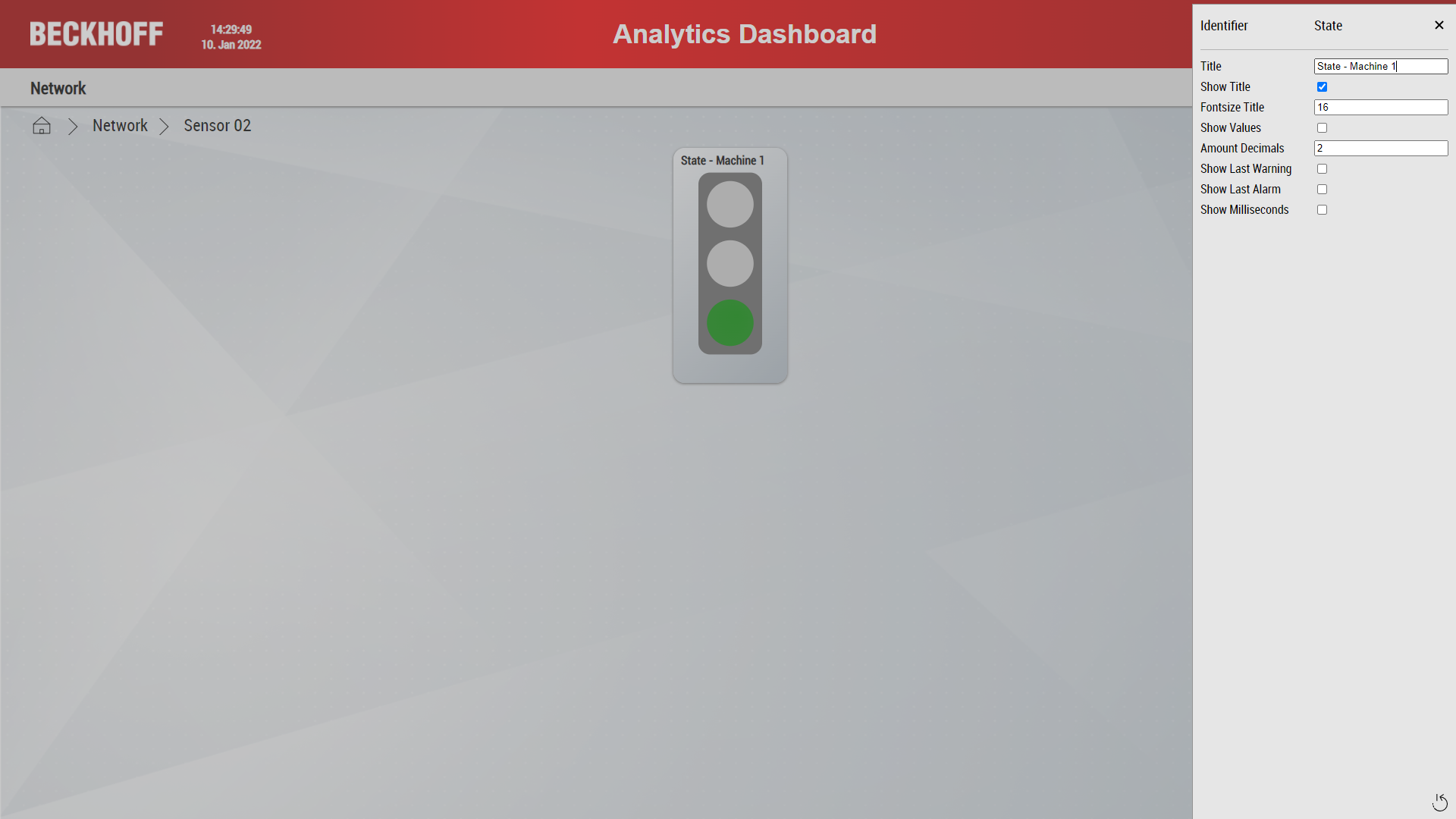
- The changes made are saved client-side (on the device where you open the dashboard) and are only displayed there. In the future, storage will be performed via the HMI server, which means that changes will be made globally on each device.