Microsoft SQL (binary / plain text)
With Microsoft SQL Server, you have another On-Premises solution for storing the Analytics binary data.
Enter the Connection String for your MS SQL server here.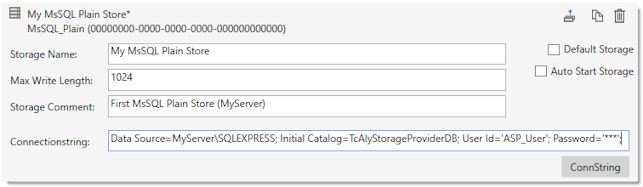
Storage Name:
Assign a descriptive name that describes the purpose of the storage well. It will reappear in various places during configuration in the Manager.
Max Write Length:
The amount of data that is saved in a tbl_Data record is specified here.
Storage Comment:
You can enter additional information about the storage here.
Connection String:
Click on the ConnString button to open the input mask. Make the configuration settings there, including for remote databases that are accessible via network connections.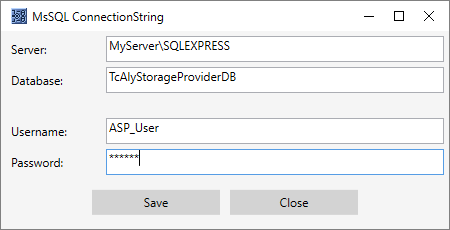
After starting the storage, communication with the database begins. At this point, the Storage Provider itself creates the four required tables. Each recording configuration is saved in a separate table. As an example, you can see the following screenshot from Microsoft SQL Server Management Studio.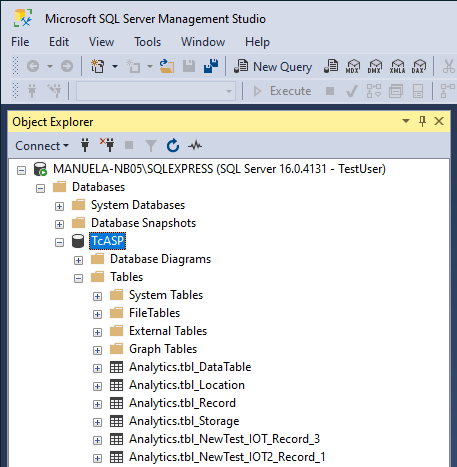
The ring buffer functionality for the Microsoft SQL® database can also be set in the Manager.