Manager ("Recorder")
The Analytics Storage Provider Recorder is part of the Analytics Engineering setups. Therefore, you can find the recorder in the installation of the TwinCAT Analytics Workbench and the TwinCAT Analytics Service Tool.
With the Storage Provider Recorder recording definitions can be created, started and managed. In addition, it is possible to manage the data memories of individual Analytics Storage Providers. All important properties of the found Analytics Storage Providers and historized data are clearly displayed.
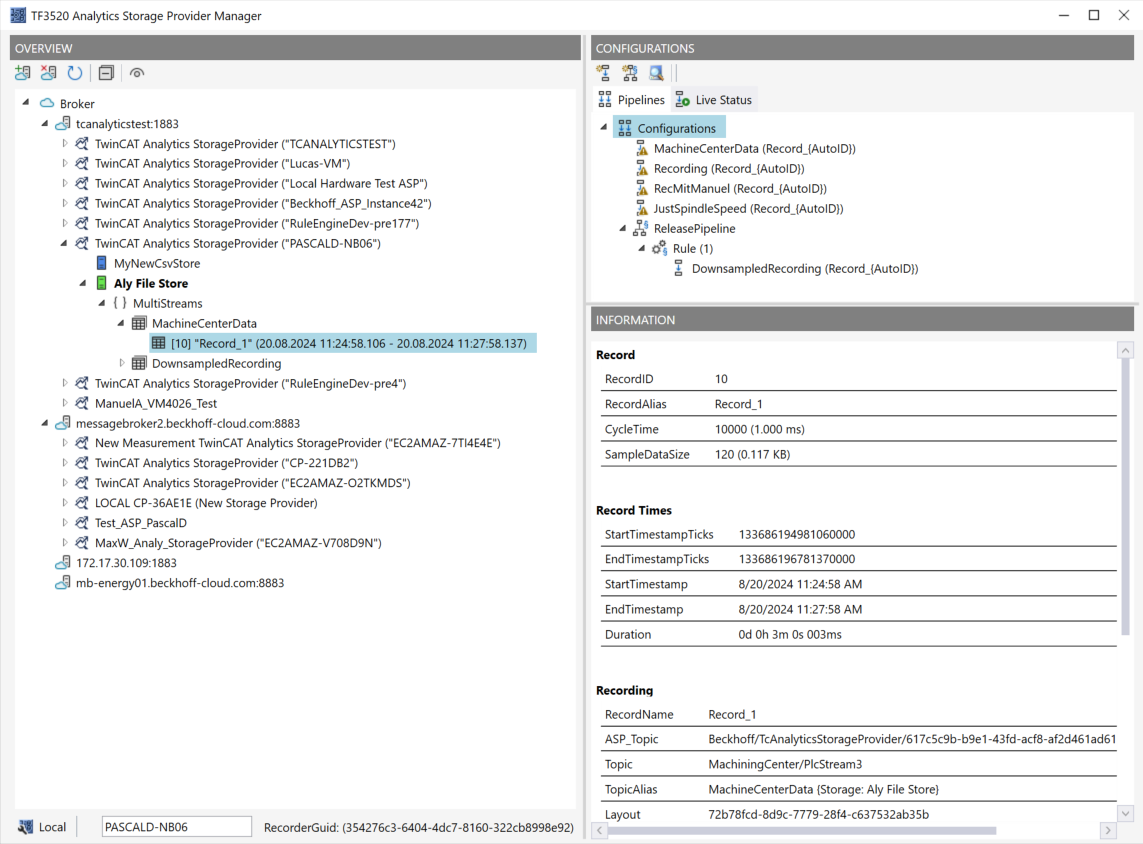
Toolbar Manager window ("OVERVIEW")
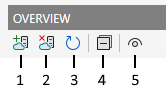
|
1 |
Add new broker |
|
2 |
Remove selected broker |
|
3 |
Refresh display |
|
4 |
Collapse all nodes |
|
5 |
View switch between dark/light mode |
Function Manager window ("OVERVIEW")
First assign a RecorderAlias. This helps to group the started recordings and to find its self started ones again.
After that, one or more brokers can be set up. This is done via the already known input mask for MQTT connection properties.
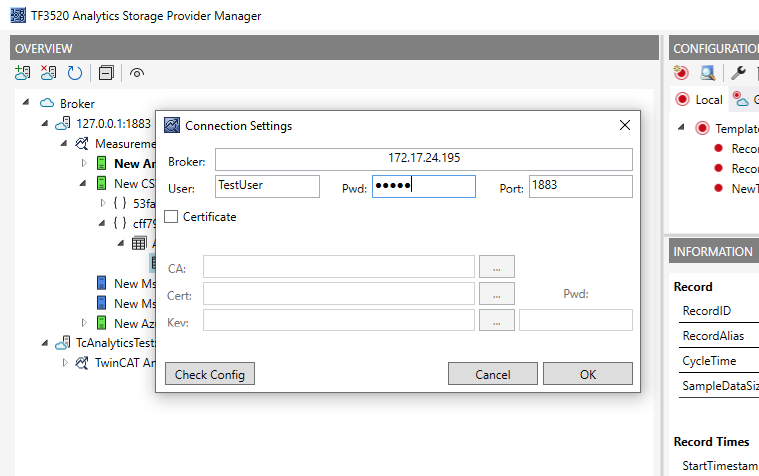
Once a connection to the broker could be established, all Analytics Storage Providers connected to it will be listed.
"Storage" status
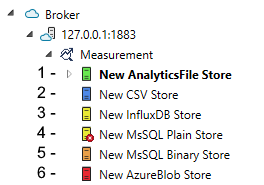
|
1 |
Storage Online |
|
2 |
Storage Offline |
|
3 |
Storage starts |
|
4 |
Storage starts with error. Still trying to start it |
|
5 |
Storage is shut down |
|
6 |
Storage is in the error state |
Toolbar Manager window ("CONFIGURATIONS")
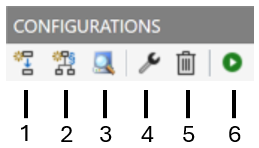
|
1 |
Create a new pipeline |
|
2 |
Create a new pipeline with Rule Engine |
|
3 |
Open Target Browser for connecting simple pipelines |
|
4 |
Edit a selected pipeline |
|
5 |
Delete a selected pipeline |
|
6 |
Start a selected pipeline |
Function Manager window ("CONFIGURATIONS")
The window is divided into two tabs. Pipelines and Live Status. Under Pipelines you will find the configurations of your pipelines. You can define new pipelines from here. Edit existing. Delete or start.
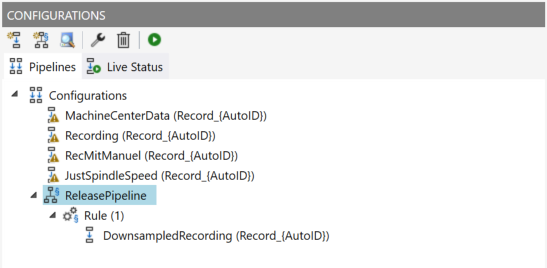
To create a new simple pipeline, click the "Create new pipeline" button. The following dialog opens.
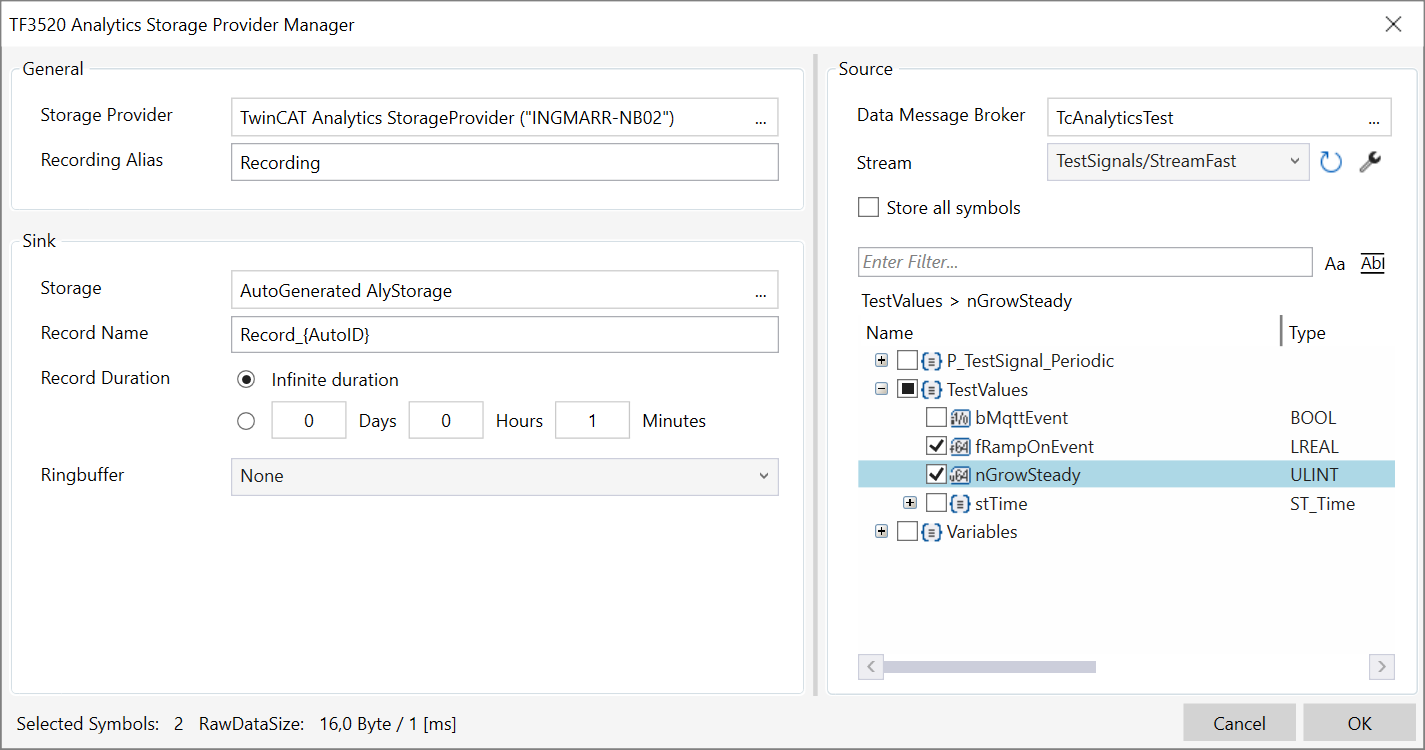
You can now drag and drop the symbols you want to record from the Target Browser into the dialog. You also assign a Recording Alias and a Record Name.
Various placeholders are available for the Record Name:
|
"{AutoID}" |
|
|
"{Topic}" |
|
|
"{SystemID}" |
|
|
"{Layout}" |
|
|
"{CycleTime}" |
|
|
"{SampleSize}" |
|
|
"{RecordStart}" |
|
You can also configure recording names and a duration (otherwise the recording will run endlessly until it is stopped manually). A ring buffer can be set according to storage space or time.
The entries are confirmed with OK and a new local recording definition is created.
It is now possible to start this definition directly via the toolbar or the context menu.
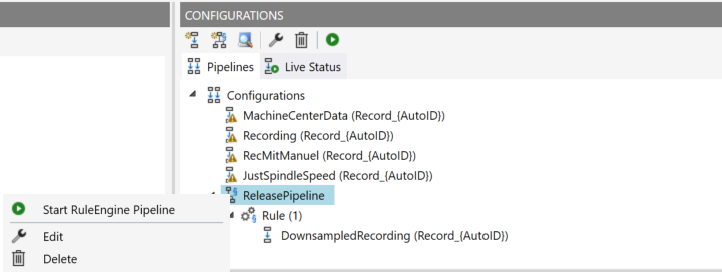
However, it is also possible to make the definition globally accessible. This can be done via the context menu with the entry Publish Recording.
The following dialog then opens:
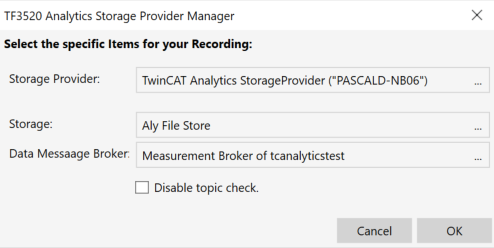
Here you can now select the desired Analytics Storage Provider via which the definition is to be published. In addition, the definition is assigned a Storage and a Data Broker of the selected Analytics Storage Provider. After the selection, the recording definition is confirmed with OK and published to the selected Analytics Storage Provider. This means that it can be found by any Storage Provider Manager that is connected to the MQTT Broker.
After starting a pipeline, the view automatically jumps to the second tab, the Live Status.
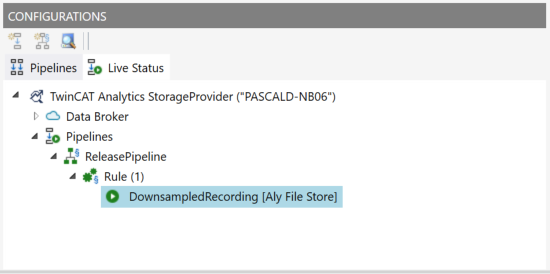
All active recordings from all users are listed here. The recordings can be ended in this tab and it is also possible to jump to the resulting record.
Furthermore, a download function is available in the Manager to download data to your local engineering. Select the corresponding record and start the download via the context menu. Regardless of the store in which the data is stored, it is always saved as an Analytics File on the local engineering system.
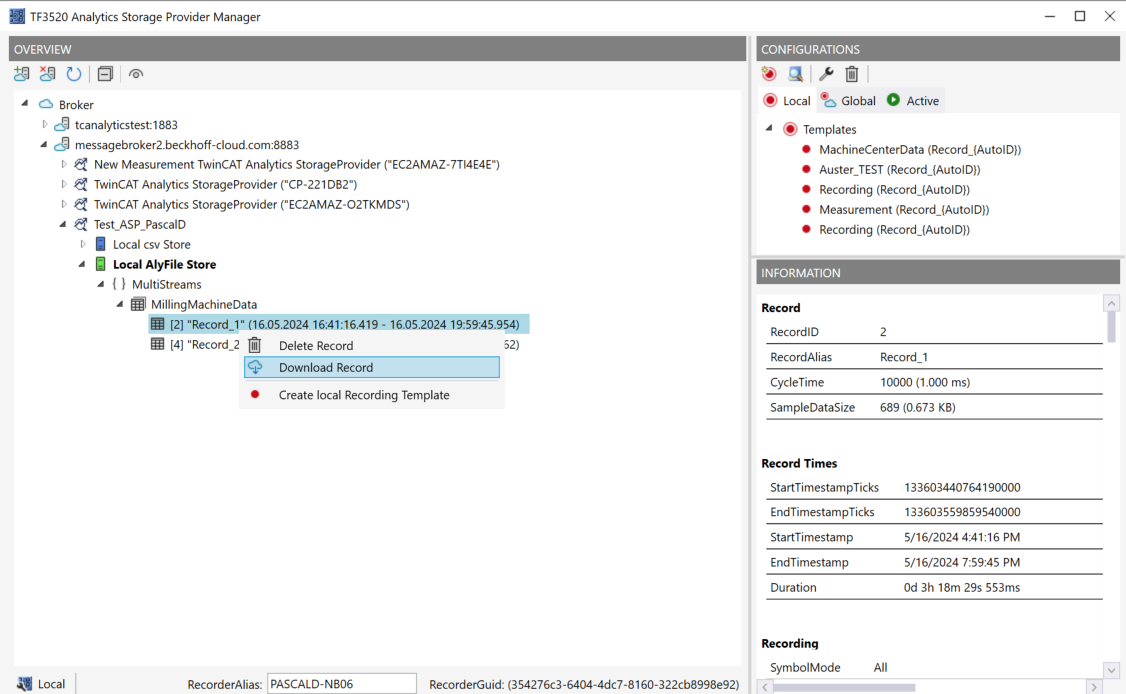
In combination with the data import function in the Storage Configurator, the Analytics File also serves as a practical exchange format. Both functions can be used to move data from a CSV file to an InfluxDB2, for example, or from a Microsoft SQL® to a CSV file, etc.