Version <= 1.12
Procedure for installing the TwinCAT HMI Server for Windows-based operating systems except for Windows CE7:
- 1. For an update installation, close all HMI server instances that may be running.
- 2. Double-click on the downloaded file TF2000-HMI-Server.
Start the installation under Windows with Run As Admin by right-clicking the setup files and selecting the corresponding option in the context menu. - 3. Select the language to guide you through the installation.
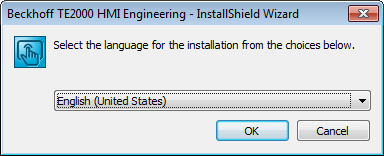
- 4. Click on Next and then accept the end user agreement.
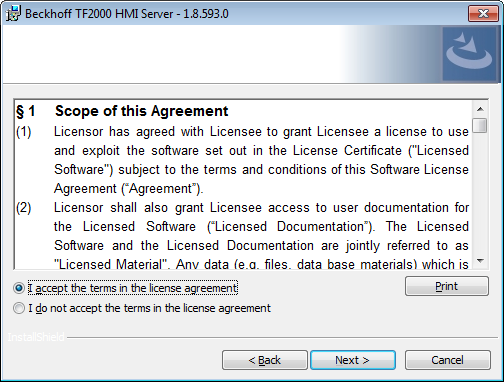
- 5. Enter your user data.
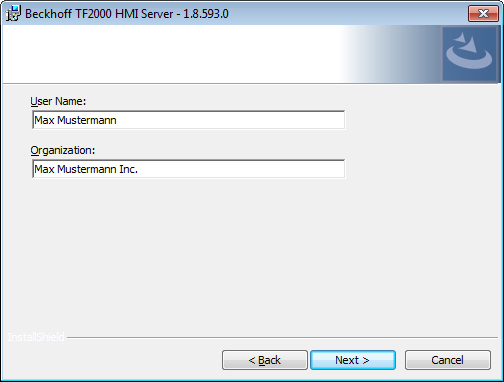
- 6. You have a choice between complete and user-specific installation. Confirm with Next.
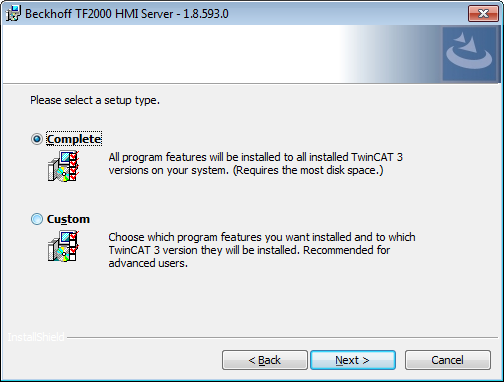
- 7. The user-specific installation offers the following settings:
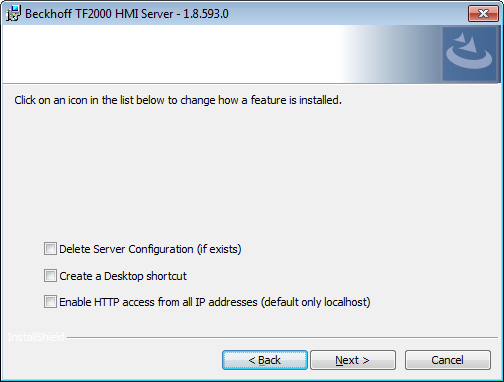
- If all HMI server instances are not yet closed, the setup will pause.
- 8. Close all HMI server instances and click Retry.
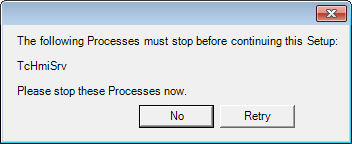
- 9. Select Finish to exit the setup.
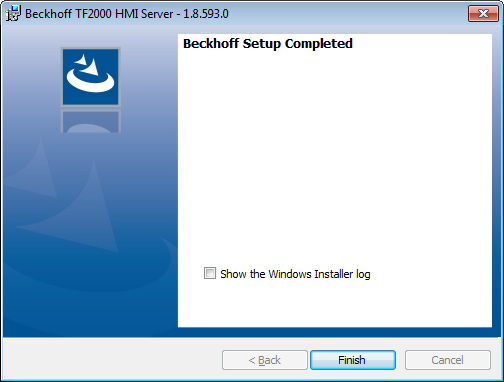
 | This is done automatically by the setup starting with version 1.12. |
 | This is done automatically by the setup starting with version 1.12. |
- The installation is now completed.
Version 1.10:
You can start the TF2000 HMI Server via the optional desktop shortcut or the Start menu (Programs>Beckhoff>TwinCAT HMI Server).
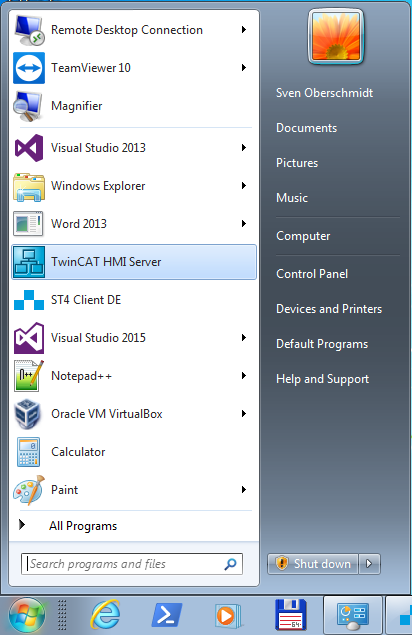
Version 1.12:
The TwinCAT HMI Server has been registered as a service. This means that the TwinCAT HMI Server starts automatically with the TwinCAT System Service and does not have to be started manually. You can manually stop or restart the service using the Task Manager.