Windows
Installation Tcpkg (TwinCAT >= 4026)
PowerShell:
- 1. Open PowerShell.
- 2. Enter the command:
tcpkg install TF2000.HMIServer.XAR.
- The TF2000 function has been successfully installed. The TwinCAT HMI Server starts as a service directly in the background and is available. You can manually stop or restart the service using the Task Manager.
TwinCAT Package Manager
- 1. Open the TwinCAT Package Manager.
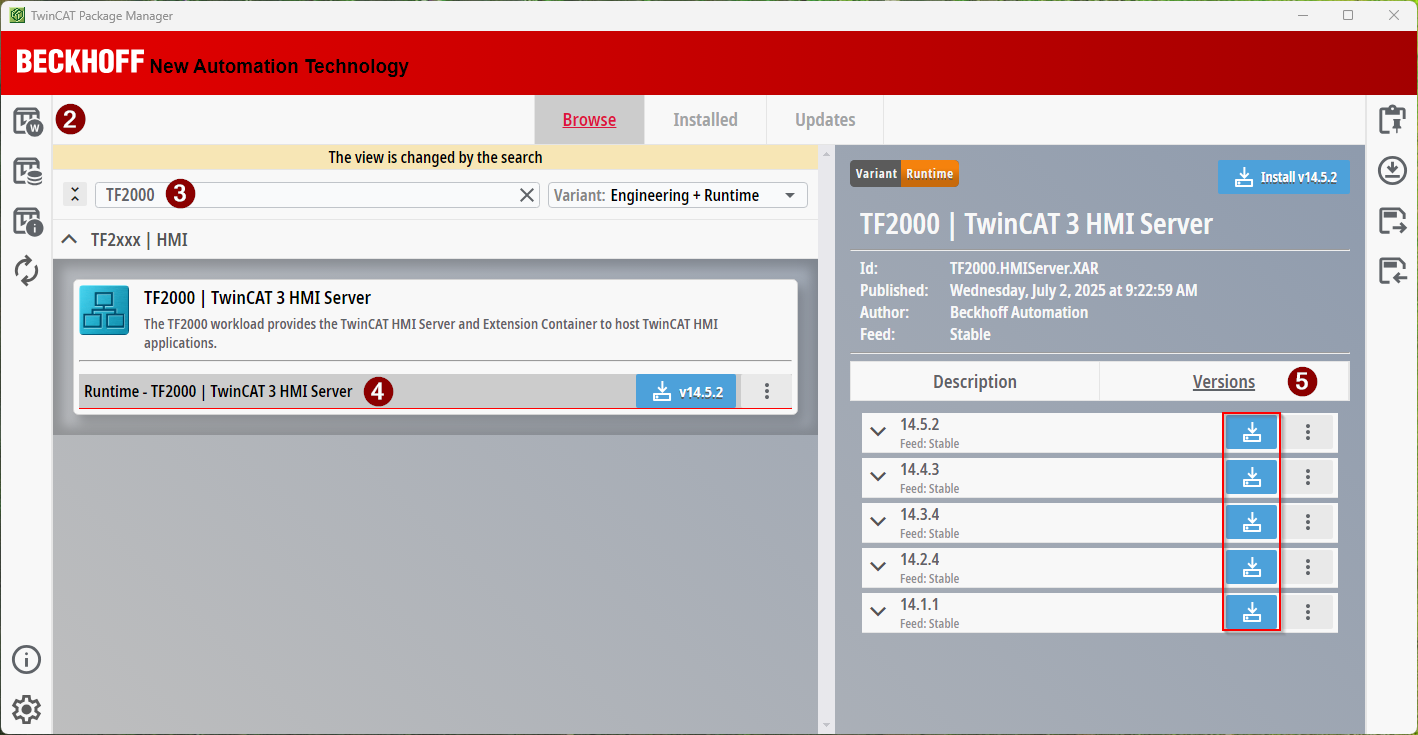
- 2. Select the Workloads area.
- 3. Search for TF2000.
- The workload of the TF2000 appears.
- 4. Select the TF2000 to see all available versions.
- 5. Select the required version.
- The version has been placed in the top right of the template for installation.
- 6. Click on the template at the top right.
- A side window opens.
- 7. Click Apply changes.
- The TF2000 function has been successfully installed. The TwinCAT HMI Server starts as a service directly in the background and is available. You can manually stop or restart the service using the Task Manager.
Installation Setup (only for TwinCAT <= 4024)
To install the TwinCAT HMI Server for Windows-based operating systems, proceed as follows:
- 1. Start the setup as administrator.
Right-click to open the context menu to start the installation as administrator. - 2. Select the language to guide you through the installation.
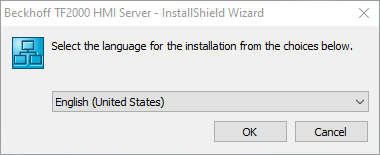
- 3. Check the license agreement
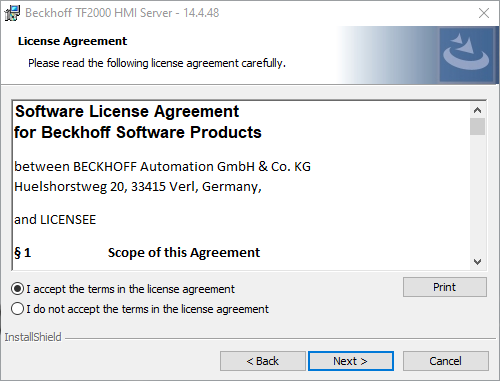
- 4. Enter your information.
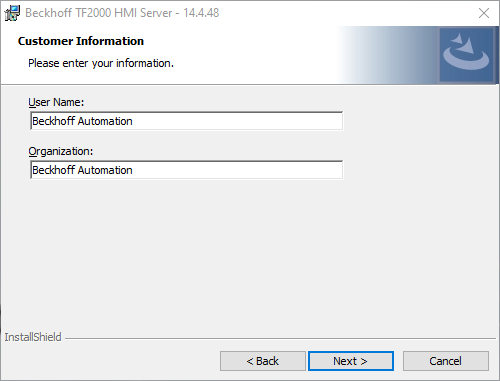
- 5. Select between a Complete or Custom installation.
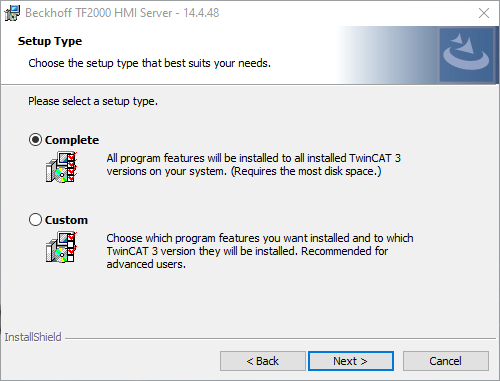
- 6. Select the options you require.
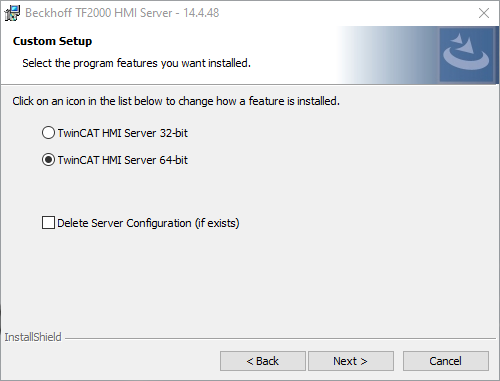
- The TF2000 function has been successfully installed. The TwinCAT HMI Server starts as a service directly in the background and is available. You can manually stop or restart the service using the Task Manager.