Creating a new class diagram
If you create a class diagram, you can optionally import the existing project structure. If this option is used, all relevant objects are imported into the class diagram. Relevant objects are programs, function blocks, functions, interfaces, DUTs, GVLs and their respective components (methods, properties, variables etc.).
- 1. In the context menu of the project tree select the command Add object, then select the Class diagram object.
- 2. In the Add UML class diagram dialog that opens enter a name for the class diagram.
- 3. Enable the option Import project structure into class diagram to import the existing project structure into the new class diagram.
Disable the option to generate an empty class diagram. - 4. Import options (only relevant for importing the project structure):
Enable the option Collapse elements to display the element details (attribute or operation list) in minimized form.
Disable the option to display the element details in expanded form.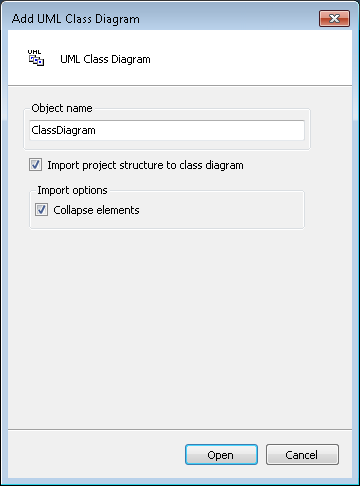
- 5. Confirm the inputs and configurations with the Open button.
- The new class diagram object is added in the project tree, and the editor for the new diagram opens.