Interaction with Scope
The TwinCAT Analytics engineering tools offer easy interaction between the Analytics Configurator and Scope View. They allow you to highlight significant values in the data stream and examine them with other process data within the exact cycle. In addition, it is possible to display the algorithm's result data, such as an average or maximum value, in the Scope View.
- After configuring the analysis, switch to the Analytics Project start page.
- 1. Click add referenced Scope…

- An appropriate Scope configuration is automatically added to the project.
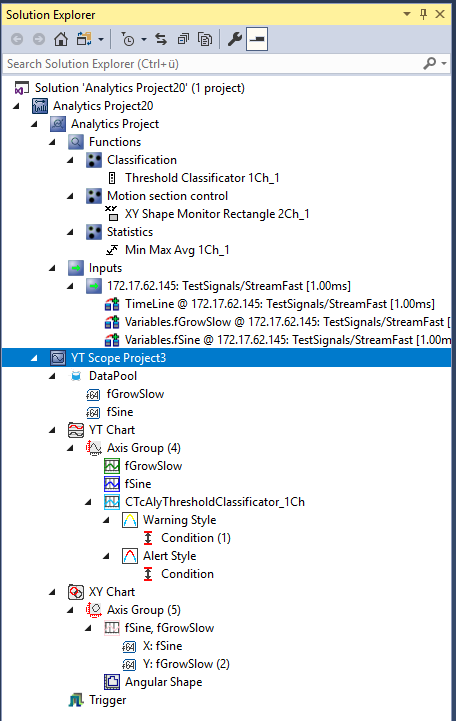
- 2. There are numerous possibilities to visualize the data from the various algorithms. Any timestamps of an algorithm output can be dragged and dropped into the graphs. The Scope marks the position of the event with a colored marker (see blue line in the image below).
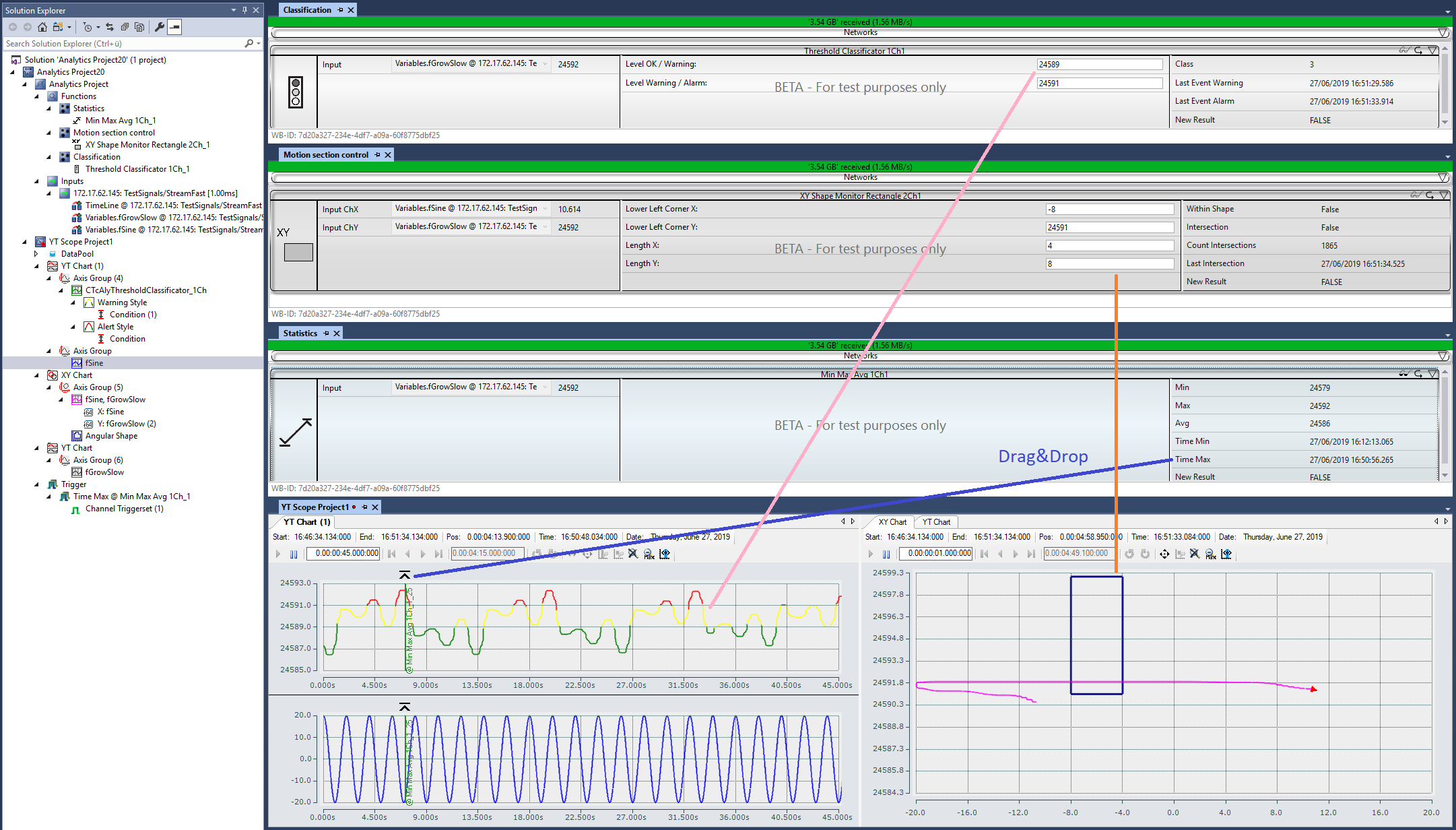
- 3. For each type of Shape algorithm, the SW creates an XY diagram in the Scope configuration including a shape with the given definition (see orange line in the image above). For the Threshold classification algorithm, a dynamic color change from channel color to yellow (warning) and to red (alarm) (pink line) also occurs automatically in the Scope View.
- 4. In addition, you can drag and drop the algorithm's result values into a graph before or during recording to add a new channel showing, for example, the average, minimum, or maximum value.
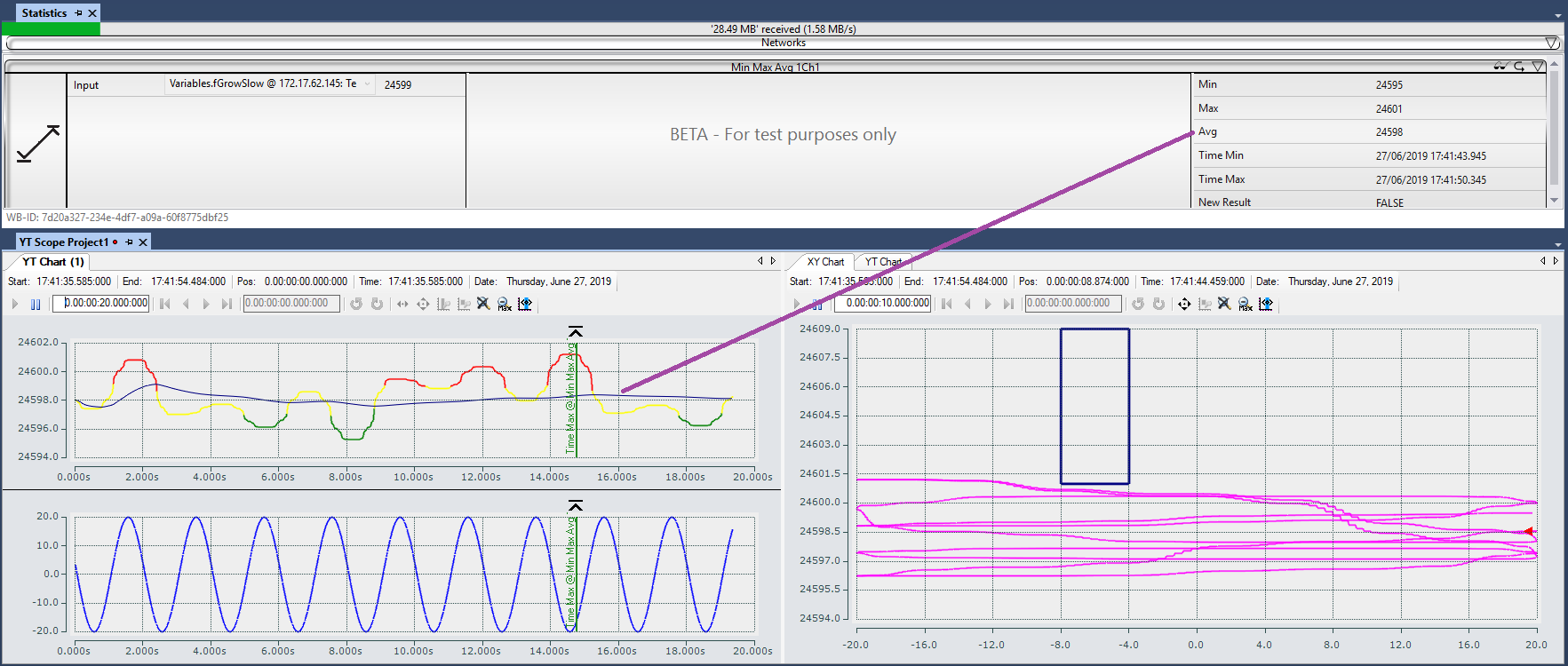
- 5. Click the appropriate trigger group in the Scope View tree to control the number of events/markers displayed.
- 6. In the Properties window you can set a number for Visible Trigger Release Capacity.
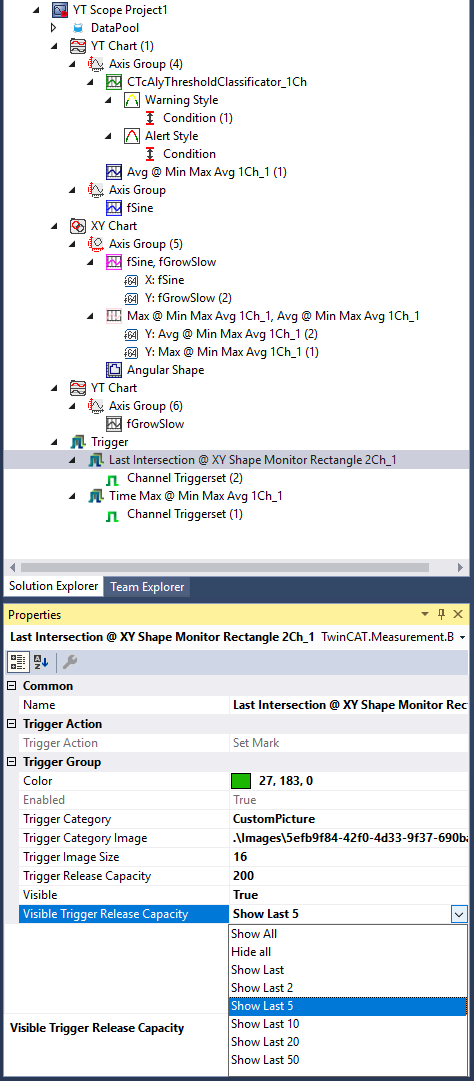
- You can choose between:
- All
- Hide All
- Show Last
- Show Last 2
- Show Last 5
- Show Last 10
- Show Last 20
- Show Last 50
Scope configuration stored in network template
A created Scope configuration can be saved together with the associated network in a network template, in order to automatically obtain the same Scope configuration when a network is used again.
 | Time relationship between Analytics configuration and Scope View Note that the recording time in Scope View may differ from that in Analytics. Especially if the ring buffer is selected in the Scope View, it could be possible that some significant values of your analysis are in a past Scope recording! |