Overview
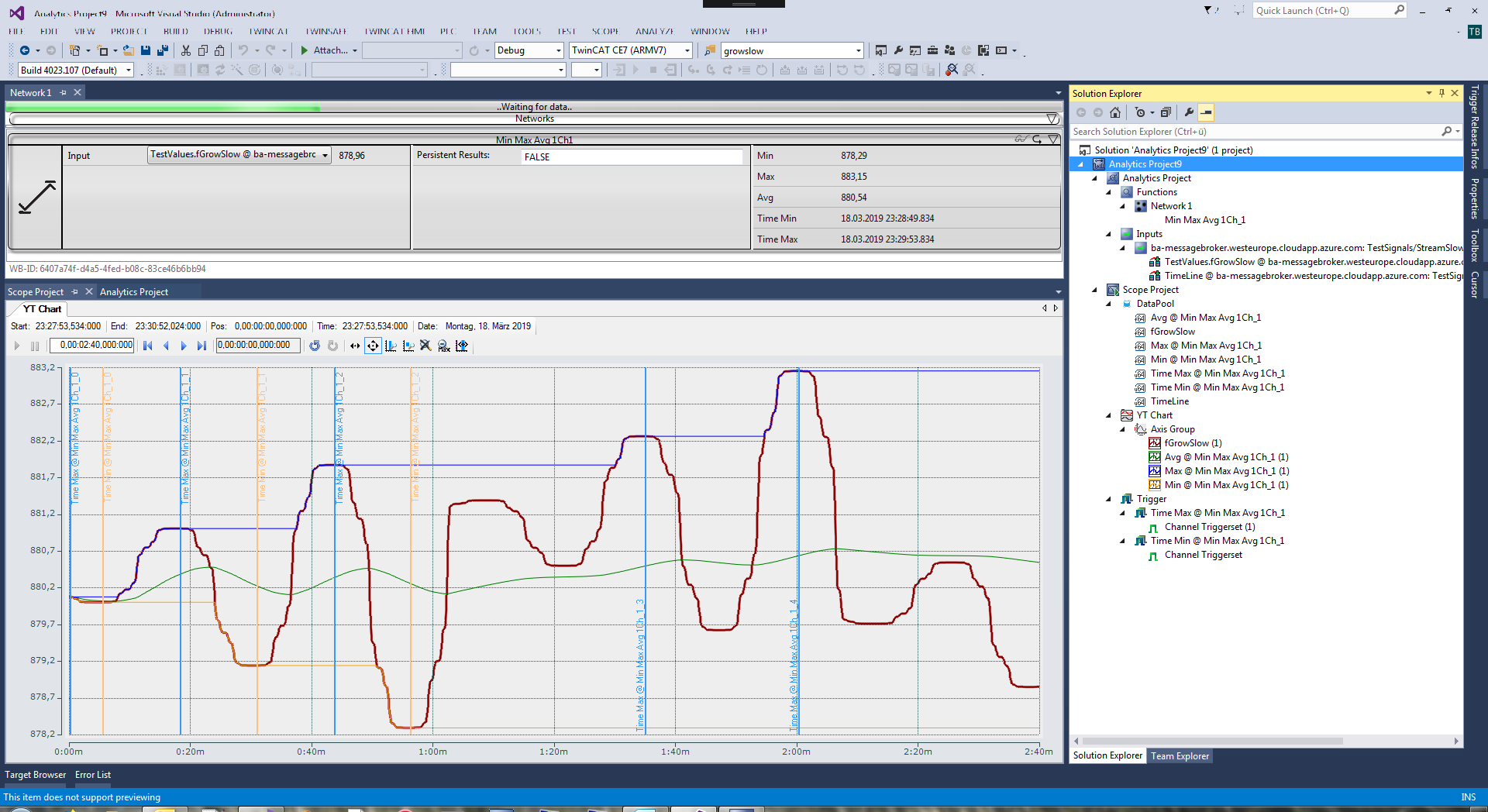
The TwinCAT 3 Analytics Service Tool is used for commissioning the machine and for service engineers. Live and historical data can be retrieved for an analysis via the IoT connection or offline via file copy. The analysis is configured in Microsoft Visual Studio where the user has access to a toolbox of algorithms for implementing the relevant life time, cycle time, envelope or component counter analysis. The outputs of the algorithms can be used as inputs for other algorithms or can be output as a result directly in the graphical editor. Signal paths can be visualised with ease by means of parallel recording with the TwinCAT Scope. Analysis results can be dragged by the user from the analytics configurator and dropped in the charting tool so as to mark the significant positions in the data stream. The interaction between the product components offers advantages in particular for diagnosing machine behavior and can highlight optimisation potential. The user’s location is immaterial owing to the IoT technologies used, which means that service technicians can perform system and machine diagnostics from practically any location.
Components
- Analytics configurator
- Base Analytics algorithm
- Analytics Storage Provider Recorder
- TwinCAT Scope (TE1300 and TF3300)
- IoT Connectivity
Features | TE3500 Analytics Workbench | TE3520 Analytics Service Tool | ||
|---|---|---|---|---|
| 7-Days-Trial | Full License | 7-Days-Trial | Full License |
|
|
|
|
|
General: |
|
|
|
|
Analysis configurator |
|
|
|
|
Analysis channels | max 5 | unlimited | max 5 | unlimited |
Analysis moduls/ algorithm | max 3 | unlimited | max 3 | unlimited |
Long time records >1h |
|
|
|
|
Interaction with Scope View |
|
|
|
|
Storage Provider Recorder |
|
|
|
|
MQTT |
|
|
|
|
Analytics File |
|
|
|
|
ADS |
|
|
|
|
Data export tool |
|
|
|
|
Basic data export formats |
|
|
|
|
Extended data export formats |
|
|
|
|
|
|
|
|
|
Analytics Data Scout: |
|
|
|
|
Load data |
|
|
|
|
Toolbar snipping buttons |
|
|
|
|
Export data to Analytics File |
|
|
|
|
|
|
|
|
|
Deploy Runtime: |
|
|
|
|
Deploy Wizard |
|
| / | / |
Add PLC Code to existing Sln |
|
| / | / |
Merge PLC Code |
|
| / | / |
Auto Create Bootproject |
|
| / | / |
Auto Activate Runtime |
|
| / | / |
Stream Results |
|
| / | / |
HMI Dashboard |
|
| / | / |
Reset Algorithm in PLC Code |
|
| / | / |
|
|
|
|
|
Reporting Integration: |
|
|
|
|
24/7-Reporting with Reporting Algorithm |
|
| / | / |
On-Demand-Reporting |
|
|
|
|
Adding Additional Information |
|
|
|
|
Select specific Analytics Information |
|
|
|
|
|
|
|
|
|
| Full support | |||
| No support | |||
/ | No feature of this product | |||
* | By existing TE1300 Scope Professional full support | |||

