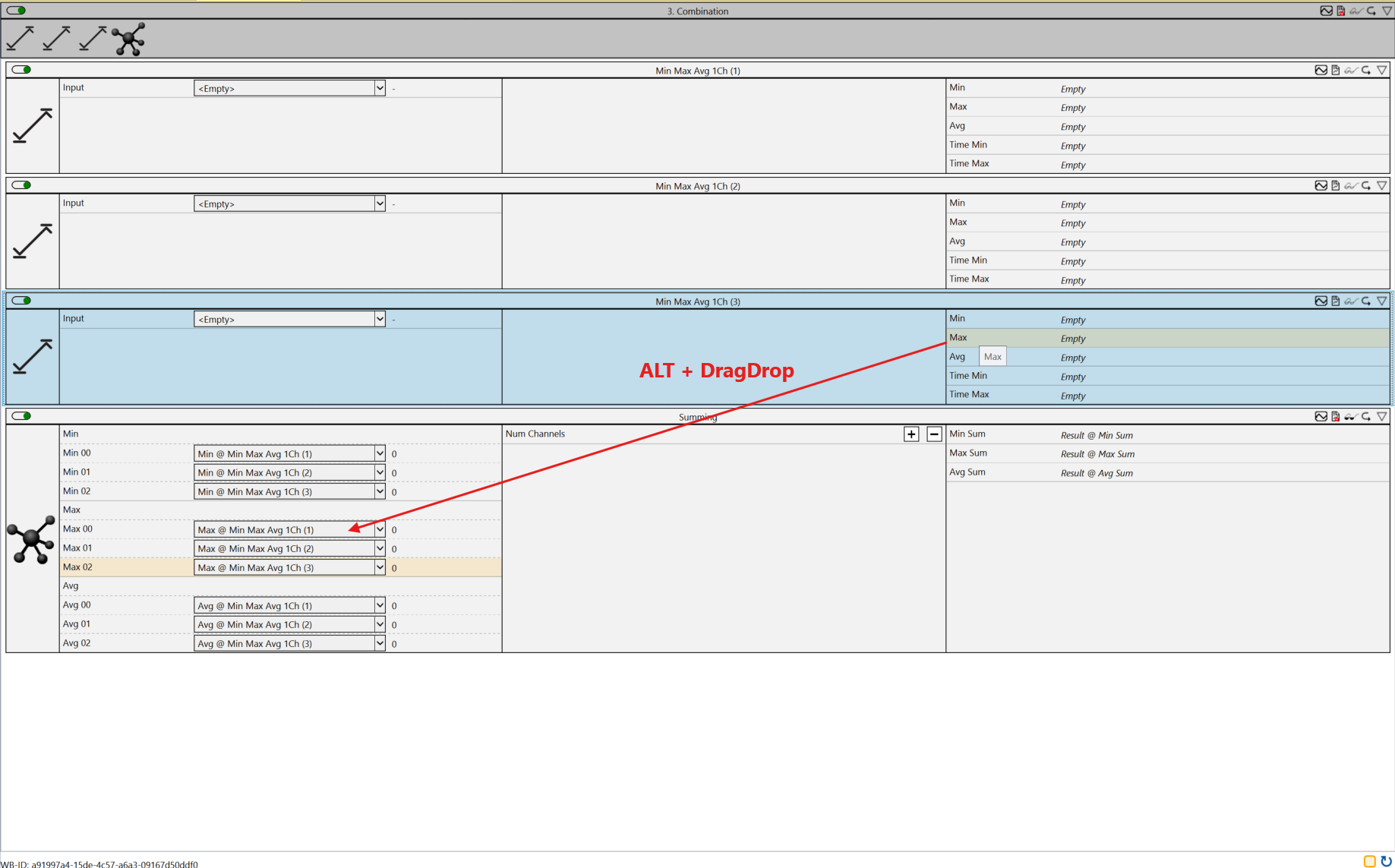Smart Link
The Smart Link functions in TwinCAT Analytics make engineering easier. Modules can be linked to variables and other values in groups very quickly using a few key/mouse combinations.
A first variant of the Smart Link function is the linking of structure members from the Target Browser. This is particularly useful if you use Analytics network templates. This requires that you name your network inputs exactly the same as the members that you want to link from a structure.
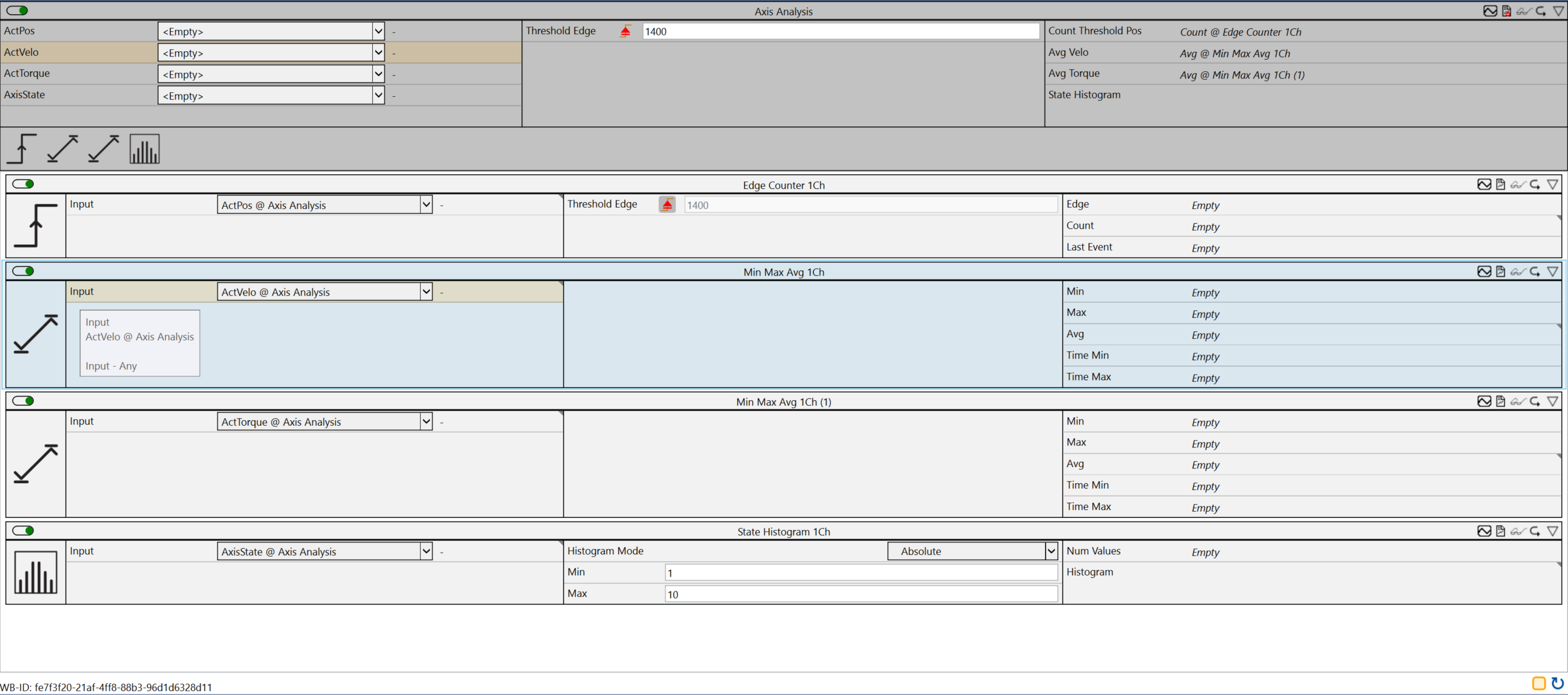
In the figure shown, these are the names of the known NC structure NcToPlc. The inputs are given exactly the same names as the members in the structure.
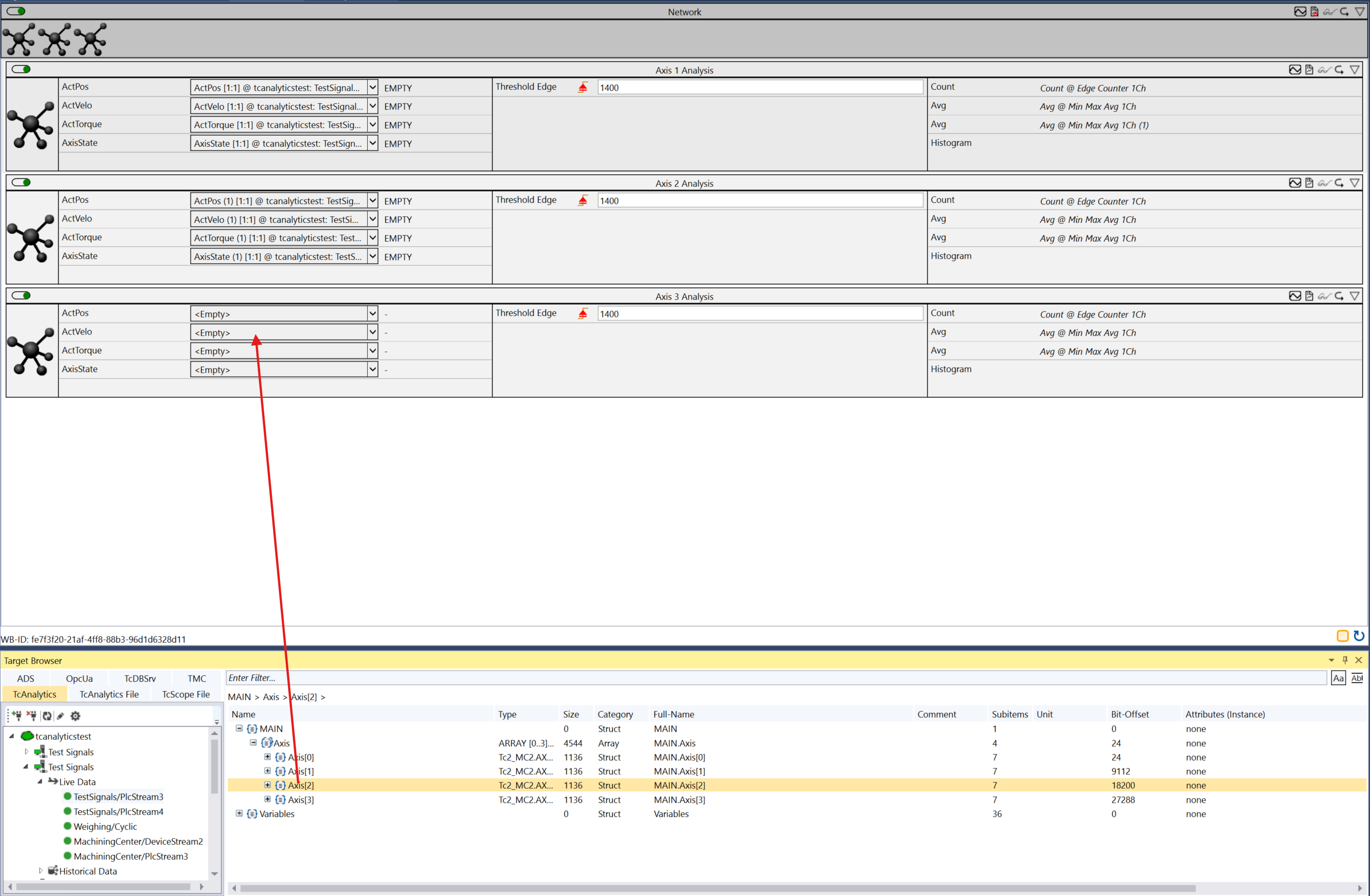
The drive axis structures can be easily linked in the following step. It is sufficient to link the desired structure to one of the inputs of the network template using drag and drop. All members are automatically linked to the inputs.
Another Smart Link function makes it easy to link outputs to inputs while taking their names into account. For example, build a network template and name the inputs in the same way as the outputs of the modules to be linked.
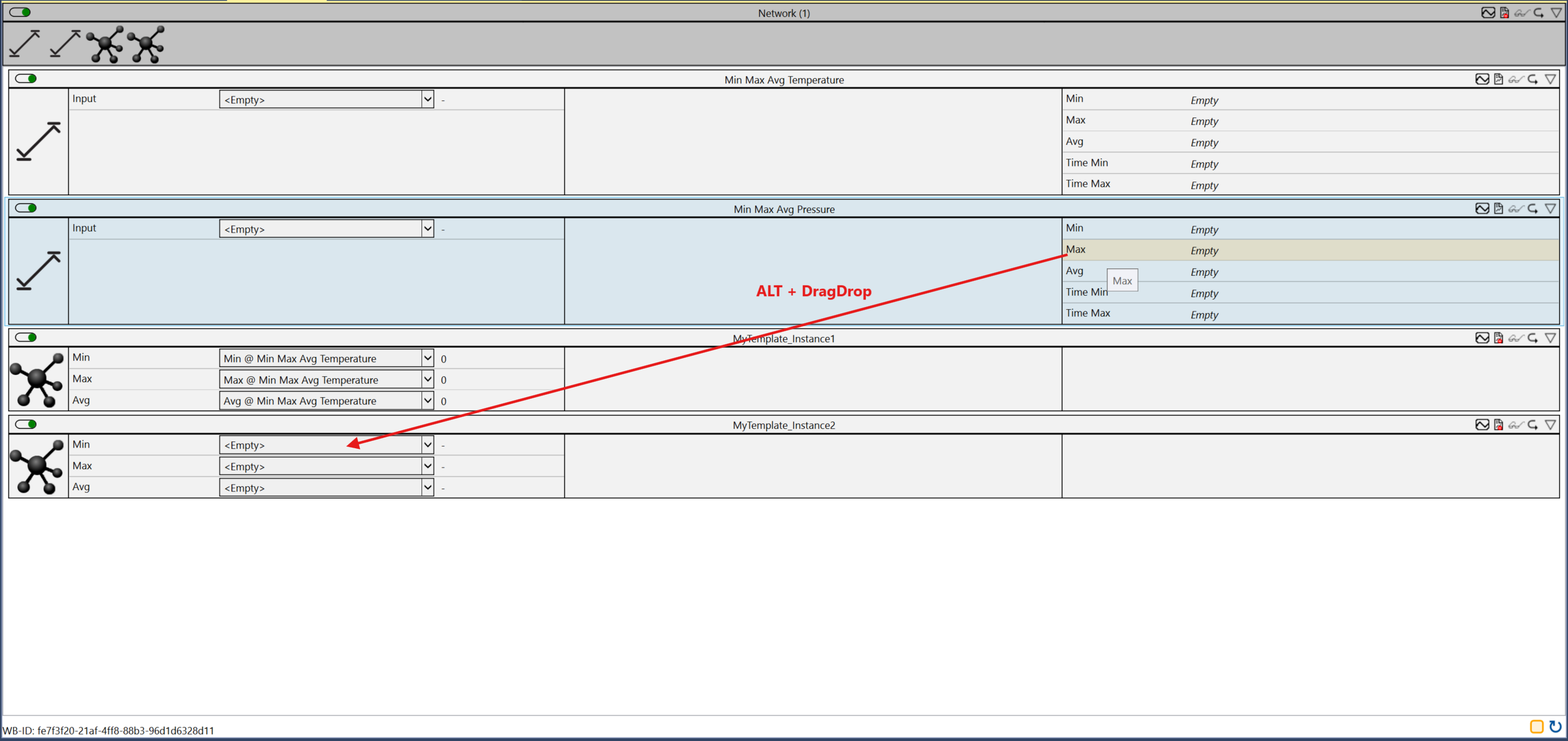
This means that, by holding down the Alt key while dragging and dropping an output onto an input of the template, all other outputs can automatically link to their corresponding inputs.
The next Smart Link function is combined with a search function in the modules of the current network. For example, it creates a network template with dynamic inputs, which allows the number of inputs to be set via the parameters during subsequent use. The Num-Channel parameter, which can be seen as an example in the screenshot, is also linked as a network parameter. The same applies to the operand, which grows with the number of channels.

The example should simply create the sum of the X inputs and calculate the average.
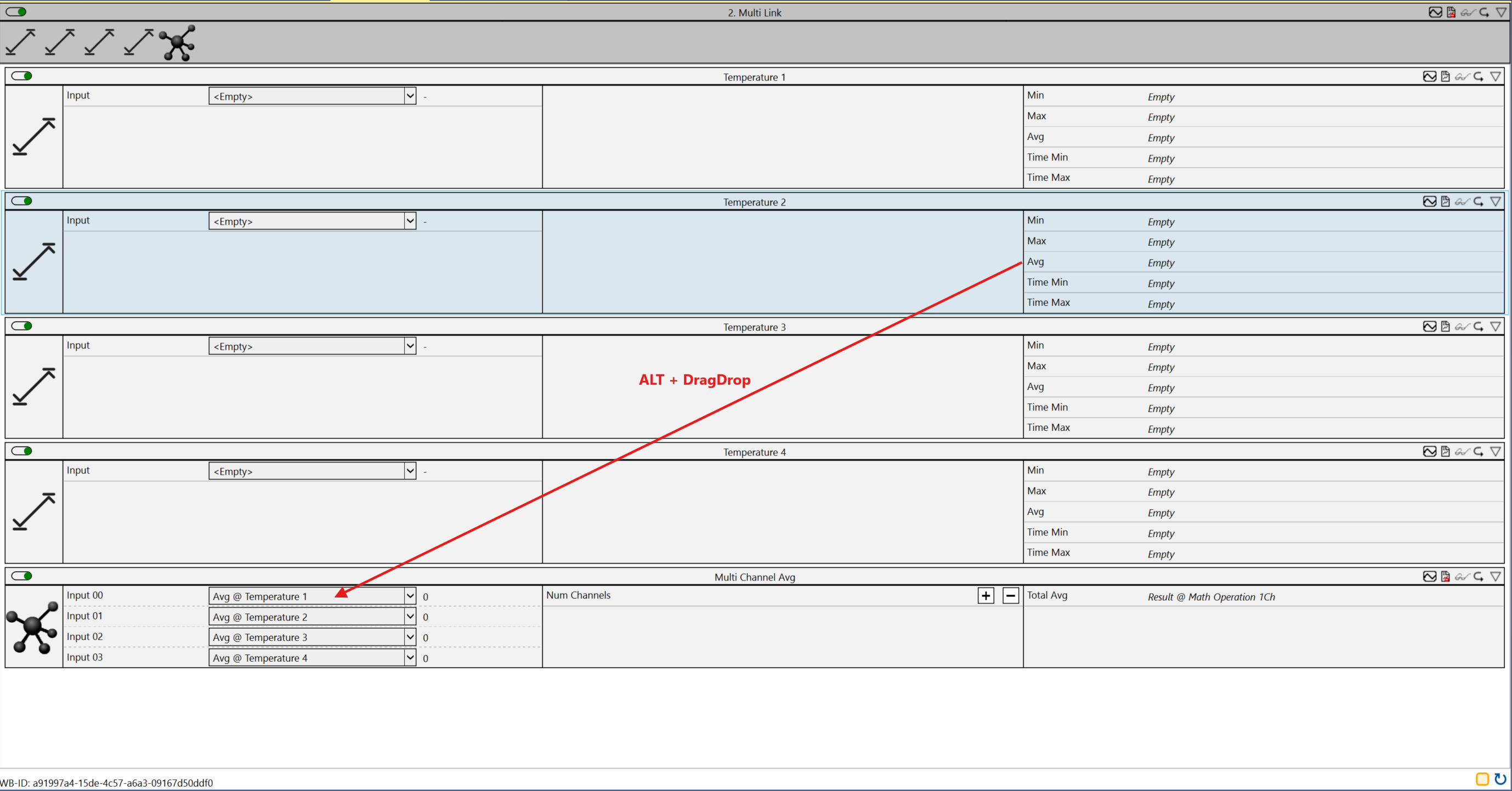
During use, the number of inputs is entered in the template. Then, while holding down the ALT key, drag an output with a corresponding name in the local network to one of the template inputs. This feature searches the local network for outputs with the same name and automatically links them to the template's inputs.
The Smart Link function shown can also be extended to group linking. To do this, first define dynamic inputs, parameters and corresponding outputs in your template. In the example, the sum of all minimum, maximum, and average values of a network is to be calculated.
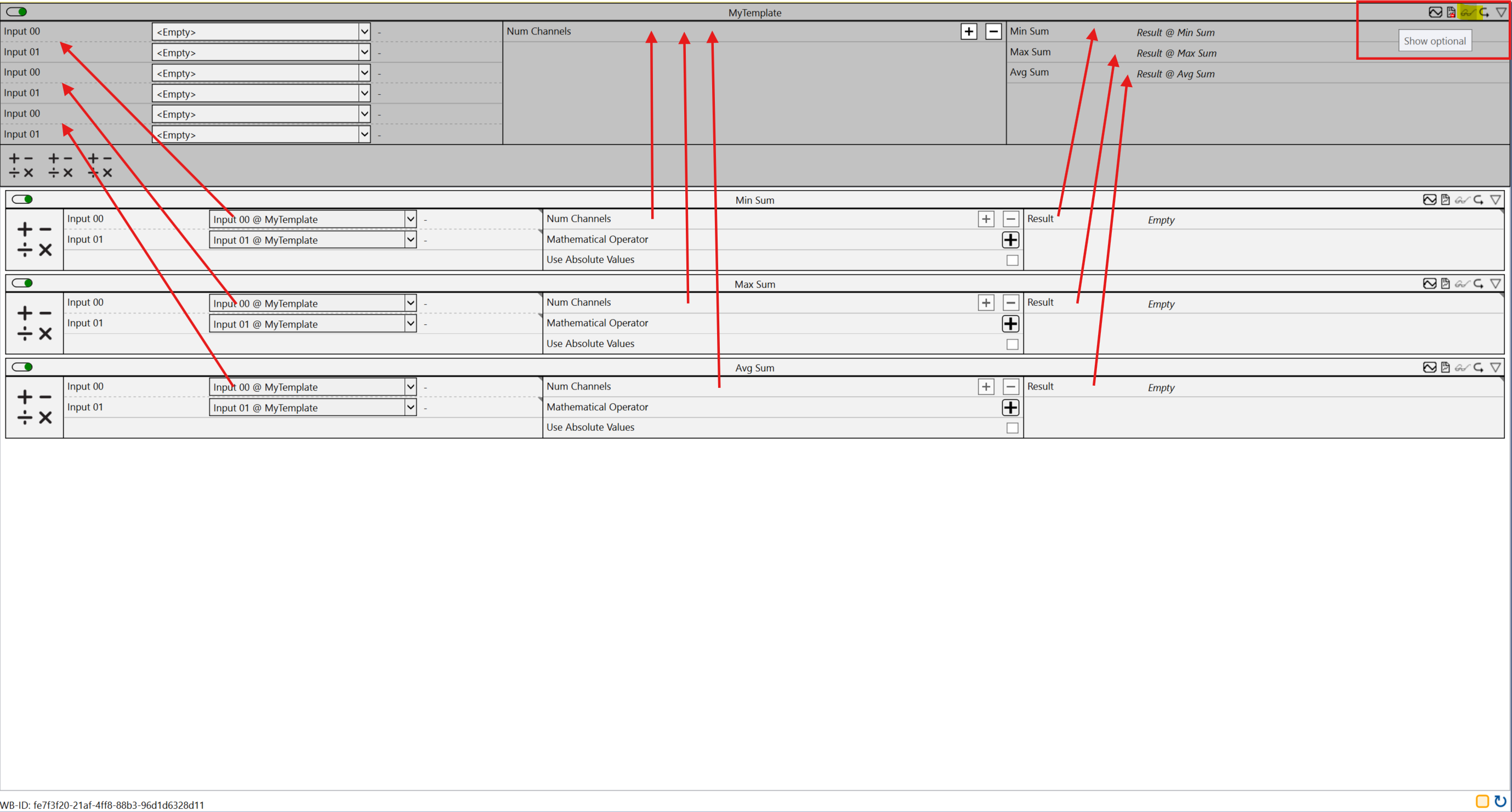
To make the group link work, click on the glasses icon in the top right corner at the network level to reveal more details.
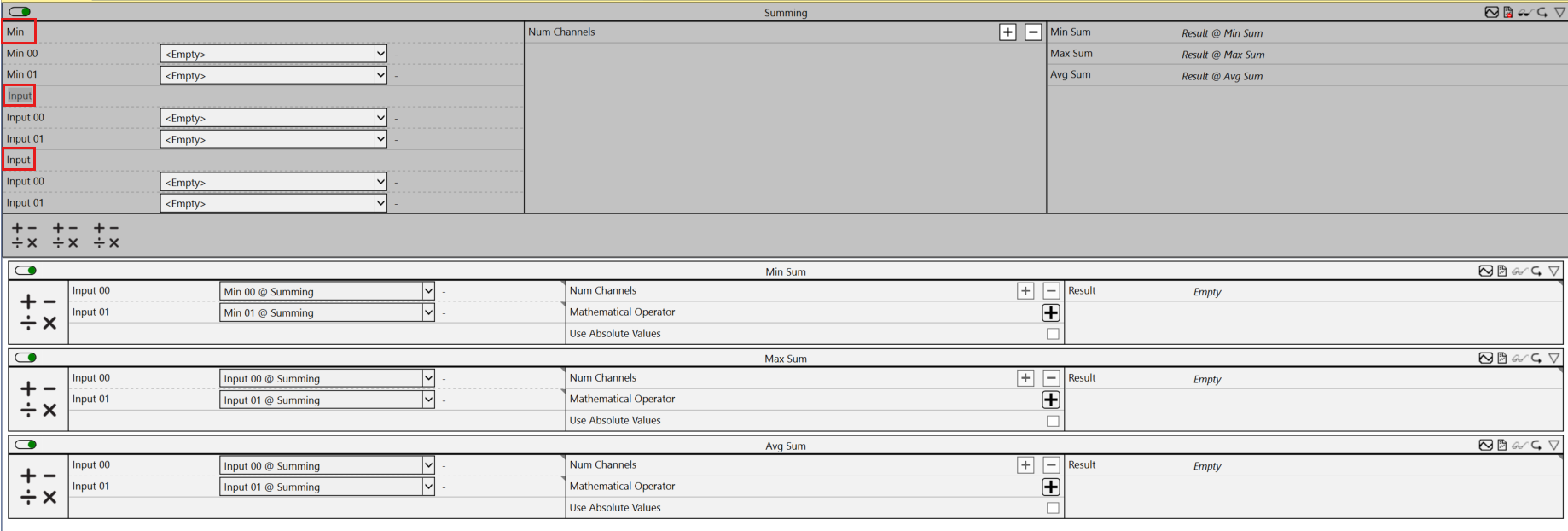
You will now see group names at the network inputs. You assign these as the exact names of the subsequent outputs. In our example, you form the groups Min, Max and Avg.
When using the template, it is again a single operation with the ALT key pressed and a drag and drop from one of the outputs to an input of the template. This searches all algorithms in the network and automatically links all outputs with the same name as the group names.