On-demand reporting
On-demand reporting provides the ability to manually integrate algorithm data and additional data into a report.
Each algorithm has the same five icons in the upper right corner: The second icon from the left is called Include to Report icon. This icon allows you to add the algorithm to a manual report.
This icon symbolizes that the algorithm is added to a manual report:

This icon symbolizes that the algorithm is not included in a manual report:

A network also contains these icons. Via these, all containing networks and algorithms are added to or ignored from the manual report.
The functionality of the Include to Report icon can also be mapped via the properties.
For a network, the properties look like this:
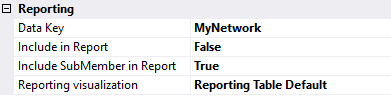
Closed networks are treated like algorithms in on-demand reporting.
Reporting
Data Key | The Data Key uniquely identifies the data object in the report. The Data Key is preset with the network name by default. |
Include in Report | This option specifies whether the network is added to a manual report. The network inputs and outputs or the network parameters are used as contents to be displayed. |
Include SubMember in Report | This option specifies whether the Analytics elements contained in the network should be integrated into the report. |
Reporting visualization | This option specifies how the data of the network should be presented. |
For an algorithm, the properties look like this:
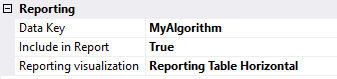
Reporting
Data Key | The Data Key uniquely identifies the data object in the report. The Data Key is preset with the network name and the name of the algorithm by default. |
Include in Report | This option specifies whether the algorithm is added to a manual report. |
Reporting visualization | This option specifies how the algorithm data should be presented. |
On-demand reporting can be started in two ways. On the one hand, the reporting can be opened via the Reporting button in the toolbar:
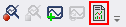
On the other hand, it can be started via the context menu on the Analytics project:
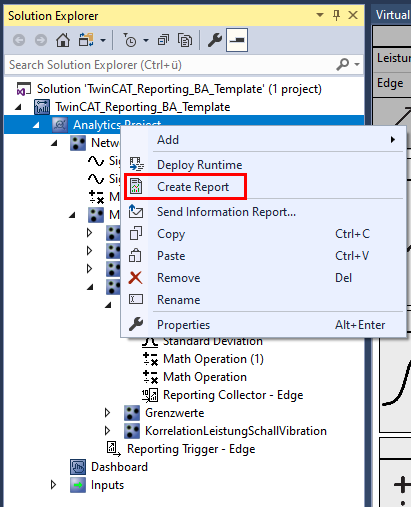
The wizard for on-demand reporting then opens.
On the first page, additional information can be added to the report.
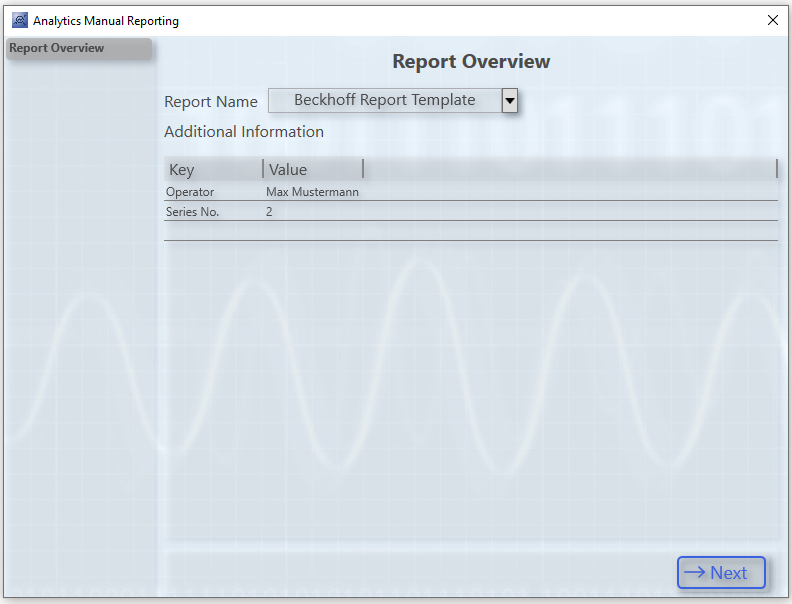
The additional information is built in a key-value structure. Another line can be added by clicking on the empty line. A selected line can be deleted by pressing the Delete key.
An overview of the project is presented on the second page. The grayed out algorithms and networks are not included in the report.
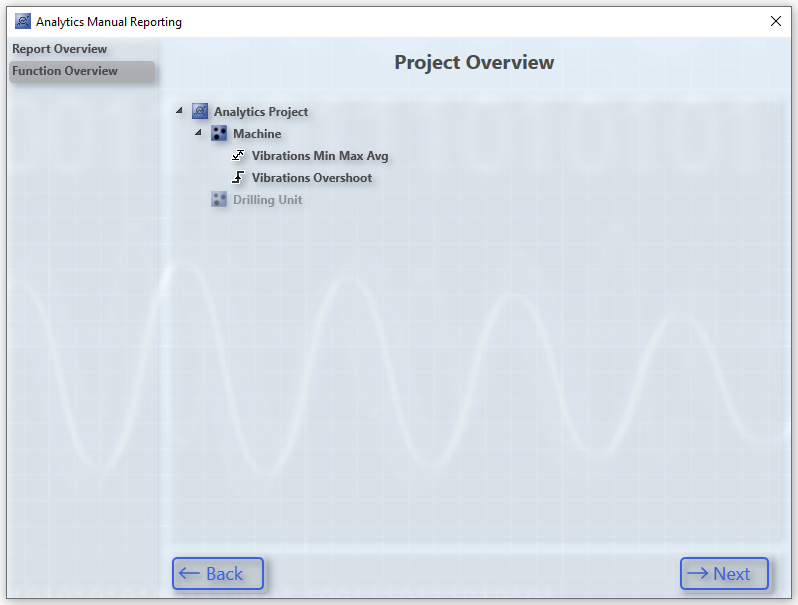
On the third page, information about the analysis can be added to the report.
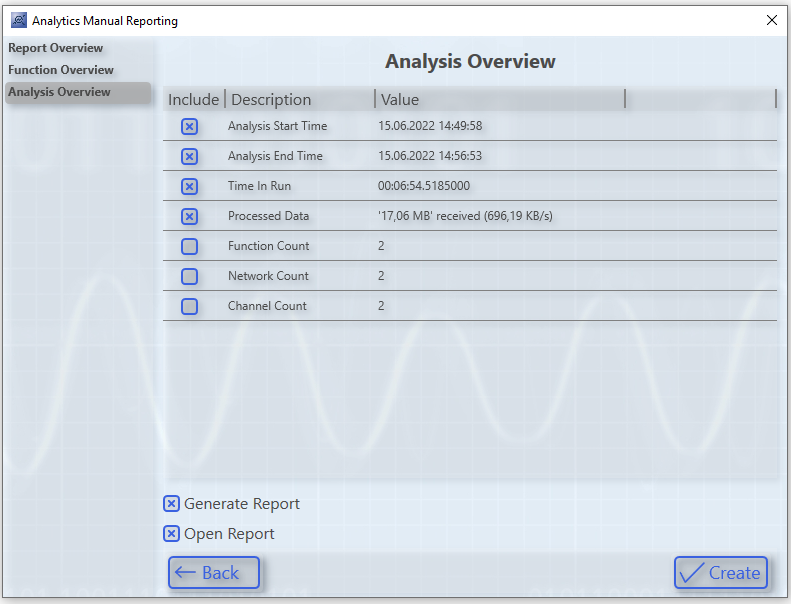
In the table, a lot of information is available for integration in a report. The checkbox in the Include column can be used to select or deselect individual pieces of information.
The Generate Report option defines whether the report should be generated with the configured data. If this option is not selected, only the data will be sent to the Reporting Server, but the report will not be generated yet. This option is useful when manually adding data from multiple products to a single report.
The Open Report option defines whether the report should be opened after generation. To use this option, a FilePublishLocation with PDF or HTML formats must be defined in the configuration file. If the report is generated in PDF and HTML format, the PDF report will be opened by default.