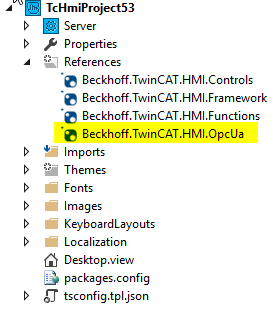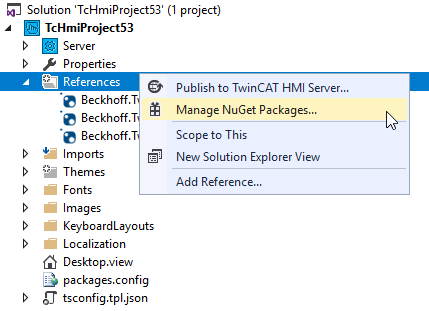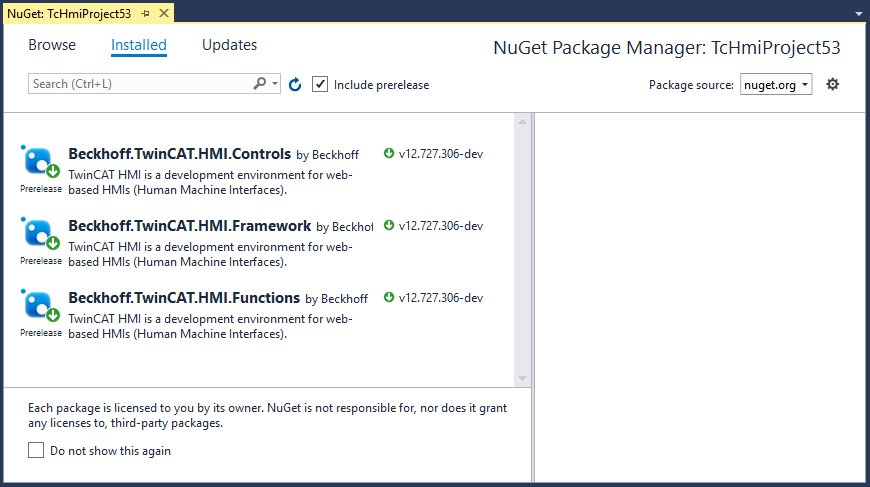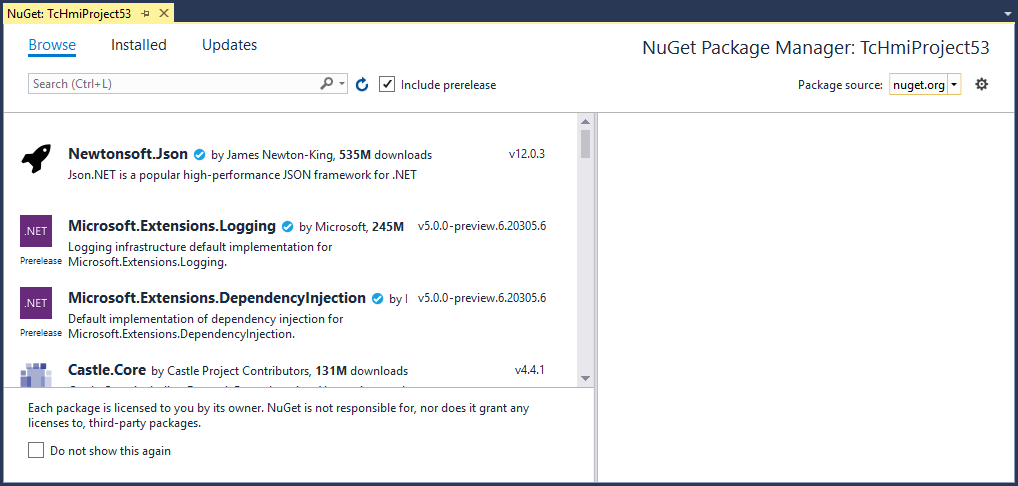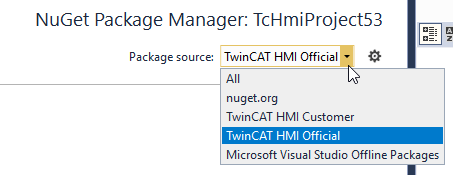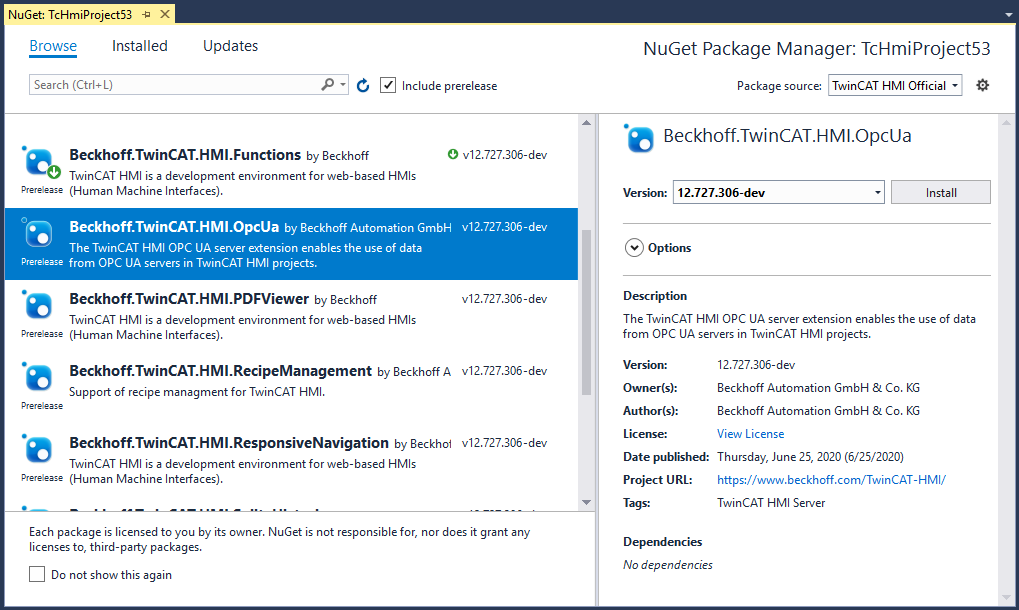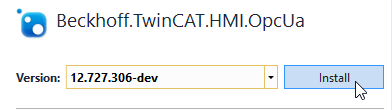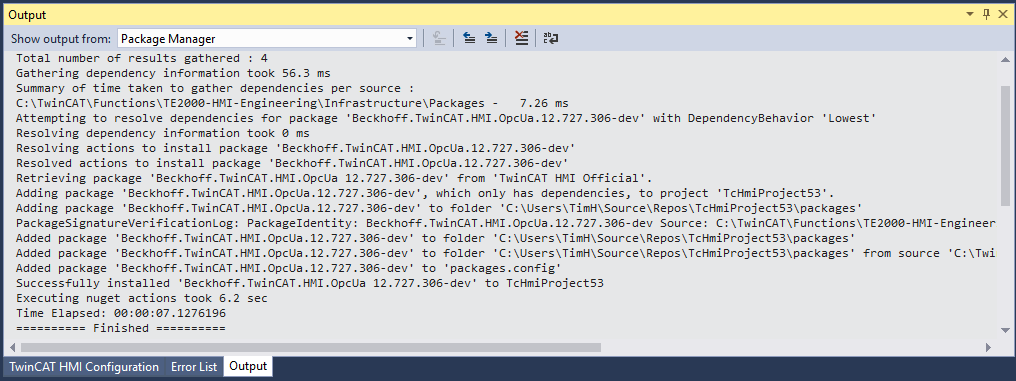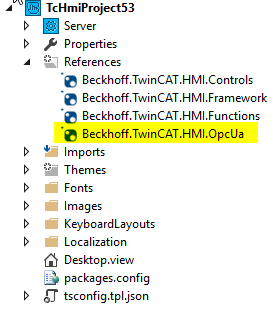Installing a NuGet package
- 1. In the TwinCAT HMI project, right-click on the References node and then on the entry Manage NuGet Packages...:
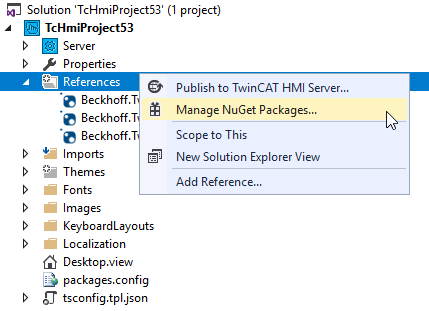
- 2. In the NuGet Package Manager you will then find an overview of the currently installed packages:
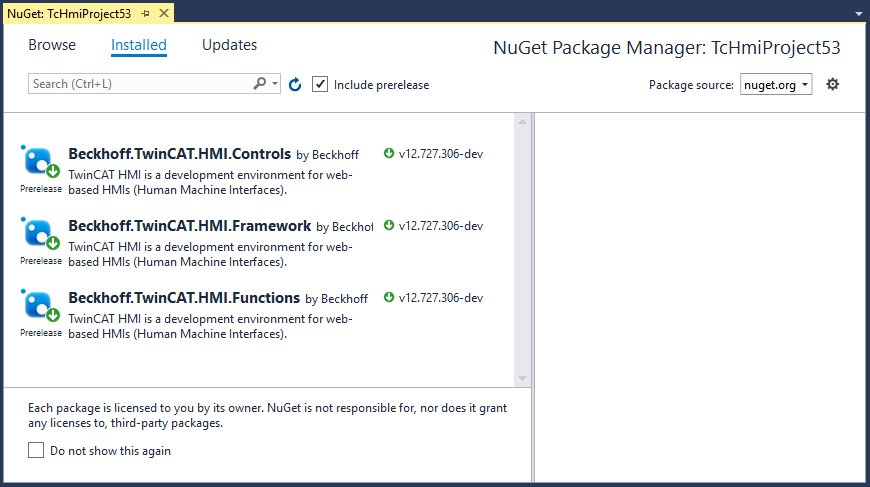
- 3. Switch to the Browse tab:
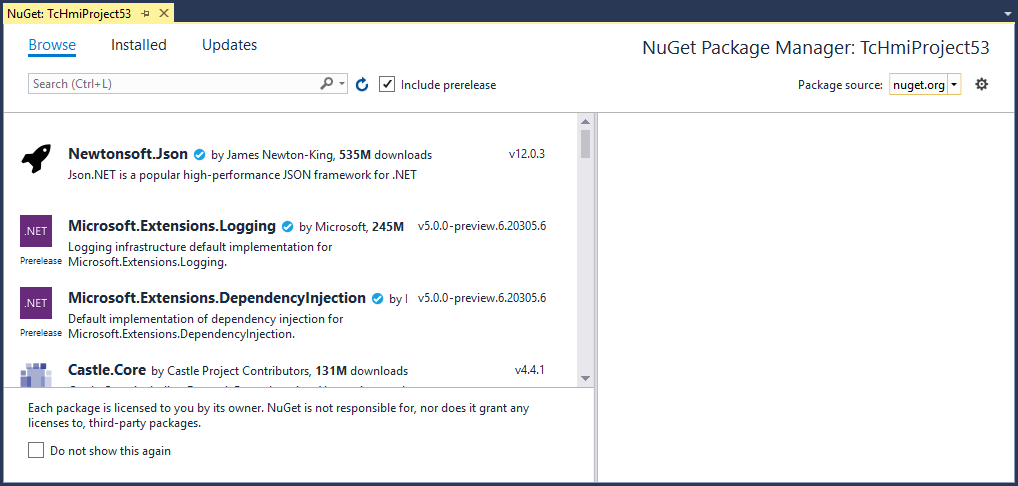
- 4. Make sure that the correct repository is selected in the upper right corner under Package source:
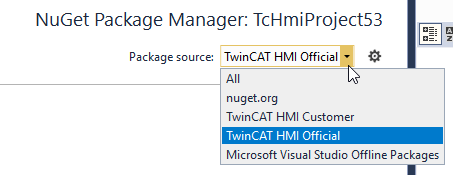
- Repository explanations:
- nuget.org: Public repository that requires an internet connection.
Search for Beckhoff or TwinCAT HMI here. - TwinCAT HMI Official: Offline repository of the TwinCAT HMI, for which no internet connection is required. The packages are stored on your system when the TE2000 setup is installed.
- TwinCAT HMI Customer: Offline repository for self-created packages.
- 5. Select the package you want to install. Further information about the package is then displayed on the right.
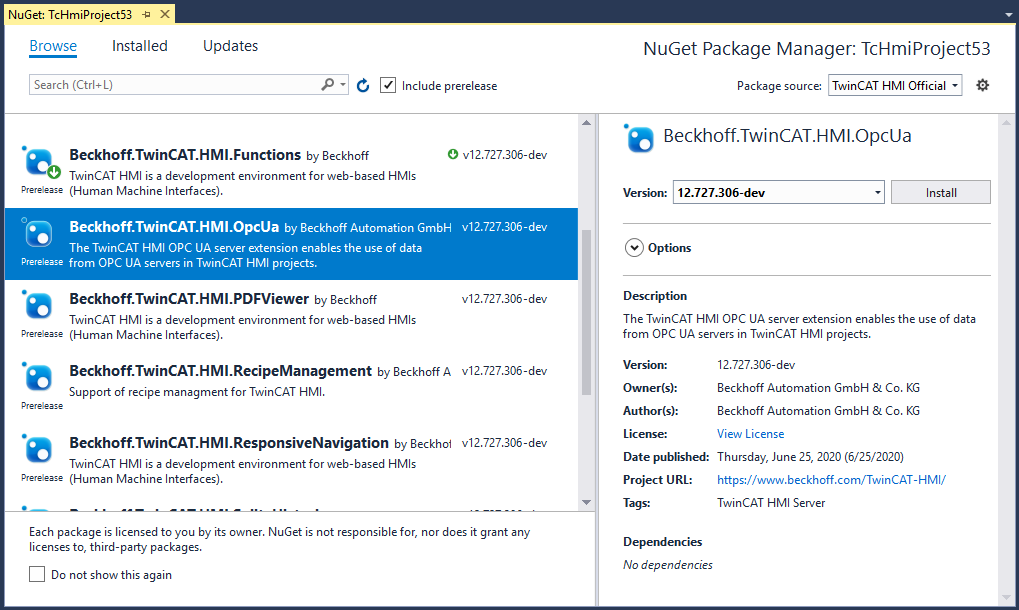
- 6. Select the required version on the right and click Install:
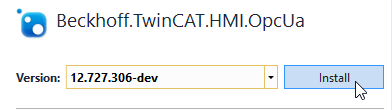
- The package will now be installed. Detailed information about the installation progress can be found in Package Manager Console:
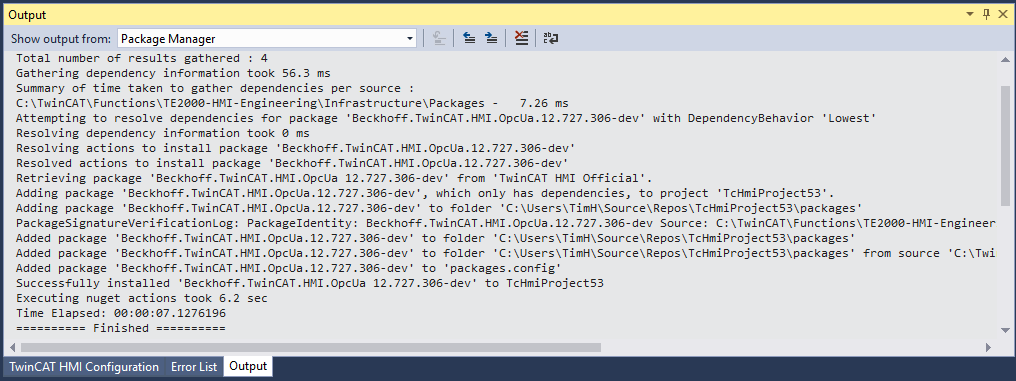
- After successful installation the package can be found under the "References" node, and the corresponding functions can be used: