Offline symbols (TMC)
If there is no connection to the target systems during the engineering stage, the TMC file of a TwinCAT PLC can be imported. This gives the user offline access to all PLC symbols. Once a connection to the target system is available, the symbols can be switched to the online connection.
Integrating a TMC file
- 1. Open the TwinCAT HMI Configuration window
- 2. Click
 to add a TMC file:
to add a TMC file: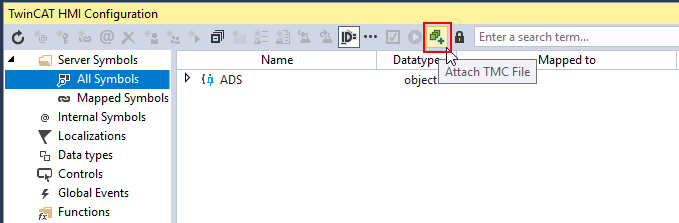
- 3. Enter a meaningful name for the PLC in the dialog that appears. This name is used for the any mappings that are created and is retained when switching to the PLC connection. Confirm with OK.
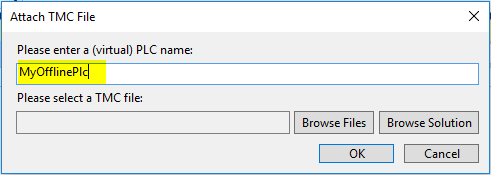
- 4. Select the TMC file from the file system by clicking Browse Files or integrate it via Browse Solution if the TwinCAT project is in the same Solution.
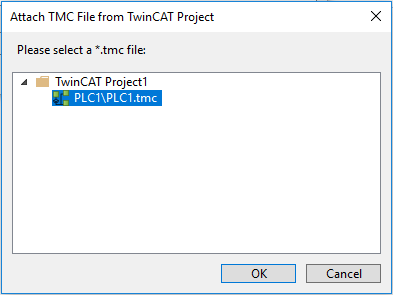
- 5. Confirm both dialogs by clicking OK.
- 6. The entry TMC now appears under All Symbols, where you will find the offline PLC that was added.
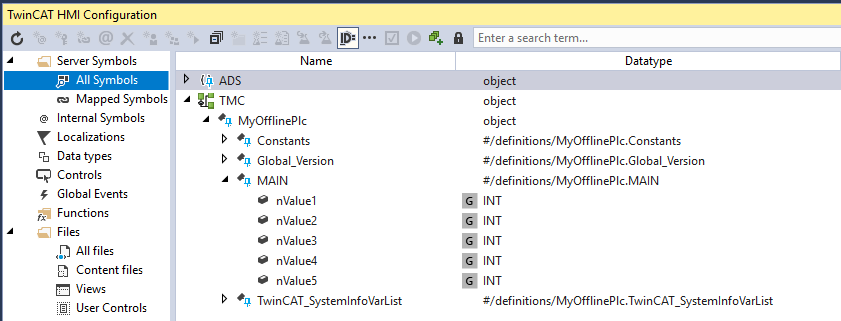
- You can create mappings for the symbols as usual.
Switching from offline to online connection
- 1. Once a connection to the PLC is available, you can switch the mappings to the online connection. To do this, open the TwinCAT HMI Configuration window and navigate to the Mapped Symbols:
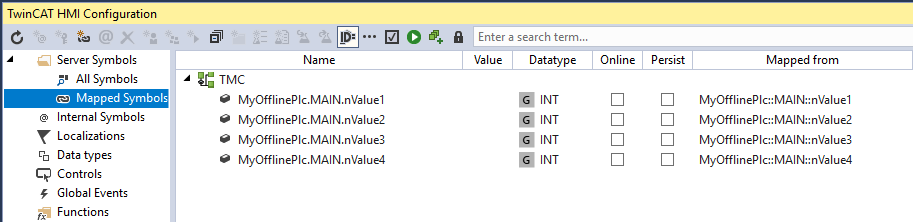
- 2. Select a symbol, right-click Switch Mapping to PLC and select the corresponding PLC (in this case PLC1). This step requires the symbol to be available in the PLC.
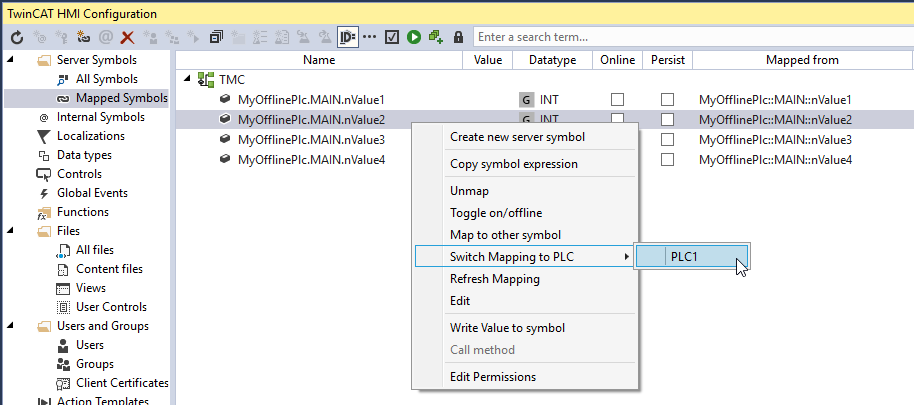
- The mapping is removed from the TMC symbols and listed below the online connections. You now have access to the live data of the PLC.
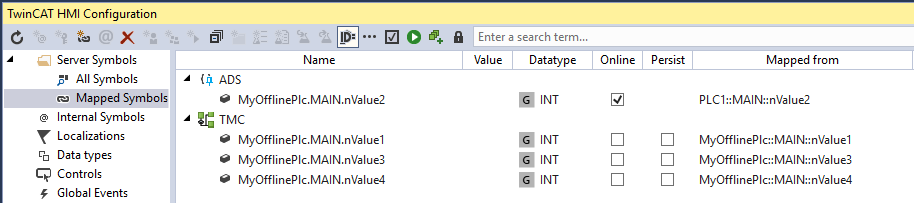
- 3. You may switch several mappings to an online connection at the same time if they are available in the same PLC. To do this, select several mappings, right-click Switch Mapping to PLC and select the PLC:
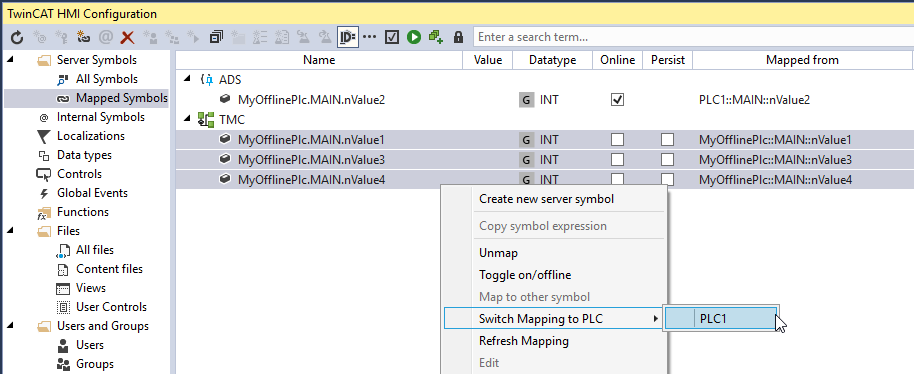
- The connection of the selected symbols was switched to the online connection.
 | Available from version 1.12.742.0 |