Server
How do I transfer the project to my target system?
Carry out the following steps to transfer the project to the target system:
- 1. Install the TwinCAT HMI Server (install TF2000) on the target system.
- 2. Start the TwinCAT HMI Server on the target system and assign an administrator password on the configuration page of the server.
- 3. Perform a project publish to the target system.
I have no access to the target system. Can I transfer the project offline?
A transfer of the project without access to the target system is possible. To do this, perform the following steps:
- 4. Install the TwinCAT HMI Server (install TF2000) on the target system and on your engineering system.
- 5. Perform a project publish on the TF2000 TwinCAT HMI Server on your engineering system.
- 6. Copy the entire contents of the folder:
Version 1.10: C:\ProgramData\Beckhoff\TF2000 TwinCAT 3 HMI Server
Version 1.12: C:\ProgramData\Beckhoff\TF2000 TwinCAT 3 HMI Server\service\{TcHmiInstanceName} - 7. Transfer the folder content to the target system (e.g. via USB stick).
- 8. Add the folder content to the following folder on the target system:
Version 1.10: C:\ProgramData\Beckhoff\TF2000 TwinCAT 3 HMI Server
Version 1.12: C:\ProgramData\Beckhoff\TF2000 TwinCAT 3 HMI Server\service\{TcHmiInstanceName} - 9. Start the TwinCAT HMI Server on the target system.
- 10. To use encrypted communication via HTTPS, it is necessary for the server to issue a new certificate, as this is created with a local system hash. To do this, open the configuration page from the server and navigate to TcHmiSrv Security.
- 11. Delete the existing entry at Certificate:
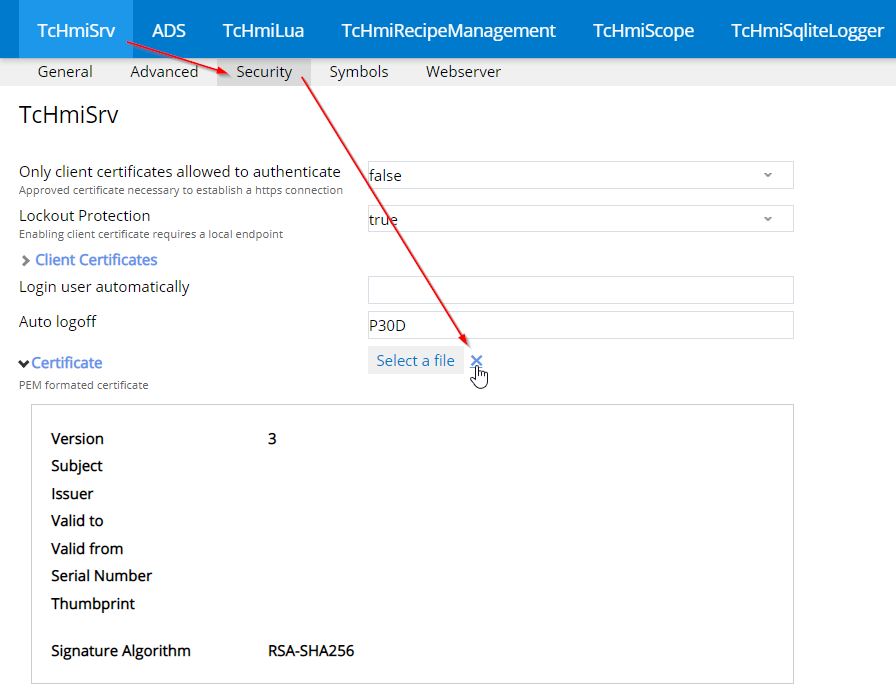
- 12. Confirm with OK.
- 13. The server must then be restarted so that a new certificate can be generated. To do this, restart the TcHmiSrv service or restart the current server instance via the configuration page.
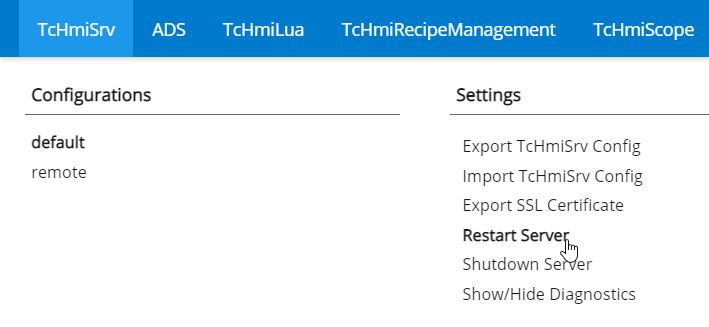
- You can now use the project.
The publish process failed due to a version difference. What can I do?
For a project publish, the server version (TF2000) on the target system must match the engineering version (TE2000) (versions 1.8 and 1.10). Please observe the version overview.
I forgot the password of the user "__SystemAdministrator". What can I do?
If you have forgotten the password of the user "__SystemAdministrator", there are the following possibilities:
- You have another user who is a member of the "__SystemAdministrators" group. Log in with this user on the configuration page of the server and reset the password of the user "__SystemAdministrator".
- Reset the server.
How can I reset the server?
To reset the server, perform the following steps:
- 1. Stop the server via the SysTray icon by clicking on "Shutdown".
- 2. Start the "TwinCAT HMI Server Factory reset" shortcut. Confirm the confirmation prompt with "Yes". The server starts up briefly and performs a reset.
- 3. Restart the TwinCAT HMI Server. The server is now reset. The password of the user "__SystemAdministrator" must be initialized again.
I cannot find the target server with the Discovery function in the Publish dialog. What can I do?
This can have the following causes:
- The password of the user "__SystemAdministrator" was not initialized. For security reasons, the server cannot be found using the discovery function.
- Solution 1: Enter the IP address of the destination server under connection settings. Click "Validate Connection". In this case, the dialog for initializing the "__SystemAdministrator" password in engineering opens.
- Solution 2: Initialize the user "__SystemAdministrator" on the target server.
- The password of the user "__SystemAdministrator" has not been initialized and the server has been starting for more than five minutes. The server must be restarted for security reasons.
- Solution: Connect to the target system, restart the server and initialize the user "__SystemAdministrator".
- There are connection problems. Check the steps in the question below.
I can't connect to my target server. What can I do?
This can have the following causes:
- There is no network connection to the system.
- Check the network connection to the system (e.g. using a ping command).
- The system's firewall is blocking access.
- Check the firewall settings on the target system and enable the port on which the TwinCAT HMI Server is running (e.g. port 1010 for http or 1020 for https).
- The port that you want to use to access the server has not been released in the server.
- Add Port on the configuration page of the server.
How can I share an additional port on the server?
How to share additional ports on the server can be found here.
The server reports "License error". What can I do?
The TwinCAT HMI Server can only be started if a valid license is available on the target system. Activate a license on the target system.
How can I start the TwinCAT HMI Server automatically?
A recommendation on this topic can be found in the chapter Autostart Client.
 | With version 1.12 the TwinCAT HMI Server is automatically started with the system startup via the service TcHmiSrv. |
How can I start multiple instances of the TwinCAT HMI Server on one system?
Since version 1.12, multiple server instances can be started on one system. This function is included in the basic TF2000 license. The target and client licenses are shared among the server instances, so you need licenses for the sum of all connected targets or clients.
To start another server instance, proceed as follows:
- 1. Stop the service from the TwinCAT HMI Server (TcHmiSrv). You can do this in the Task Manager under the services:
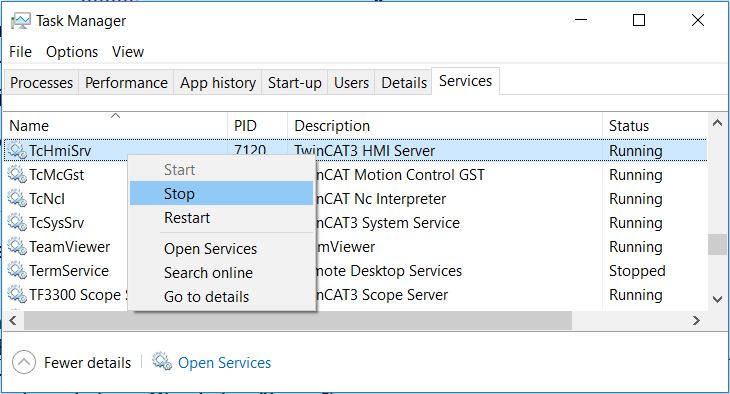
- 2. Navigate to the following folder on the system hard disk:
C:\ProgramData\Beckhoff\TF2000 TwinCAT 3 HMI Server\service. - 3. Create a new folder for the additional server instance. The folder name specifies the name of the instance. The default instance has the name "TcHmiProject".
- 4. Start the service again via the Task Manager.
- There are now multiple server instances initially running on the same port. Since this is not allowed, the ports must be changed.
- 5. Open the configuration page of the default server instance at TcHmiSrv - Web server and change the ports to free ports.
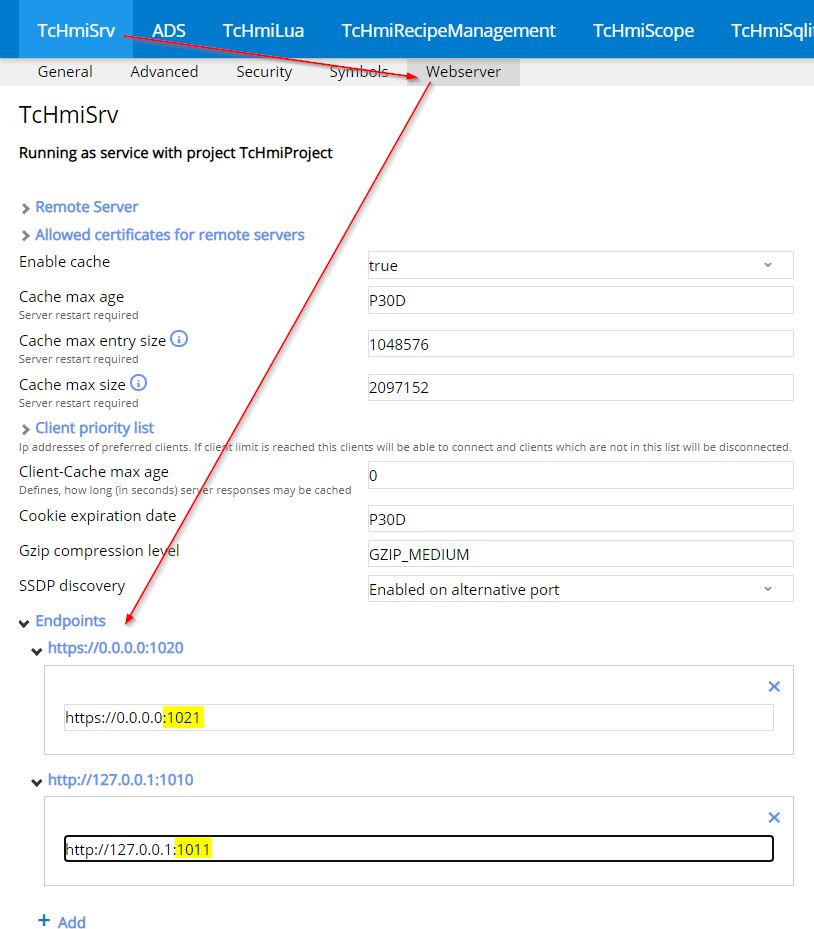
- 6. Confirm the changes by clicking Accept at the bottom of the page.
- 7. Change the name of the instance at TcHmiSrv - General and confirm the changes by clicking on Accept. Enter the name you used for the folder name here.
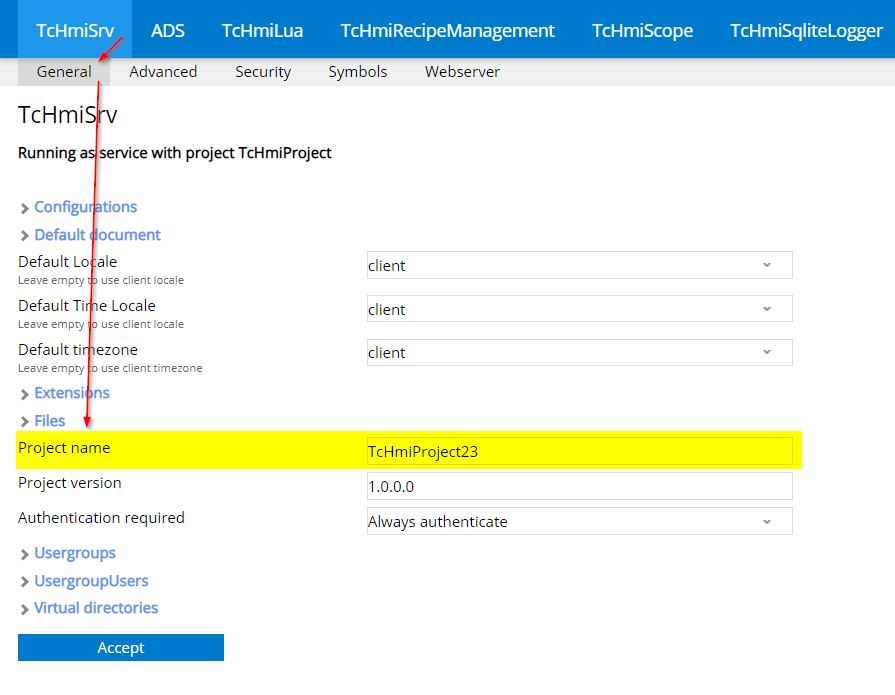
- 8. Repeat the procedure from steps 3 to 7 for additional server instances.
- The server instances are now accessible via different ports.
 | In the future, a service management page will be provided in the TwinCAT HMI server which will make it easy to create further instances. |