Autostart Client
The client is any HTML5-capable web browser. An overview of the supported versions can be found in the system requirements. The browsers can be started automatically when the operating system is started. Various options are available for this:
Systems with TwinCAT:
If the browser is located on a system on which TwinCAT is installed, the browser can be started via the TwinCAT Autostart folder. To do this, open the TwinCAT Autostart folder:
C:\TwinCAT\3.1\Target\StartUp
You can then place the link of your browser there: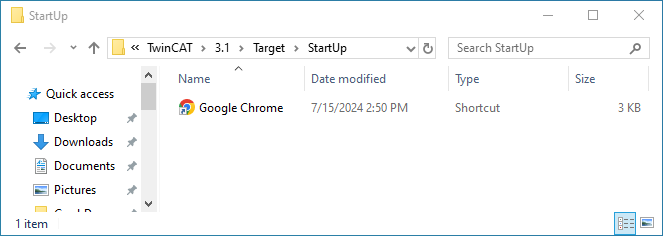
Systems without TwinCAT
If the browser is located on a system which only functions as a client and on which TwinCAT is not installed, you can use the startup folder of the Windows user. To do this, copy the link of your browser into this folder. You open the startup folder by entering the command shell:startup under Run: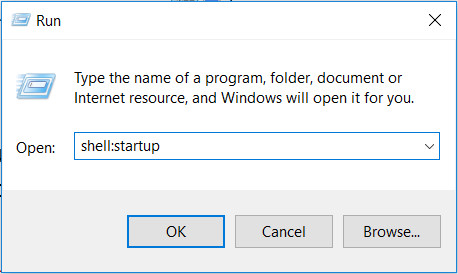
You can then place the link of your browser there: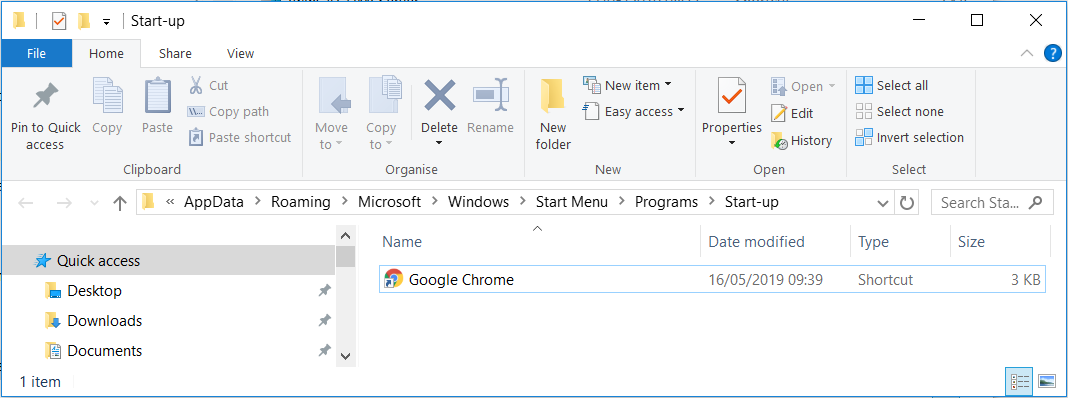
Set up full screen mode
Some browsers support starting in full screen mode (kiosk mode), which makes it possible to hide the underlying operating system. The kiosk mode is set differently depending on the browser.
In the following, the configuration of the kiosk mode is explained using the "Google Chrome" browser as an example. With this browser, the kiosk mode can be set via startup parameters.
- 1. Open the link properties.
- 2. In the Target line you can add optional parameters at the end:
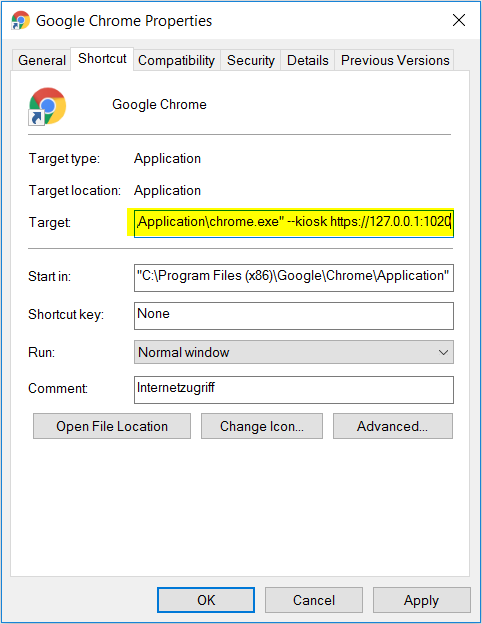
- In addition to the kiosk mode, further parameters can be set that load different configurations in the browser.
For the browser "Google Chrome" there are the following relevant parameters:
|
Parameter |
Description |
|---|---|
|
--kiosk https://ip-of-hmi-server:1020 |
Start kiosk mode. The URL can load any page (in this case the HMI). |
|
--disable-pinch |
Disable zoom in browser. |
|
--overscroll-history-navigation=0 |
Disable wipe navigation of the browser. |
|
--incognito |
Start incognito mode of the browser. |
The parameters can be combined with each other, for example:
chrome.exe –-kiosk https://ip-of-hmi-server:1020 --incognito --disable-pinch --overscroll-history-navigation=0